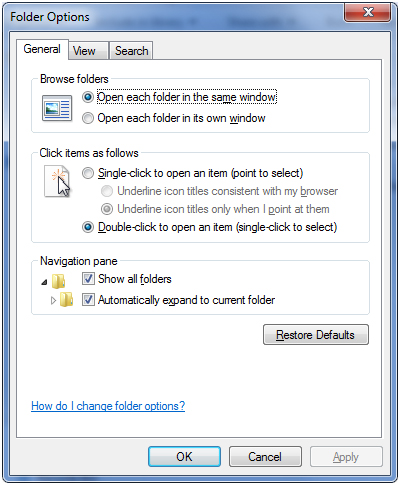Many of us spent years on older versions of Windows such as Windows XP and 2000 and when Windows 7 and Vista came out Microsoft changed the way Windows Explorer looked and operated making it harder to use for people who were used to the old interface. Windows Explorer is the utility used to look at the file structure on your computer and is also used for file management for moving, copying and deleting files and had remained unchanged for years.
Microsoft decided to change the way Windows File Explorer looks and by default Windows 7 only shows the folder tree in Windows Explorer on the right pane and not the left. If you are used to Windows XP then you may want to have your folder tree listed on the left pane as well. This makes it easier to navigate when browsing for files and folders. But fortunately this is one of those things that can be changed.
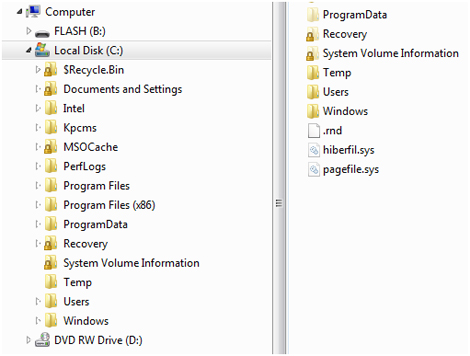
This is a simple adjustment and only involves checking a couple of boxes under Folder Options. To get there, open Windows Explorer or Computer and click on Organize in the upper left of the window. Then choose Folder and Search Options and check the 2 boxes under Navigation pane that say Show all folders and Automatically expand to current folder and click OK.