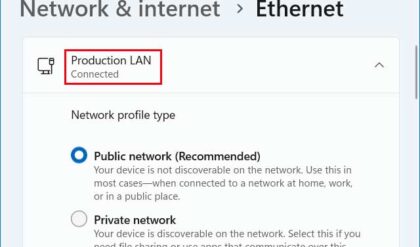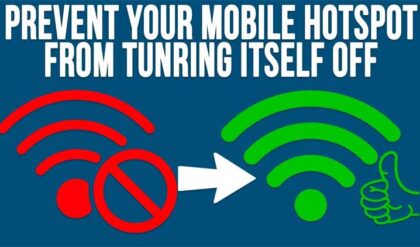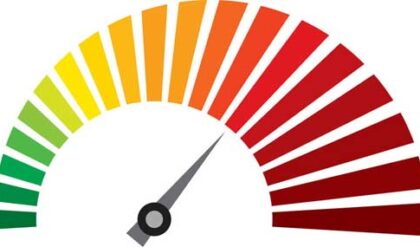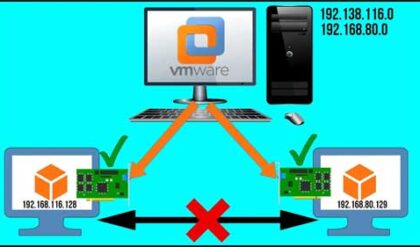Learn The Networking Basics To Help You Troublshoot Your Network
You may or may not realize it but networks are everywhere and more things are connected to these networks than ever before. For example, the Internet is just one giant network spread all over the world. And when you go to the ATM you are connecting to the bank’s network to access your account. Most businesses have some sort of network in place and the size and complexity will vary greatly from one business to the next. Even your home most likely has some sort of network if you have multiple computers or other devices sharing a network connection such as your Wi-Fi hotspot.
In this article we are going to discuss how a basic network works and what components are required to tie everything together. Of course there are way more complex scenarios than what we will discuss but we want to keep it simple so if you are new to networking you will get the basic idea and not become overwhelmed with too much “techy” stuff.
Basic network diagram
The diagram below might not look too basic but compared to many networks it actually pretty basic. We wanted to show how a network can be expanded and doesn’t have to be located all in one physical space. First we will go over the configuration of this network and then discuss what each component of the network does.
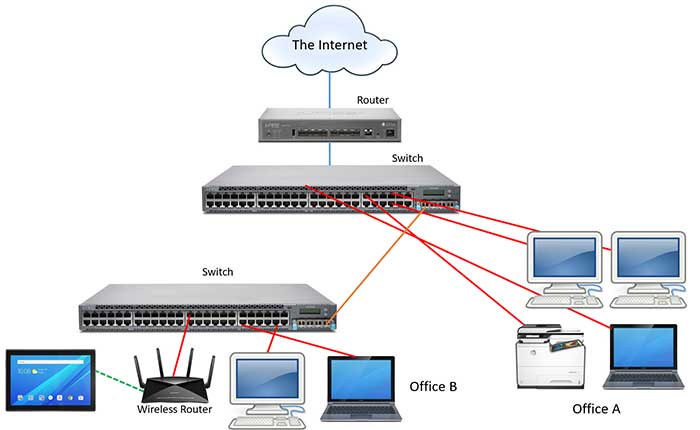
At the top of the diagram we have the broadband Internet connection which is coming from the outside into our office and connecting to a router. Then this router passes the Internet signal to a switch (Switch 1) via a network cable (in blue) which then passes it on to any devices such as computers or laptops that need to access the Internet (in red). Keep in mind you don’t have to use specific colored cables on your network but many people like to do so to differentiate types of connections such as servers, printers, workstations etc.
As you can see there is a blue line going from the Switch 1 to Switch 2 indicating they are connected to each other with a cable. These types of connections can be made with Ethernet cables or fiber optic cables depending on the speed desired and the distance between the switches. If you use Ethernet cables you need to use a special kind called a crossover cable to connect a switch directly to another switch.
In office B you can see we have additional computers as well as a wireless router. This wireless router connects to the switch for its Internet connection and then provides as wireless Internet connection to the tablet in the diagram. Office A and office B can be configured to be on the same network or on different networks depending on how you want them configured and the capabilities of the switches.
All of the devices in Office A can communicate with each other since they are on the same network connected to the same switch. Of course things like assigned permissions are used to allow or deny communication between devices and also users of those devices. Depending on the configuration of the switches, the devices in Office A can also communicate with the devices in Office B. All the traffic between the two offices will be sent through the orange cable between the switches. Normally you would have more than one connection between networks for redundancy but we are trying to keep things as simple as possible.
Now that we have discussed the configuration of our network, let’s talk about the devices that are in use on our network.
- Router – A router is used to connect two or more different network segments so they can communicate with each other. If two devices do not have IP addresses that are on the same subnet then they need a way to be routed and this is done via a router using a default gateway address. This will be discussed more in the next section.
- Switch – A switch is used to transfer information in the form of packets from one device to another. It does this by using the MAC addresses of the devices that want to communicate to know what port each one is connected to. Once again, we will go into more detail on packets and MAC addresses next.
- Wireless router – You most likely have a wireless router at home that you use to share your broadband connection between things like your PC, smartphone and tablet. This works in a similar way to a standard router because it routes data from a different network (the Internet) to your internal home network. There are different wireless standards that determine things such as speed and signal distance for your wireless connections.
- Cables – Cables are required to connect devices that don’t connect wirelessly. There are various types of cables used in networking but the most common are Ethernet cables. Ethernet cables come in different categories that offer different speed ratings. The most common used today are Categories 5e and 6.
- Network card – Any device that wants to communicate on a network needs some type of hardware to do so. Network cards are internal to your computer and is what you plug your Ethernet cable into. Switches for example have many network cards (or ports) built in so you can connect multiple cables. Even if you use Wi-Fi for your connection your device will have a wireless card built in. These are often called wireless adapters.
Now that we have gone over the hardware configuration of our network it’s time to talk about the software required to make it all work because hardware without software doesn’t do our network much good. And by software we mean the components of the operating system and network protocols that make the network devices we discussed in the previous section function.
For your computer you will need software called drivers to make your network card or wireless adapter work with the operating system. And by operating system we mean Windows and even Linux or MacOS. In addition to device drivers you will also need to configure the operating system settings to work on the network. Network devices such as routers and switches have their own operating systems that you can access allowing you to configure the devices to make them work on your network as well.
Now let’s define some of these terms we have mentioned in our network discussion so far.
- IP address – Each device on the network (computer, printer, switch etc.) needs its own address so that to make it reachable on the network. Think of a network as a postal route with your street on it and your home address as an IP address. If you didn’t have a home address then the mail carrier wouldn’t know where to deliver your mail. IP addresses are configured manually (static IP address) or by using a DHCP server to assign them to devices (dynamic IP address).
- Subnet mask – Subnet masks are used to divide IP addresses so that the network knows which part of the IP address represents the network portion and which part represents the host (computer).
- Default gateway – This address is used to send information out of the network to a different network. When you try and contact a computer or website that is not on your network for example then your computer needs to know how to get out of your network. The default gateway is the address used to send data outside of your network so it can reach the other network that contains the computer or website you are trying to connect to. Once it leaves your network then it’s up to other devices to know how to get the data to where it needs to go.
- Packets – A packet is a unit of data that contains information about the data such as its source and destination address as well as the data itself.
- MAC address – Every device that connects to a network, whether it’s an internal network or external network such as the Internet has a MAC Address (media access control address). A MAC address is a unique identifier that is assigned to the device by the manufacturer.
On Windows computers there are a couple of ways that you can check and configure your network settings. The most common way to check your IP address and other network settings is to use the ipconfig command with the /all switch which will show you network information for all of your attached network adapters. It’s a great utility to get an overview of all your network settings. The Windows Network and Sharing Center is also a good place to check network settings if you are not one for using the command line.
Overall networking is not too complicated if you are managing it on a small scale and once you know the basics then it makes everything easier when it comes to troubleshooting. To learn more about various network technologies check out the networking section of our site.
For additional training resources, check out our online training courses.