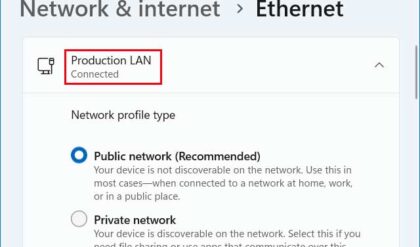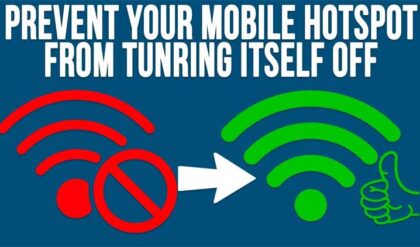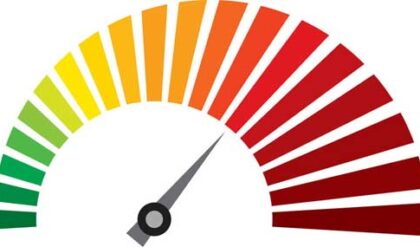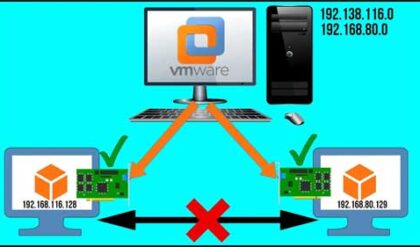Easily Change you Computer’s MAC Address
Every device that connects to a network, whether it’s an internal network or external network such as the Internet has a MAC Address (media access control address). A MAC address is a unique identifier that is assigned to the device by the manufacturer. They are also known as a hardware address, burned in address (BIA) or physical address and should not to be confused with an IP address.
Yes everyone knows you need an IP address for network communication but the MAC address for addressing of Ethernet packets from device to device (MAC address to MAC address). The ARP (address resolution protocol) is used to get the MAC address of the next hop for packet transfer. The IP address is used first to check is if the destination address is in the same IP network as the sending computer or device.
Even though MAC addresses are burned into the device you might have a reason you need to change this address. Let’s say you have some software that is registered to the MAC address of your computer for licensing purposes. Then you replace your network card because it went bad and now you have a new MAC address and the software won’t work anymore because it’s not the same one it was registered to. You can still change the address or rather “spoof” it to make your computer think it has the MAC address of the original network card, assuming you know what it was.
To change this address you need to go to Device Manager and find your network adapter. You may have more than one in the list depending on if you have a wireless adapter etc. Once you find the network adapter right click it and go to Properties. From there go to the Advanced tab and then the Network Address setting.
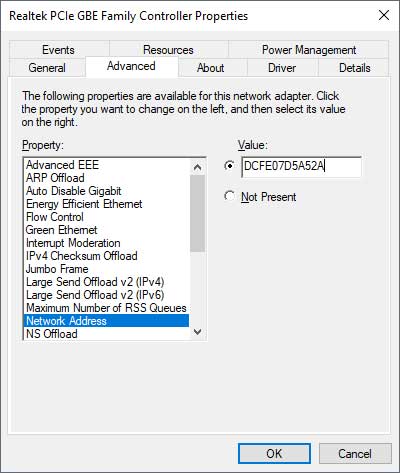
In the Value box enter the new MAC address of the one from your old network adapter without the colons. So in other words don’t enter it like this DC:FE:07:D5:A5:2A. Then just click ok and you should be good to go. If you want to confirm that it was changed you can run a ipconfig /all from the command line. You can also do this to check the MAC address of your old network adapter before taking it out.
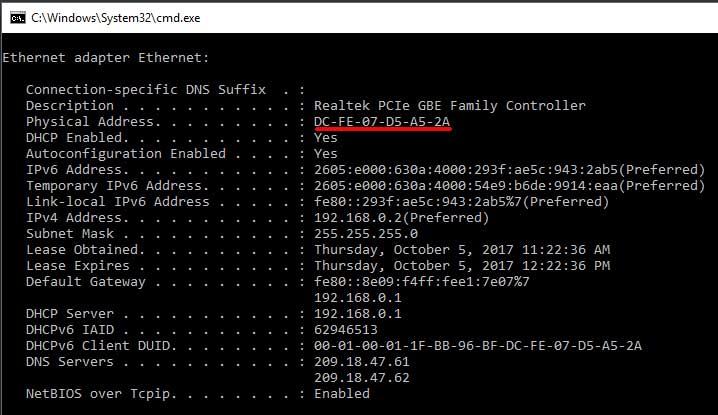
You might want to make a note of the original MAC Address in case you want to change it back. Selecting the Not Present radio button should make it read the original address of the device itself and put it back to the way it was.