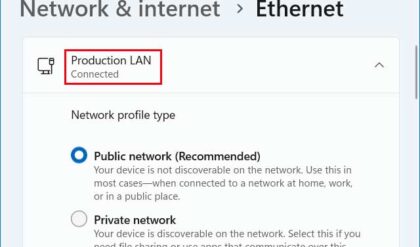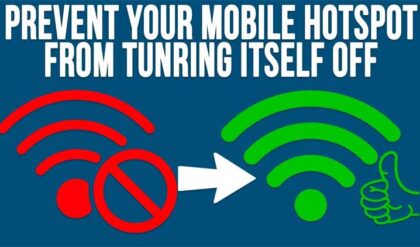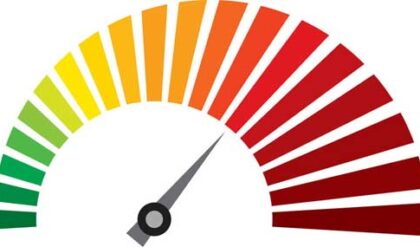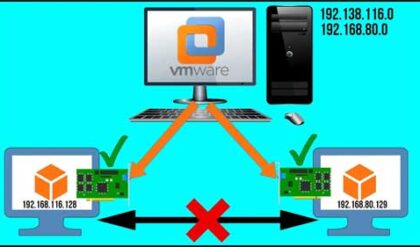If you have two or more computers networked together at home or work there most likely will be a time when you want to get a file or folder off of one of the other computers that you aren’t working on. This is where file sharing comes into play. Sharing comes in handy when you want to give access to things such as files, folders and printers to other users on your network. This comes in handy so they don’t have to come over to your computer to get any files they need from you. Plus it gives you a central location to share files so that everyone on your network can access them if you give them permission to do so.
The easiest way to share a folder is to open Windows Explorer or My Computer and browse to the folder that contains the file(s) you want to share. Then you will right click the folder and select Sharing and Security. You will get a dialog box similar to the one below. If you get a message warning you of the risks of file sharing just click on the section that says you understand the risks and to just enable file sharing.
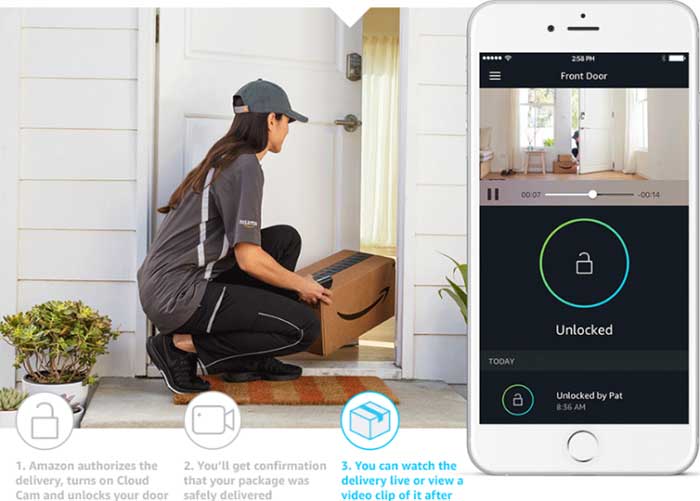
Next you will click on Share this folder and type in a name or leave the default name of the folder. You can click on Permissions to allow or disallow certain users access to the shared folder. You can access these folders several different ways. See the accessing shared resources link for more information.
For newer versions of Windows such as Windows 11 the best way to get to the sharing options is to right click the folder and choose Properties and then go to the sharing tab.
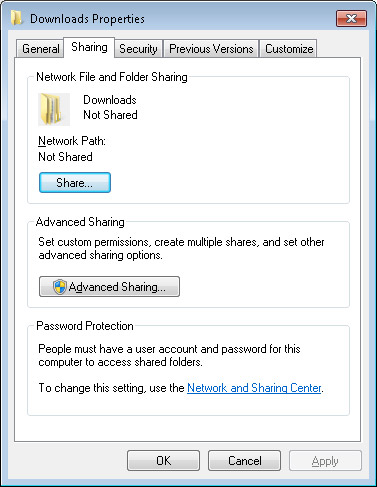
Then you would click the Share button to give access to whomever you want to be able to access the share. Keep in mind that there are share access permissions and file access permissions for file systems such as NTFS. If you grant an NTFS permission to a user they won’t be able to access that file or folder if you don’t give them access to the share itself.
Sharing printers is very similar to sharing folders. Go to your printers folder by clicking on Start, Settings and then Control Panel or Start then Control panel depending on how your taskbar is setup. For Vista and 7 you would click on Start and then Devices and Printers. Right click the printer you want to share and select Sharing or Printer Properties. You will see a dialog box similar to the following.
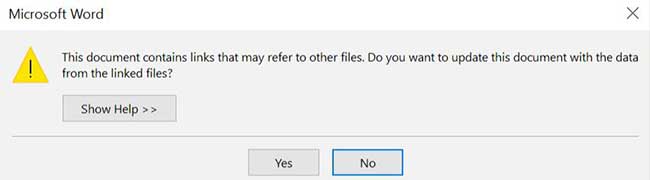
Click on Share this printer, type in a name and click on Ok. If you have other versions of Windows on your network you may have to click on the Additional Drivers button to install different drives to support those operating systems.
** Note**
Keep in mind the dialog boxes shown here may not look the same as yours but the concepts are very similar.