Microsoft Word is the most popular word processing program in use today. It has been around since 1983 and Microsoft keeps adding more and more advanced features with every release. For most of us, we will only use a fraction of what the software can do, and we can’t imagine there is anyone who uses all of the features. In this article we will be showing you how to perform a commonly used task, and that is how to add fillable checkboxes to your Microsoft Word documents.
If you are the type who likes to print their documents or forms to have people fill out any questions manually with a pen, then its easy to add a regular box that they can simply mark with an X indicating their selection. But if you want to be able to send someone a form via email or other electronic method and need them to fill it out on their computer, then you can insert fillable checkboxes instead.
To create a fillable checkbox you will need to enable the Developer feature in the Word Ribbon. To do this, click on the Home tab and then click on Options. Then you will need to go to the Customize Ribbon section on the left and then check the box for Developer in the Customize Ribbon section and click the OK button.
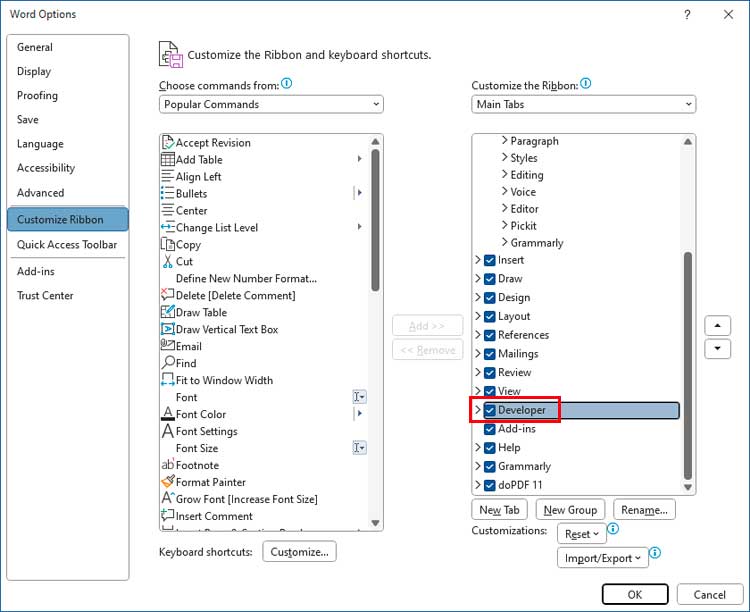
Now you will see that you have a Developer section on the Word Ribbon and when you click on it, there will be a Controls section that has a picture of a checkbox with a green checkmark. You can also create custom Word keyboard shortcuts from this section.
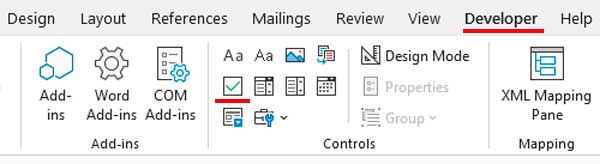
To add a checkbox to your document, place your cursor where you want the checkbox to go and then click the checkbox icon in the Controls section. Then you will have an empty box that you can then click inside to place an X in it to mark it as checked.
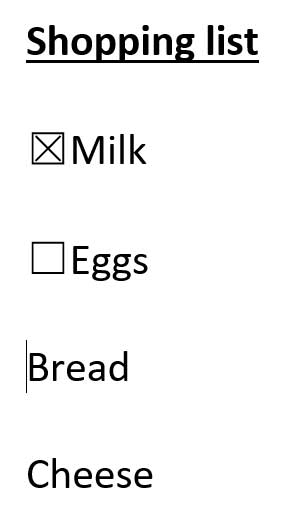
You can then copy and paste these checkboxes to other locations within your document or simply make new checkboxes as needed.






