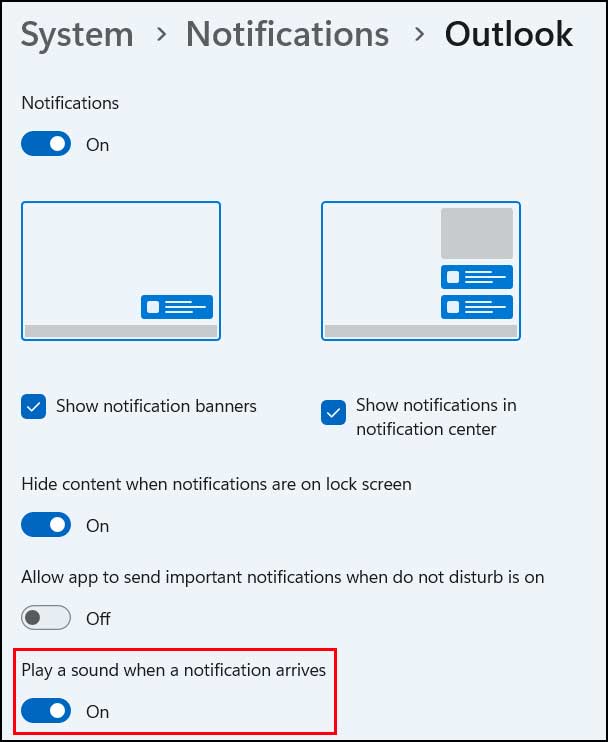If you are like most people, you receive more emails that you care to and sometimes its hard to focus on the messages that you care about and filter out the rest. By default, Windows should notify you when you receive a new email with a sound as well as a popup from the notification area down by the clock. But if you want to custom notification sound for a specific email in Outlook, you can set that up with a few simple steps.
If you have ever created rules for specific messages in Outlook, then this should be a fairly easy process for you. Even if you haven’t setup rules before, its still not that complicated to do.
Easy Method to Set Custom Notification Sounds for Specific Email Addresses in Outlook
There are a couple of ways you can set custom notifications for specific emails and the easiest way it to first find an email from the person you want to set the notification for and select it.
Once you have the email selected, simply go to the Home tab in Outlook and then click on Rules. This will then start the Create Rule wizard based on the email address of the email you have selected.
For the first step, you will want to check the box that says From with the person’s name. You don’t have to worry about the fact that it has the subject of the email you have selected because you will not be checking that box.
You will then select the box that says Play a selected sound and you can then click on the Browse button to find the WAV sound file you want to use. You can also sample the sound by clicking on the play button next to the file name.
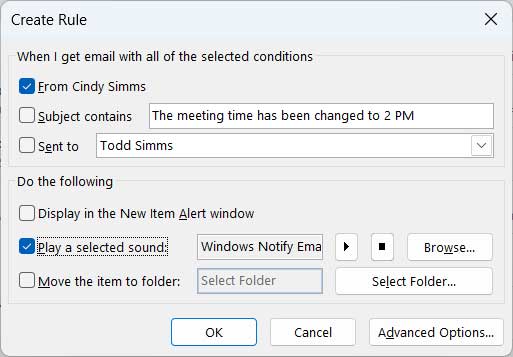
Once you click on OK, you will see a popup asking you if you want to run this rule now on messages already in the current folder. Leave this box unchecked and click the OK button.
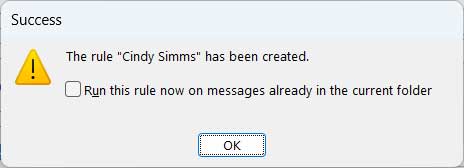
More Complex Method to Set Custom Notification Sounds for Specific Email Addresses in Outlook
If you do not have an email from the address you want to set this notification sound for, you can set this up from scratch by clicking on the Rules button and then selecting Manage Rules & Alerts.
From the Rules Wizard you will then select Apply rule on messages | receive and click on the Next button.
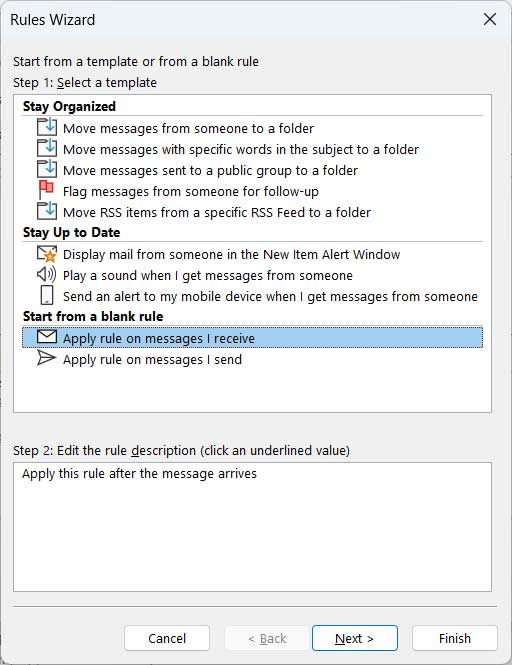
Now you will check the box that says from people or public group and click on the link at the bottom that says people or public group.
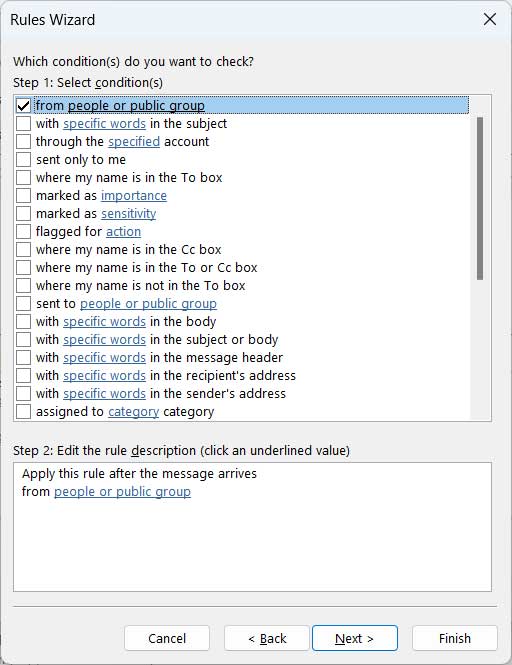
Now you will be able to select the email address of the person you want to configure a custom notification sound for from your address book. Once you find them, double click their name to have their email address added to the From box at the bottom of the window and click the OK button.
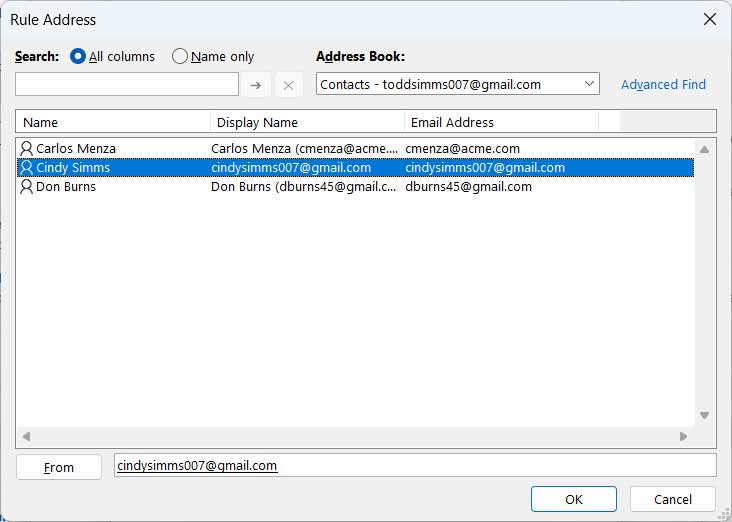
Next, you will need to check the box that says Play a sound. Then at the bottom click on the link that says a sound and then browse to the WAV file you wish to use.
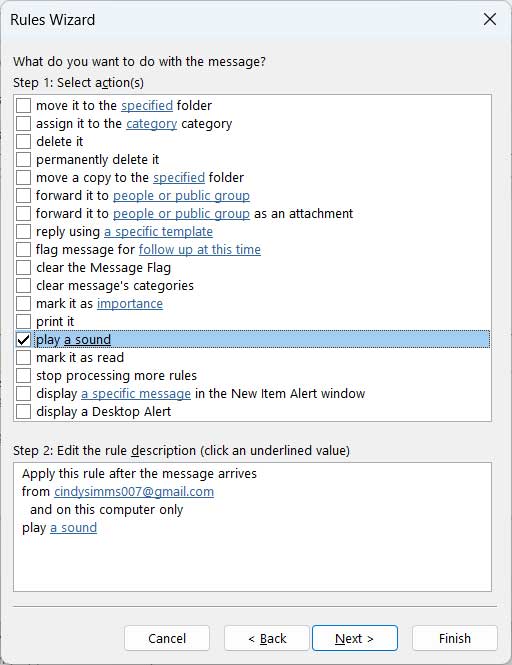
You should then see your WAV file name listed in this section.
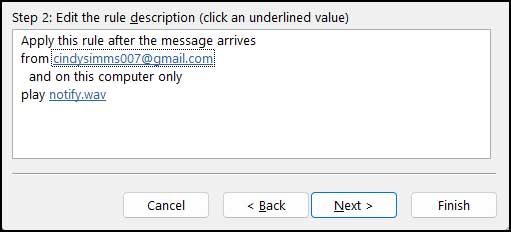
After clicking Next, you will have the opportunity to add exceptions to your new rule. Then when you click on Next again you can name your new rule and see its summary. If everything looks good, click on the Finish button to have your new rule applied to incoming messages from the selected email address.
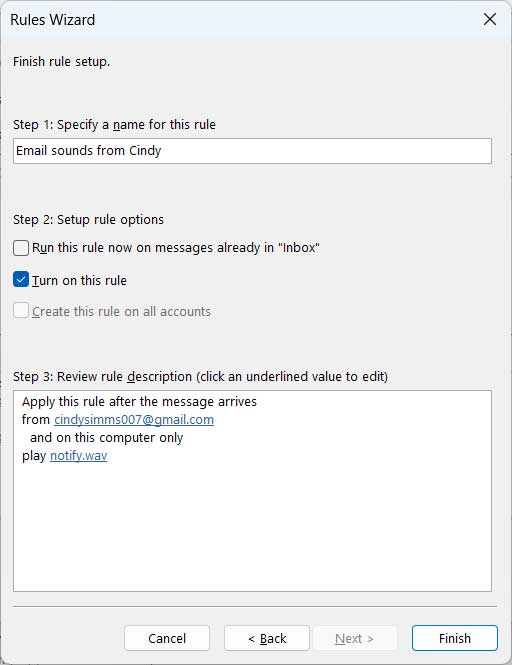
One thing you will notice when using this rule is that you will now have your custom notification sound for that specific email address, but you will also receive the generic Windows new email notification as well.
One option you have is to go to the Windows notification settings for Outlook and disable them but when you do this, you will not receive any Windows notifications for Outlook for any emails but you will still receive your custom email notifications from your rules. So you will need to decide if you want double notification sounds for the person you set the custom notification for or only the custom notification sound.