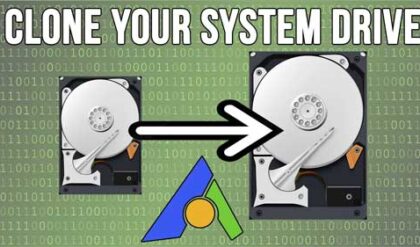One of the most valuable resources you have on your computer that you always seem to run out of is RAM (Random Access Memory). RAM is used to temporarily store open files and is used for running programs and applications. Unfortunately, most computers do not come with enough RAM for many of us unless you happened to build your own computer and were able to add the amount of RAM you wanted.
As you open more files and programs, your memory consumption will increase and even if you close them, you never get the full amount of RAM back that they were using so eventually you might end up seeing your RAM usage go higher and higher. Then if you want to really free up your memory usage, you will need to reboot your computer. In this article we will show you how to reduce your computer’s memory usage in real time, so you do not have to do so.
If you open Task Manager by right clicking on your taskbar and choosing Task Manager, you will be able to see your memory usage percentage. As you can see in the image below, this computer is using 83% of the total available RAM and when it gets too high, performance will start to suffer.
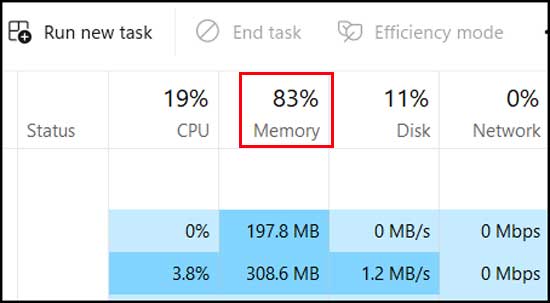
There is a free program you can use called Reduce Memory that you can use for troubleshooting memory issues and can reduce your computer’s memory usage in real time with just a click of the mouse. There is nothing to install and the program just consists of an executable file that you run after you download and unzip it. The program works by reducing memory in use a little at a time each time you click on the Optimize button. The app will show you your total, used and free memory as well as the percentage in use.
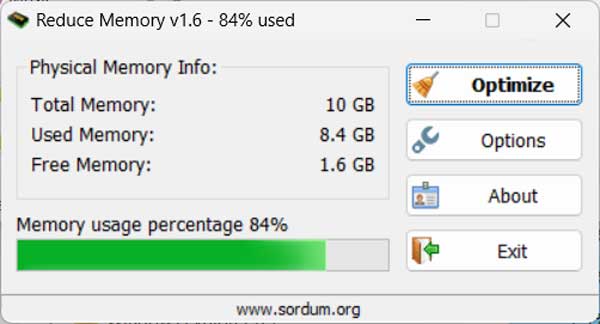
Clicking on the Options button will let you do things such as give you the option to start with Windows and select your system tray icon. If you want Reduce Memory to automatically reduce the RAM in use, you can check the box that says Set the threshold to auto optimize memory and then choose a percentage number for when you want the reduction to occur. You can also adjust the interval at which the reduction process takes place.
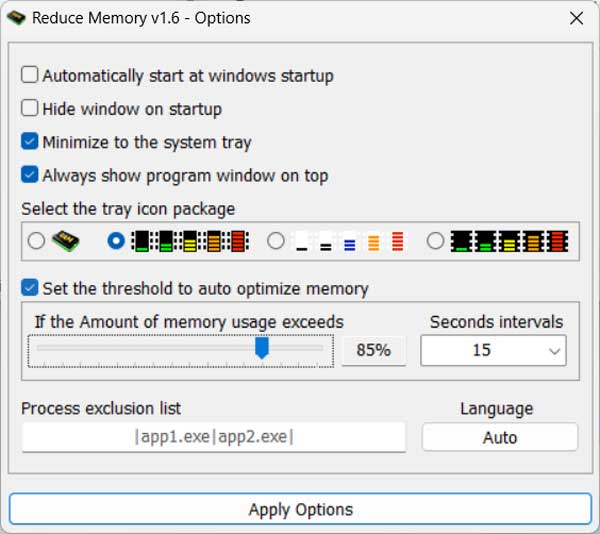
When you click on the Optimize button, the app will quickly show you how much RAM was recovered in MB (megabytes).
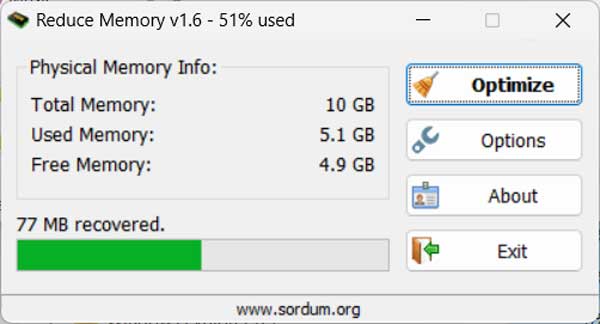
Then you will be able to see your new memory in use percentage and you can then click the Optimize button again to see if you can reduce it even further.
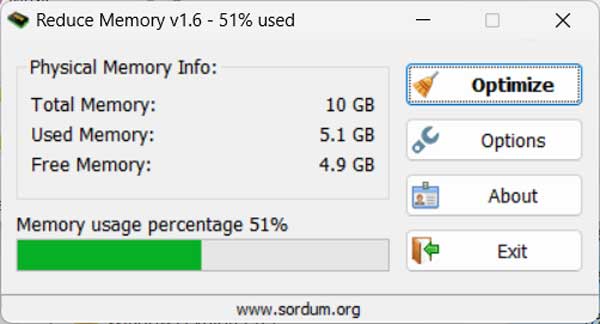
One thing to keep in mind is that you will still see your memory usage increase as you use your computer so this is not something that will reduce the RAM usage permanently. This is where the auto optimize feature can come in handy, so you don’t have to keep clicking the Optimize button.
Reduce Memory also has a command line feature where you can add exclusions for processes that you do not want to have optimized.
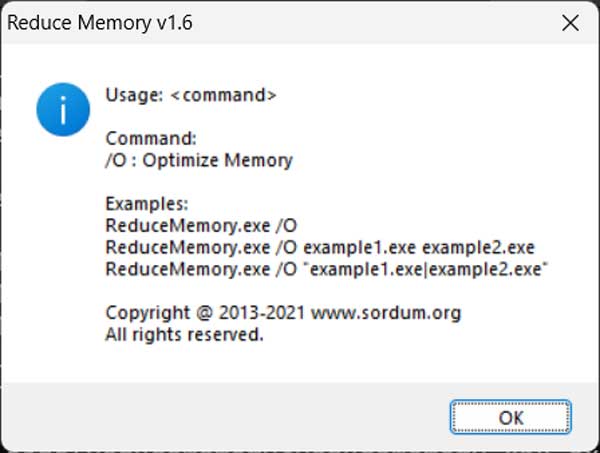
If you want to try out the free Reduce Memory software, you can download it from their website here. Just unzip it and run the ReduceMemory_x64.exe file for 64 bit versions of Windows.