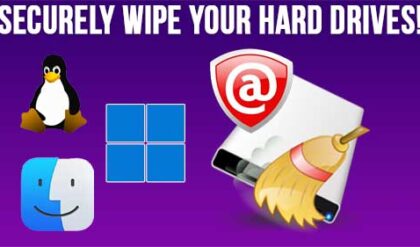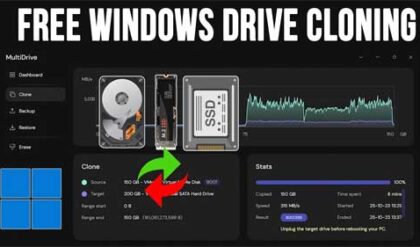**Disclosure: This post contains affiliate links. If you make a purchase through these links, we may earn a small commission at no extra cost to you.
With hard drives getting larger and cheaper and faster at the same time, there is no reason to be running out of room on your disks. If you have an older hard drive and want to upgrade to a newer or faster drive and not have to reinstall your operating system such as Windows or Linux, as well as your apps, you might want to consider cloning the drive to the new drive.
Or let’s say your drive is failing and you want to transfer your data to a new one or you built yourself a new computer and want to keep everything as is but copy it to your new drive, cloning is a great option for that as well. In this article, we will be showing you how to clone your Linux OS drive to a newer or larger hard drive using a free tool called Rescuezilla.
Rescuezilla can be used to clone your hard drive to a new drive and can also be used to create system image backups of your PC. You can download the Rescuezilla ISO image file from their website here.
Once you download the ISO file, you will need to burn it to a USB flash drive or CD\DVD. There are many free tools you can use to create a bootable flash drive, and some are actually Linux specific.
For our example, we will be cloning a hard drive that contains the Linux Ubuntu operating system. As you can see in the image below, we have our 80GB drive that contains the Linux operating system on it.

We also have a blank 100GB hard drive that does not have any volumes or partitions configured on it. This is the drive we will be cloning the OS drive to so we can use this to boot our operating system from.

Once you have your bootable media ready, you will need to start your computer and have it boot to your flash drive or CD. You will then need to choose your language and press enter but it should default to the correct one.

On the next screen, choose the first option that says Start Rescuezilla and press enter.

On the main screen you will then need to choose the Clone option and click the Next button. As you can see, there are also options to create or restore a system image backup.

You will then be shown a screen telling you how cloning differs from imaging, and you can click the Next button to continue.
Then you will see a screen where you will need to choose your source disk. This is the hard drive that contains the Linux operating system and its apps. This should be obvious but it’s very important to choose the correct disk so you don’t end up cloning a different drive and overwriting your original drive.

On the next screen, you will need to select the destination disk and click the Next button.

Then you will be able to choose which partitions on the source drive you want to clone. You should make sure that all of them are selected unless you had another partition on the drive that was not related to the operating system that you don’t want to clone. Also be sure to leave the box checked that says Overwrite partition table.

You will then be shown a summary screen of what will be cloned where and you can click the Next button to continue. Next you will see a notification telling you that all the data on the destination drive will be erased so you will need to click the Yes button to continue.
Then the cloning process will begin and how long it takes will depend on how large your drive is and how much data is on it. Overall the process should take around 10 minutes or so.

You will then be shown a summary screen after the cloning process is completed.

Then you can click the Next button to be taken to the main screen and can then click on the monitor icon in the lower left corner to get to the shutdown\reboot options. You can then either shut down your computer to remove the old drive or change the boot order. Or you can boot back into Linux to check out the cloned drive before making the swap.

If you are cloning your drive to a larger hard disk, then you will have some unallocated space leftover on the new drive as seen in the image below.

To expand the drive to use the leftover free space, simply click on the gear icon and then on Resize.

You can then decide if you want to use all the leftover space or just some of it. You will need to enter an administrator password to make this change. This process will most likely vary depending on what version of Linux you are using and whether it has the same Disks tool or not.

Once you have confirmed that everything looks good, you can then either change your boot order to boot from the new drive or remove it completely and only use the new one.
Another tool you may want to check out to clone your Linux OS drive to a newer or larger drive is called Foxclone.
For additional training resources, check out our online IT training courses.
Check out our extensive IT book series.