**Disclosure: This post contains affiliate links. If you make a purchase through these links, we may earn a small commission at no extra cost to you.
If you are a Microsoft Windows user, then you may not realize that Microsoft has enhanced the security features of Windows 11 to make things safer in a world with more and more cybersecurity threats. Overall, this is a good thing but on the other hand, it can cause more issues for those who do not know how to manage these extra security features.
One common problem that you may come across is when you go to the Privacy & security settings in Windows and then to Diagnostics & feedback you will see messages that say Some of these settings are managed by your organization and you will not be able to change any settings because they are greyed out. You may also see a message that says Your organization only allows sending required diagnostic data to Microsoft. In this article, we will be showing you a couple of ways to try and fix these Windows security setting messages so you can change your settings as needed.
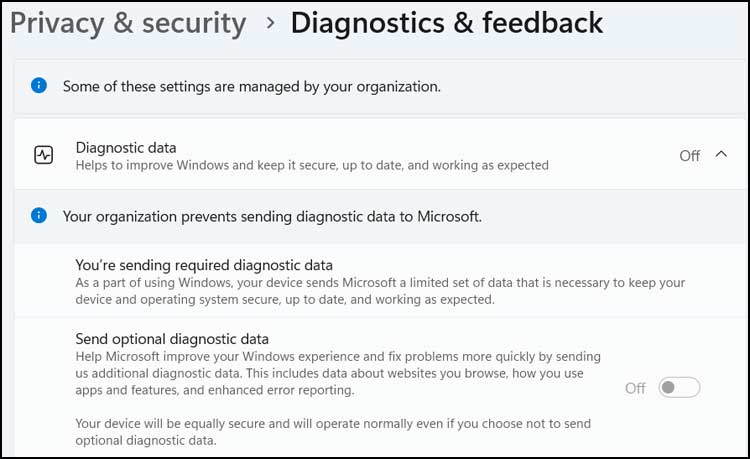
It’s hard to say for sure what is the root cause of these messages but here are some common causes.
- Group Policy settings: These may have been configured manually or by third-party apps.
- Registry tweaks: Some software or system optimizations add registry keys that trigger this message.
- Work or school account linked: If you’ve ever connected a Microsoft 365 work/school account, it may apply policies.
- Custom Windows image: If your PC came with a preconfigured setup (e.g., from a vendor), it might include policy settings.
The first method we are going to show you to fix the Some of these settings are managed by your organization method involves editing the Windows registry. Be sure to back up your computer or registry before performing any of these steps just in case they affect something you didn’t want it to.
To do this, you can type in regedit in the taskbar search box to open the Windows Registry Editor tool. Then you will want to navigate to the following key. You can also copy and paste the text below into the address bar of the registry editor.
Computer\HKEY_LOCAL_MACHINE\SOFTWARE\Policies\Microsoft\Windows\DataCollection
Once you are in the right location, you can double click the AllowTelemetry DWORD value and change the value based on your needs or edition of Windows.
- 0 (Security) – Sends only security-related data (e.g. Windows Defender, crash logs). Enterprise, Education, Server only.
- 1 (Basic) – Sends basic system info, settings, hardware details, and reliability data. Default for Home & Pro.
- 3 (Optional) – Sends full diagnostic data including app usage, performance, and memory dumps. Can be enabled on all editions.
For Enterprise, Education, and Server editions setting it to 0 still sends Malware reports and Windows Defender data, crash logs for security related failures and basic system integrity info (e.g., kernel faults, boot issues)
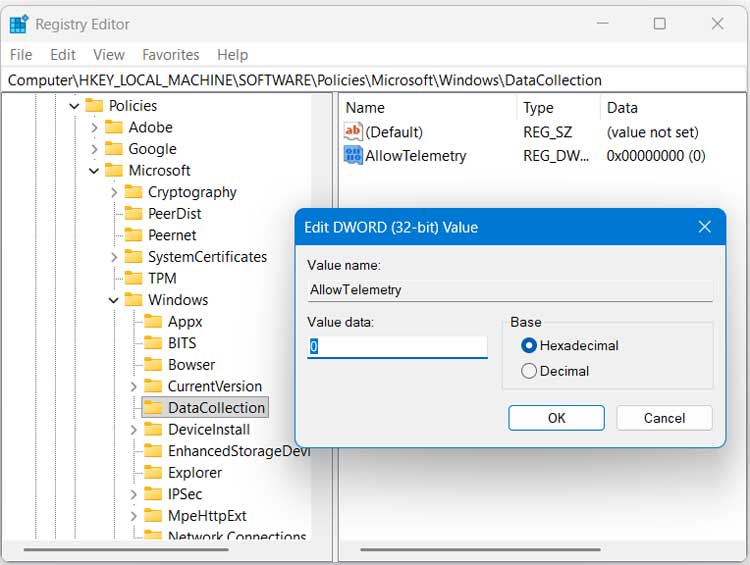
If this process doesn’t work, you can try running some commands from an administrative command prompt.
Run these one a time from an admin command prompt. You can also copy the text below and right click in the command prompt window to paste it in and then press enter on your keyboard.
reg delete “HKCU\Software\Microsoft\Windows\CurrentVersion\Policies” /f
reg delete “HKCU\Software\Microsoft\WindowsSelfHost” /f
reg delete “HKCU\Software\Policies” /f
reg delete “HKLM\Software\Microsoft\Policies” /f
reg delete “HKLM\Software\Microsoft\Windows\CurrentVersion\Policies” /f
reg delete “HKLM\Software\Policies\Microsoft\Windows\DataCollection” /f
reg delete “HKLM\Software\Policies\Microsoft\Windows\System” /f
reg delete “HKLM\Software\Policies\Microsoft\Windows\WindowsUpdate” /f
reg delete “HKLM\Software\Policies\Microsoft\Windows\Windows Defender” /f
reg delete “HKLM\Software\WOW6432Node\Microsoft\Policies” /f
reg delete “HKLM\Software\WOW6432Node\Microsoft\Windows\CurrentVersion\Policies” /f
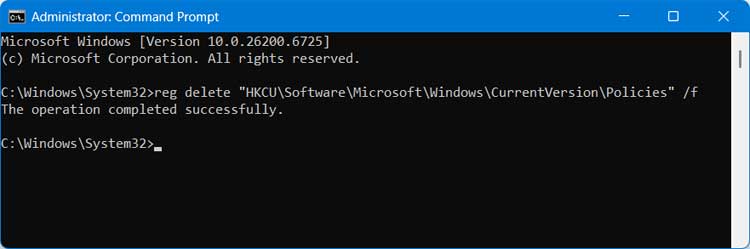
You may find that you do not have all the entries when running the commands which is fine.
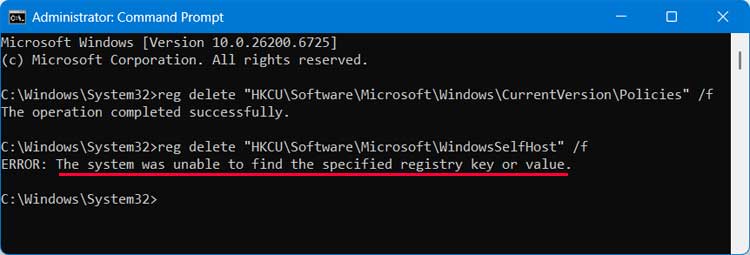
You may also get an error message saying Delete request is partially completed or something similar for some of these commands.
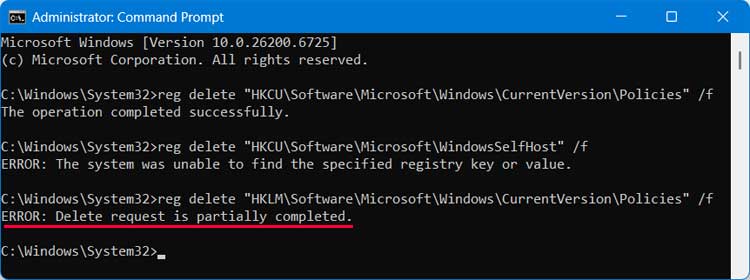
For these entries, you can go back to the registry editor and paste in the key location to go to that area of the registry. Then you can right click the Polices folder and choose Permissions.
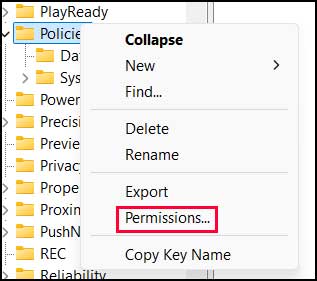
Then you will need to click on the Advanced button to be taken to the Advanced Security Settings page. Here you will need to click the Change link to change the owner of the key and then add the account that you are currently logged in as to the list.
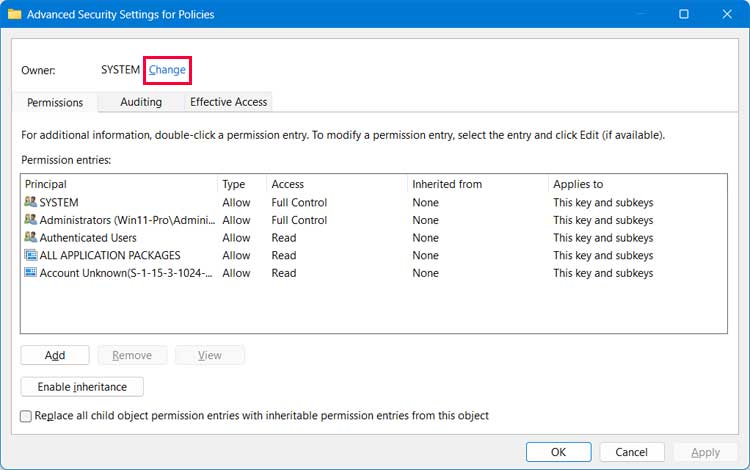
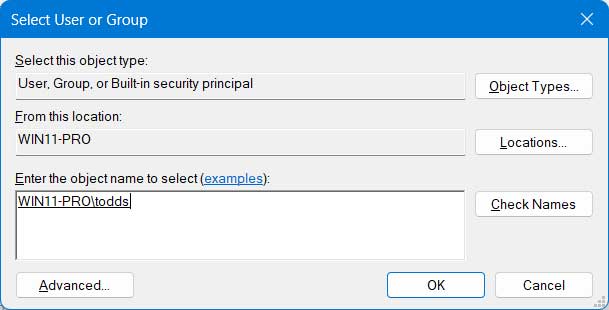
Once the ownership change has been made, you should be able to right click the Policies folder and then delete it. You will need to do this process for each key that had the delete error.
Once all the changes have been made, you will then need to reboot your computer and then you can go back to the Windows settings app and make sure the Some of these settings are managed by your organization message is gone.
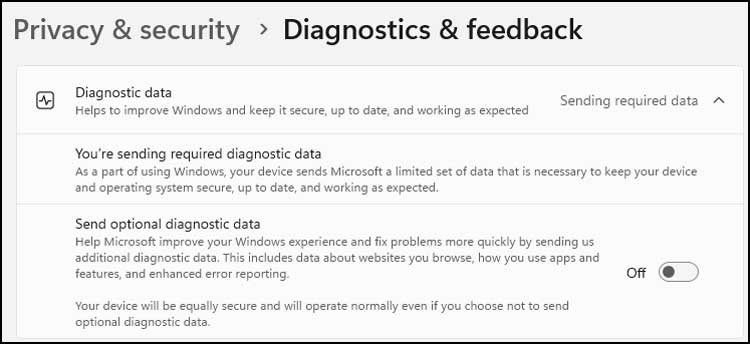
For additional training resources, check out our online IT training courses.
Check out our extensive IT book series.






