Yes there is a way to save multiple copied items on the clipboard!
If you are like most people, you like to use the copy and paste feature in Windows to help you get your work done faster and keep your typing time to a minimum. But one thing you might have noticed is that after you copy an item to be pasted in later, the previous item you copied is no longer available to paste and you are stuck with only the last item you copied.
One way around this is to keep a file with your commonly used text that you can then copy and paste as needed but even this is not too efficient if you are going back and forth a lot between your documents. Fortunately, Microsoft has addressed this problem in Windows 10 and has a Clipboard history feature that you can turn on to store your previously copied items such as text and images etc.
To turn this feature on you will need to go to your Windows settings, then to System and then find the Clipboard section on the left side of the window. Then you will need to enable the Clipboard history feature by moving the slider to the right so it says On.
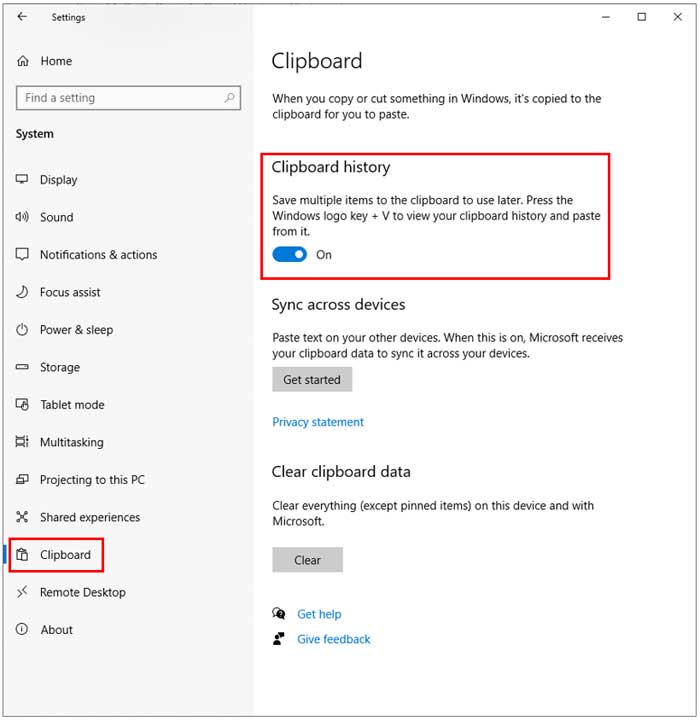
Now if you press the Windows key + V on your keyboard it will bring up your clipboard history which will probably be empty.
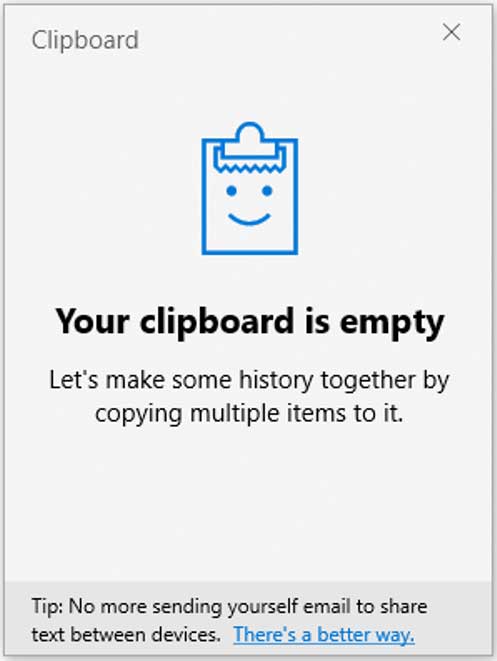
Now if I were to copy four lines of text as seen below and press the Windows key + V again it would show those four text lines in my clipboard. To use one of them I would simply place my cursor where I want the text to be placed in my document and click on the saved text that I want to paste. I can then use these over and over as needed.
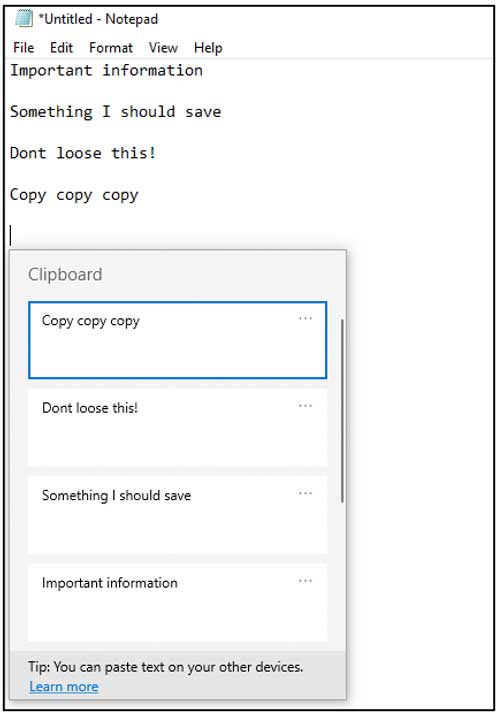
If I have a particular item that I use more than others then I can click the ellipsis (3 dots) next to that item and choose Pin which will keep that item in your Clipboard history even if you use the Clear all option or reboot your computer. You can also remove specific items from your saved list by using the Delete choice.
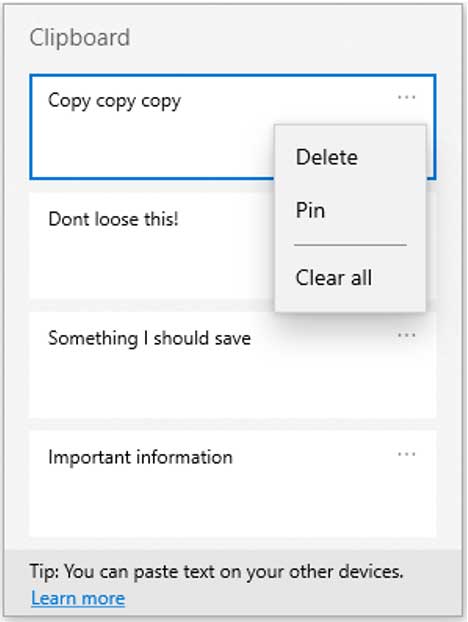
As you can see, this is a very helpful tool that you can use to save your commonly used items, especially if you use the Pin feature to save items to be used for long periods of time. If you decide that you don’t want to have your copied items saved to your clipboard you can simply disable the Clipboard history feature from your settings, and everything will be back to the way it was.






