Windows has always offered a way to shut down your own computer or other computers on the network remotely via a command line using the shutdown command. This comes in handy if you are not near the computer that needs to be reset or shutdown. There is a way to modify the command by adding a switch to the it so you can use a graphical interface instead of the command line to make it easier to choose what computers to shutdown or even restart. Just be aware that you need to have the right permissions to be able to do this.
The shutdown command uses switches to control how it is used. For example you can use the –r switch to reboot rather than shutdown and the –t switch to control how long before the computer is shutdown or restarted. If you use the –i switch then it will launch the graphical interface which allows you to fine tune how you want the computer to shutdown. You can make a desktop shortcut for the graphical interface by making the target for the shortcut be %windir%\system32\shutdown.exe –i. That way you can have it as an icon that you can double click to run.
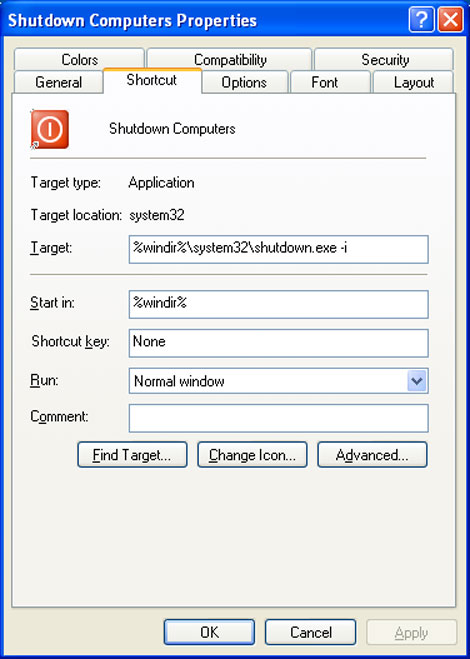
When you launch the shutdown interface you can click on the Add button to add computers by name or the Browse button to browse Active Directory looking for computers if you use a domain.
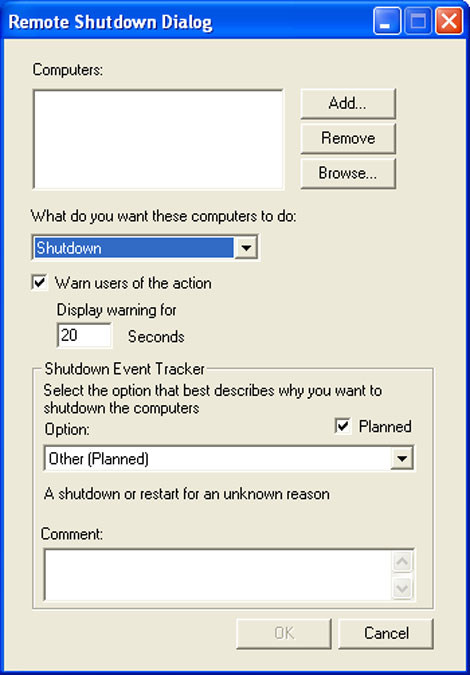
Then you can choose if you want to shutdown, reboot or log off the users and how long until that event happens. If you want to tack your reboots you can use the Shutdown Event Tracker to have a description of why you shutdown the computers.






