If you work with the Server versions of the Windows operating system I’m sure you have noticed that you can’t shut down or reboot your server without telling Windows why you are doing it. Microsoft implemented a feature called the Shutdown Event Tracker with their server versions of Windows that pops up every time you want to shut down the server. The Shutdown Event Tracker is used to track the reasons for system shutdowns and restarts. It logs this information so you can analyze your system shutdowns in case you want to know why the server was shutdown assuming the person shutting it down was putting in the correct reason or any reason at all.
When shutting down your Windows Server you will be prompted to enter a reason for the shutdown and are offered options to choose from to best describe the reason. These options are as follows:
Other – A shutdown or restart for an unknown or unspecified reason.
Hardware: Maintenance – A shutdown or restart to perform hardware maintenance.
Hardware: Installation – A shutdown or restart to perform hardware installation.
Operating System: Reconfiguration – A shutdown or restart to make changes to the operating system configuration.
Application: Maintenance – A shutdown or restart to perform maintenance on or change an application.
Application: Installation – A shutdown or restart to install an application(s).
Security issue – A shutdown or restart to address/fix a security issue.
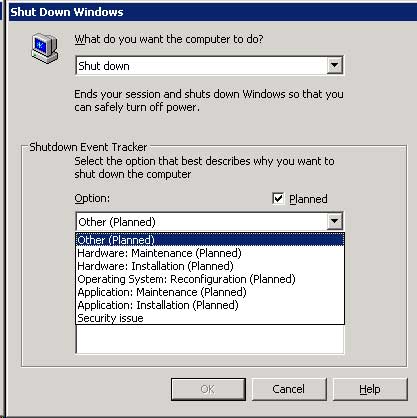
Disabling Shutdown Event Tracker
If you don’t have a need to track shutdown events or simply don’t like having to enter something in the dialog box every time you shutdown you can disable this feature. To do this you need to use the Group Policy Object Editor. Click on Start and then Run. In the box type in gpedit.msc and click on Ok.
Navigate to Computer Configuration, Administrative Templates, System and on the right side select Display Shutdown Event Tracker.
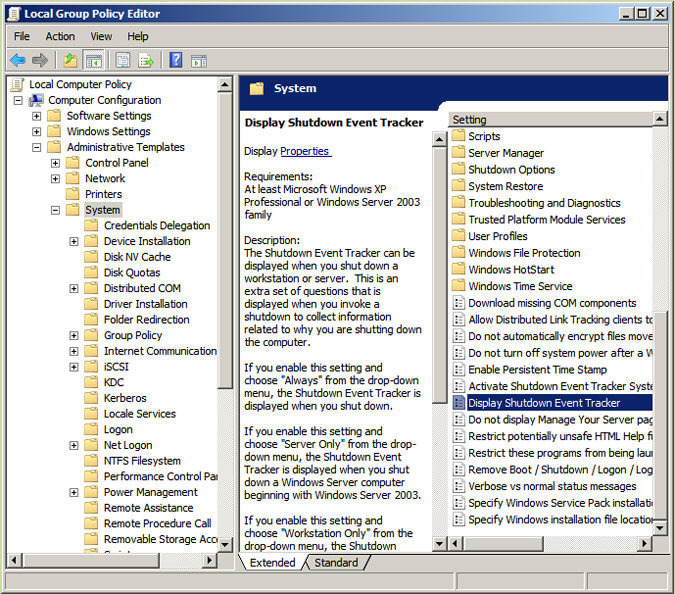
Double click on Display Shutdown Event Tracker and then select disabled and click on Ok. Now you won’t see this screen when you go to shut down your Server.
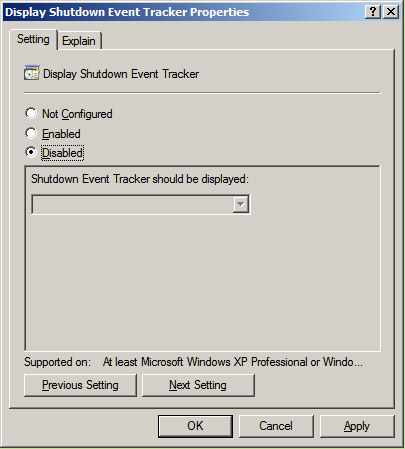
Viewing Shutdown Event Tracker event logs
To view your shutdown events go to Start, Programs, Administrative Tools and select Event Viewer. Then click on the System Log. Shutdown Event Tracker logs will have event IDs of 1076 or 1074. You can sort by event ID to make them easier to find. From there you can double click an event to find more details about the shutdown.






