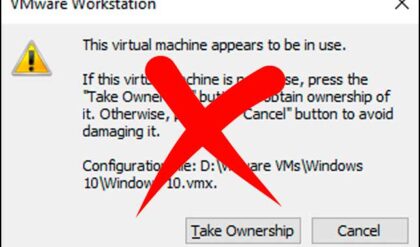Microsoft Windows uses online time servers to keep the date and time on your computer current and accurate. By default, Windows should be configured to set the time automatically as well as adjust for daylight savings time. But if you have the need to set the date and time manually, you can do that yourself. You can also change the time zone if needed or if it’s incorrect to begin with.
You might come across a situation where Windows is not configured to set the time zone automatically. If you go into your date and time settings by right clicking the clock and choosing Adjust date and time, you might see that the option to Set time zone automatically is greyed out and is off. When this happens, you are unable to move the slider to the on position. In this article we will be showing you how to fix the set time zone automatically greyed out issue in Windows.
As you can see in the image below, the Set time zone automatically setting is greyed out even though the set time automatically setting is enabled.
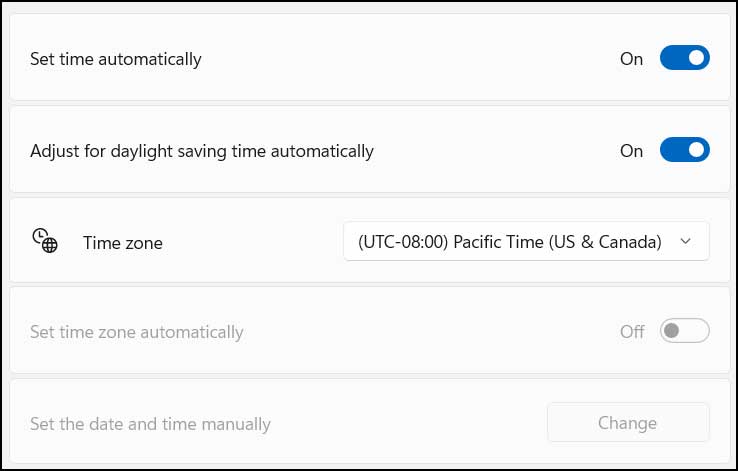
Even if you disable the Set time automatically and adjust for daylight saving time automatically settings, it will still not enable you to change the set time zone automatically setting even though the Set the date and time manually button becomes enabled.
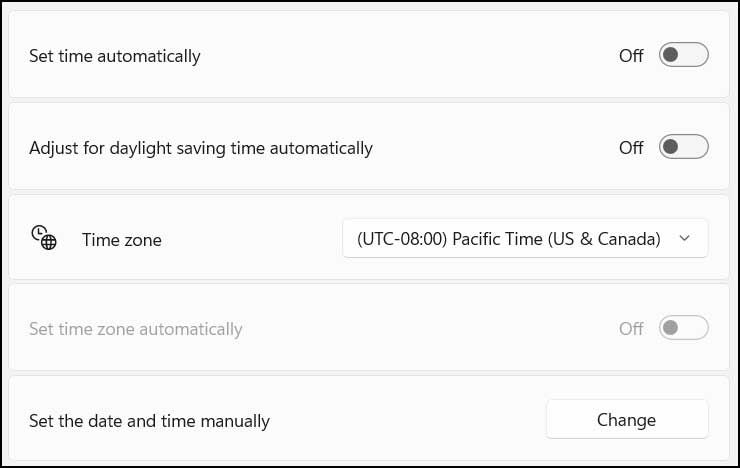
Fortunately, this is a very simple fix assuming this procedure applies to your computer. What you need to do is go to the Location settings under the Privacy and Security section in the Windows settings.
Once you are there, you will need to make sure that the Location services setting is enabled and also the option for Let apps access your location. You will also need to enable the location services for the Mail and Calendar app.
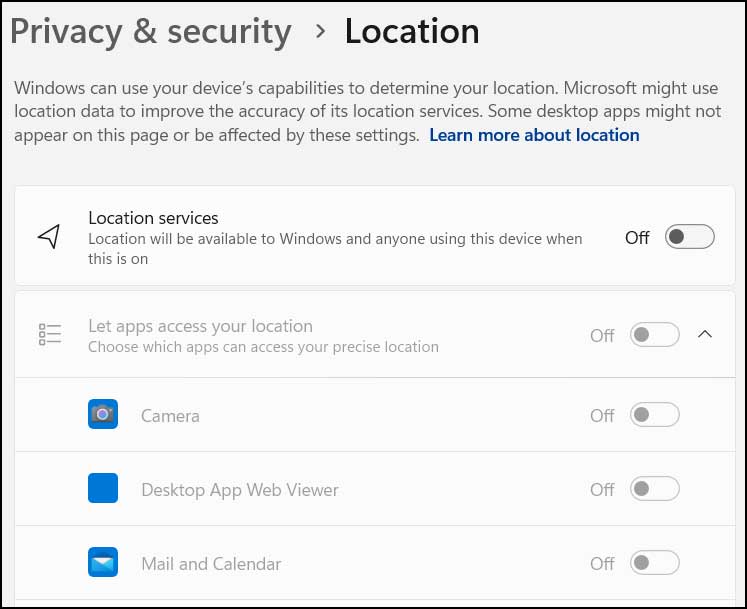
Once you have all of the proper settings enabled, they should look similar to the image below.
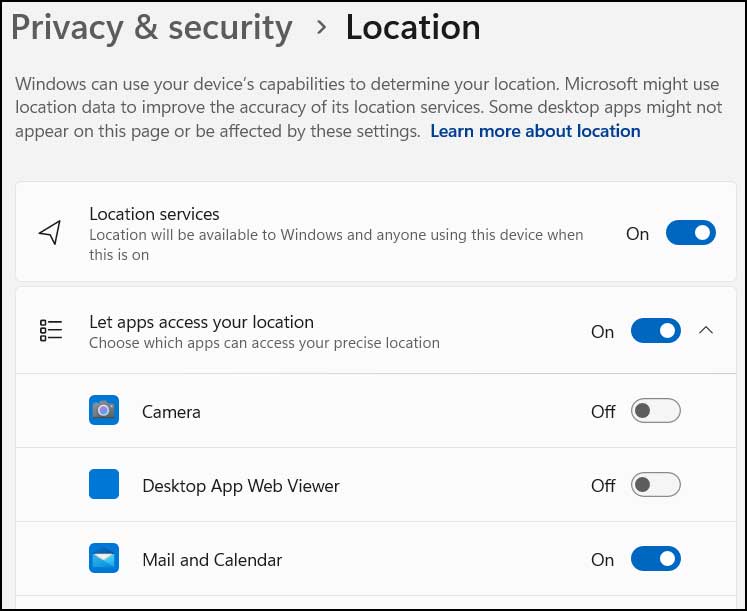
Now you can go back to Date & time settings, and you should see that that Set time zone automatically setting is no longer greyed out. Then you can switch it from Off to On as needed.
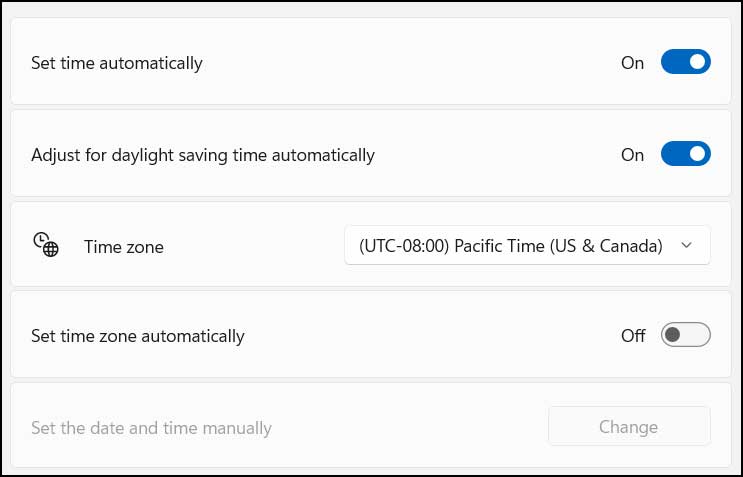
If you decide to disable your location services, you will notice that the Set time zone automatically option will once again be greyed out until you enable them again. Some people like to have their location settings disabled but this might be unnecessary because it’s not as though Microsoft is watching where you are going, or other apps are tracking you using this setting. And if you are using a desktop computer, it’s not like you will be moving from location to location to begin with. Plus, location services are needed for things such as map applications that need to know where you are in order to do things like give you driving directions and so on.