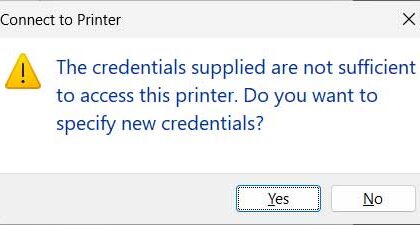There are many desktop virtualization programs you can use to create virtual machines on your home computer such as VMware Workstation, VMware Player, VirtualBox, Parallels, Hyper-V Desktop and so on. Out of the aforementioned virtualization platforms, VMware Workstation tends to be one of the better performing applications.
One common problem you may encounter when trying to start a virtual machine configured in VMware Workstation is that you may receive an error saying the virtual machine appears to be in use and it wants you to click the Take Ownership button to remedy the problem.
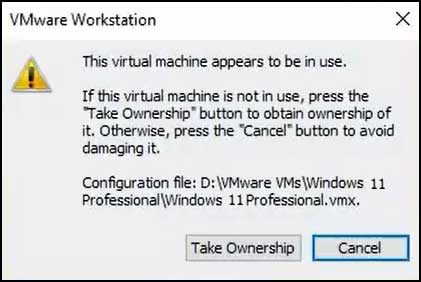
Then when you click the Take Ownership button, you then receive a message that says Could not open the virtual machine, taking ownership of this virtual machine failed. The virtual machine is in use by an application on your host computer.
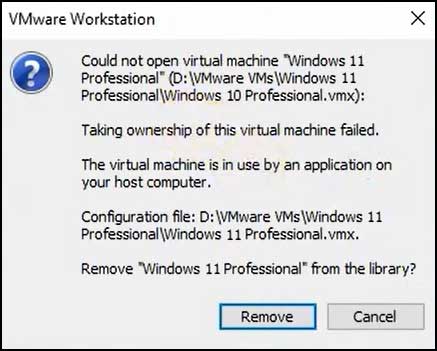
Fortunately, this is easy to fix and it takes one simple step to fix this VMware Workstation virtual machine appears to be in use error.
To fix this problem, you will need to browse to the location of your virtual machine files. If you do not know this location, you can go to the settings of the virtual machine in VMware Workstation and then go to the Options tab and then in the General section look at the path in the Working directory box.
Once you find the location of your virtual machine files, you can go to that location in File Manager and look for any folders with the name of the VM that have the vmdk.lck extension after them. These are locked files associated with the virtual machine.
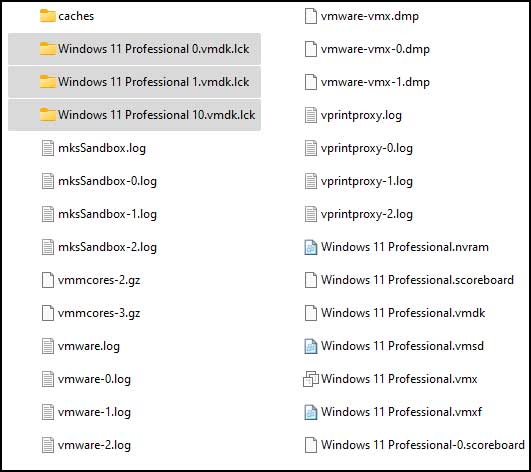
You can then delete these folders from the virtual machine’s working directory. Once you delete these folders, you can then try to power on your virtual machine once again and the message should not come back.
For additional training resources, check out our online training courses.