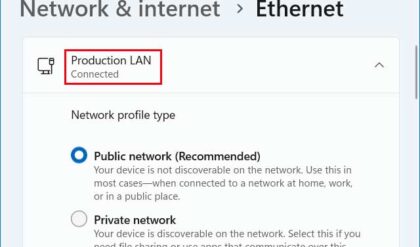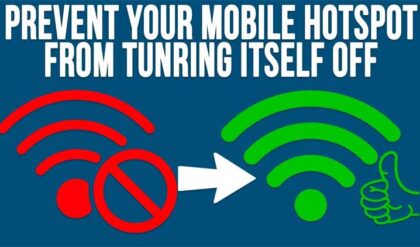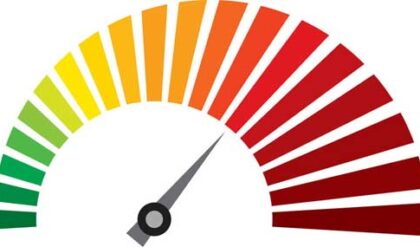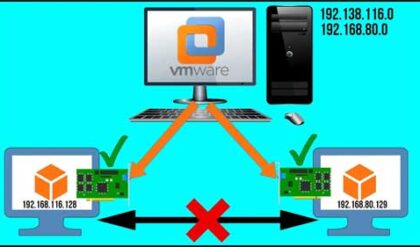Network discovery is a network setting that affects whether your computer can see other computers and network devices on a network and if other computers on the network are able to see your computer on the network.
There are three network discovery states:
On
The On state allows your computer to see other network computers and devices and allows people on other network computers to see your computer. This makes it easier to share files and printers since your computer can easily be discovered.
Off
The Off state prevents your computer from seeing other network computers/devices and prevents other people from seeing your computer on the network.
Custom
The Custom setting is a mixed state in which some settings related to network discovery are enabled and some are not. For example, network discovery could be turned on, but you or your system administrator might have disabled a firewall exception that affects network discovery.
Network discovery requires that the, fdrespub, upnphost, ssdpsrv, and dnscache services are started, the Windows Firewall exception for network discovery is enabled, and that other firewalls on the network are not interfering with network discovery. If some but not all of these are true, the network discovery state will be displayed as Custom.
There are a few discovery options to choose from that can be accessed from the Sharing and Discovery Options in the Network and Sharing Center.
Network locations
When you connect to a network, you must choose a network location. Based on the network location you choose, Windows assigns a network discovery state to the network and opens the appropriate Windows Firewall ports for that state. There are three network locations.
Home or Work
Choose the Home or Work locations for home or small office networks when you know and trust the people and devices on the network. Network discovery, which allows you to see other computers and devices on a network and allows other network users to see your computer, is on by default.
Public place
Choose the Public place location for networks in public places. These are usually areas that provide wireless Internet access such as Starbucks etc. This location is designed to keep your computer from being visible to other computers around you and to help protect your computer from any malicious software from the Internet. Network discovery is turned off for this location. If there is only one computer on your network and you know you won’t need to share files or printers, the safest choice is Public place.
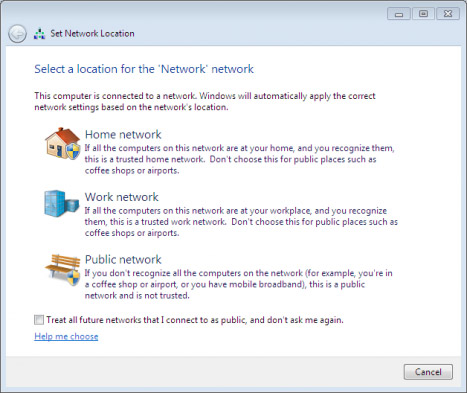
To change a network location type
If your computer is part of a domain, you won’t be able to change the network location type because your network administrator controls it. But if you are not on a domain here is how you change it.
- Log on to the network.
- Open the Network and Sharing Center.
- Click Customize, and then click either Private (for Home or Work networks) or Public. If you are prompted for an administrator password, type the password or provide confirmation.
- Click on Next, and then click Close.
Choosing Private permanently changes the firewall configuration to allow communication. Keep in mind that this can be a security risk.