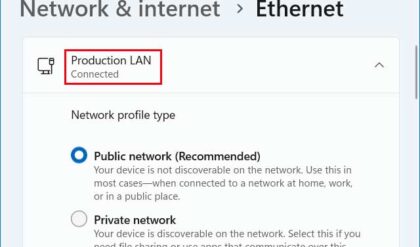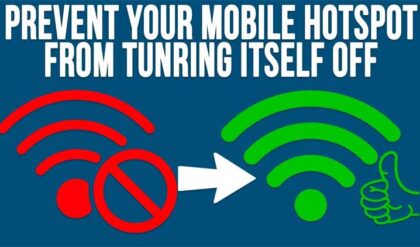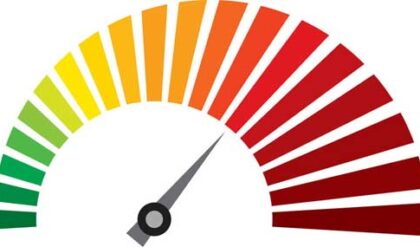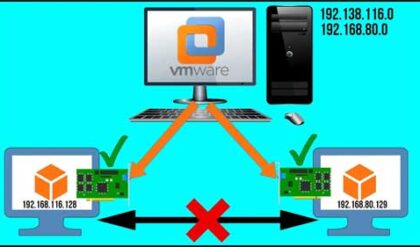When you allow users on your network to see files on hard drives of other computers in the network you normall setup what are called shares. Shares can be thought of as what you want other users to be able to see whether its files, folders, printers and so on. Once you make the share you assign permissions to it so you can control who can do what with the share.
If you have computers networked together in your home or office there is a way to get to the hard drive contents of the other computers even if they don’t have shares setup. Normally you can’t see the files on other computers on the network unless there have been files or folders shared and access granted to your user account.
If you are an administrator on all the computers or a domain administrator if your network is part of a Windows domain then you can access what is called the administrative share which is hidden from non administrators. By default your hard drive will be shared but it won’t be advertised as being shared and won’t be accessible to anyone who doesn’t have the authority to see it.
To get to the administrative share you type in the name of the computer, the drive you want to get to and then add a $ at the end. So its important that you know what the drive letter is of the remote computer in order to access this type of share. For example lets say you want to get to the administrative share on a computer named finance. You can go to the address bar in a Windows Explorer window or from a run command box and type in financec$ to access the C drive on the finance computer. If it has another drive like an E drive then you would type financee$. Make sure you use the in front of the computer name as well.
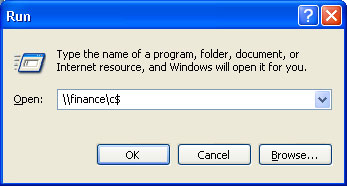
Once you access this share you will either get right into the share or be prompted to log in with your credentials depending on what user account you are logged in with at that moment and how your network is setup.