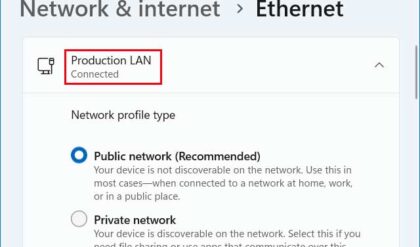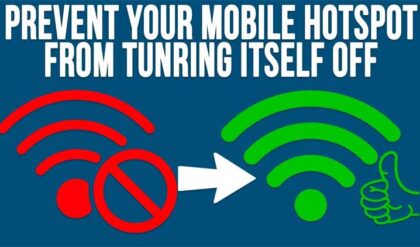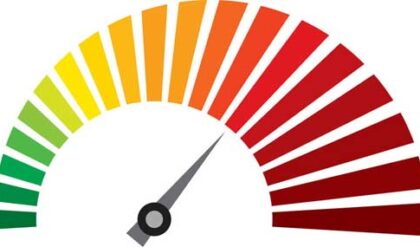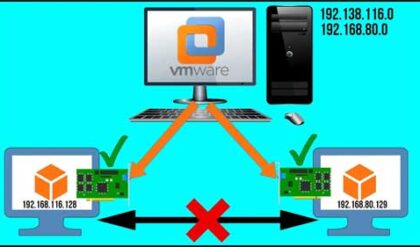Many people use wireless routers at home these days to get their internet connection on portable devices like laptops so they don’t have to be plugged in with a cable into their router or modem. It seems like everyone has some sort of wireless device nowadays. But as wireless networking gets more advanced there are more things you need to know to be able to successfully manage your wireless connections in order to get the best performance and security.
Windows offers a nice utility to manage your wireless connections. It also can be used to add new connections, change wireless adapter settings, assign profiles to your connection as well as access the Network and Sharing Center for even more configuration options.
To open the wireless management tool open the Network and Sharing Center from Control Panel and choose the Manage wireless networks link on the left. If you have any wireless networks in use they will be shown here.
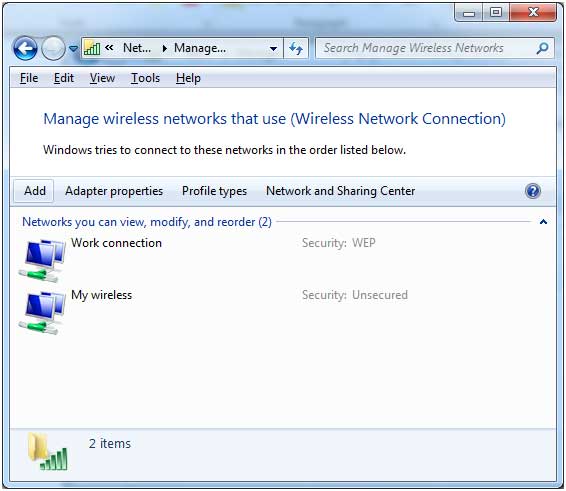
You can right click your connections to get to their properties to change settings for that connection. You can change things like connecting automatically when the signal is in range, moving it up the list and changing or viewing the security key. You can also rename the connection if needed.
Clicking on Add will allow you to manually setup a wireless connection where you will enter the network name, choose a security type, encryption type and security key for the connection.
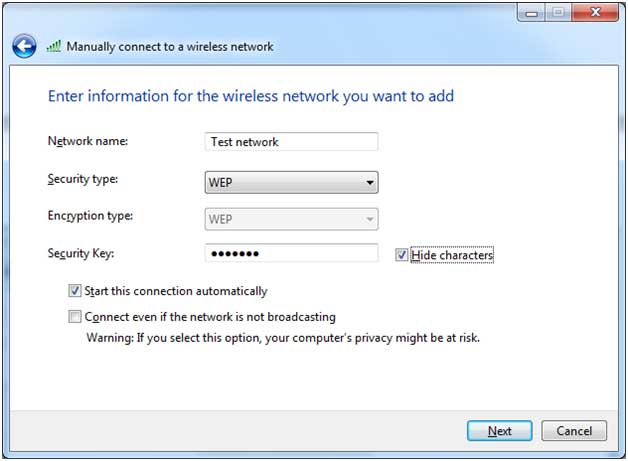
There is also an option to create an ad hoc connection which is a temporary network connection used for sharing files or an internet connection between 2 or more computers. You can also use security settings and security keys with this type of connection.

Clicking on Adapter properties will open the typical Windows network connection interface where you can manage things such as IP address, DHCP settings, file and printer sharing and adapter settings.
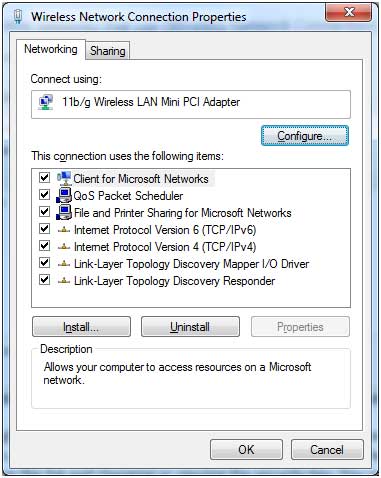
Profile Types is where you can choose which users of the computer can use the wireless accounts. All-user profiles only will let anyone with an account on the computer use the wireless connections. Per-user profiles will let other users create their own wireless connections that they can modify and control.
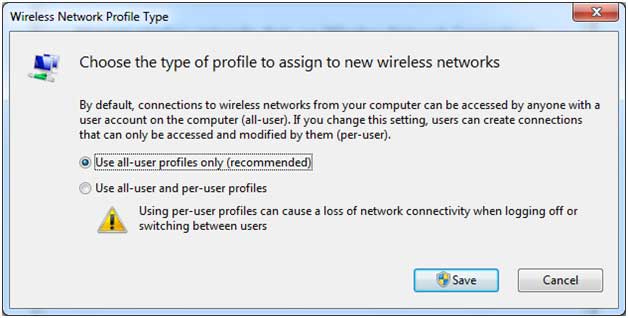
By managing and security your wireless connection properly you will be able to take advantage of all the features wireless internet access points can offer as well as make your connection secure to avoid unwanted intruders from getting into your network.