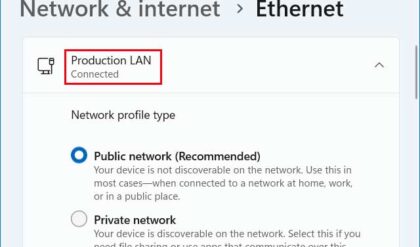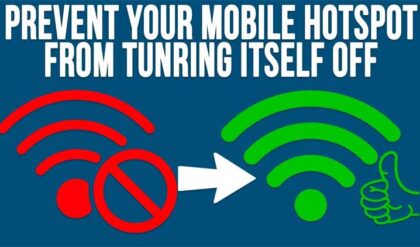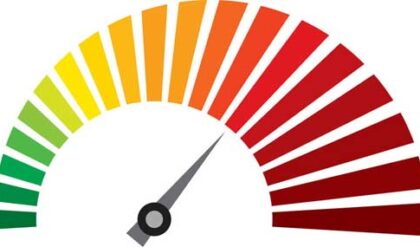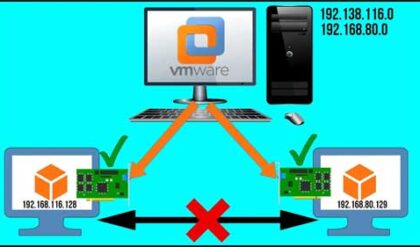Access to remote computers over the internet is becoming more popular as broadband internet speeds increase and people are becoming more computer savvy. Being able to control your work computer from home or home computer comes in very handy if you need to access a file or check email on the other computer for example. There are many companies that offer software or hardware that allow you to do this. Some are cheap and easy to setup while others are more expensive and complicated to setup. Obviously the more expensive ones will offer more features, better speed and increased security. But what about for the people who want a really cheap or even free option?
The LogMeIn remote access service allows you to remotely control your computer over the internet from anywhere in the world where you have a computer with an internet connection. It works by using an add-on or plugin with your web browser so there is no special software to buy or run after the initial setup.
LogMeIn offers several versions to control your PC or Macintosh computer. There is also an edition called LogMeIn Ignition that allows you to connect to your computer using your Android device or iPhone. There is even a version called LogMeIn Hamachi that lets you remotely access your home networked devices, such as IP cameras, printers, and game consoles.
The free version allows you to connect to different remote computers and control them remotely as if you were sitting in front of them. The Pro version lets you do additional things such as file transfers and remote printing. The quality and speed of the connection will depend on the speed of the internet connection on both ends so keep that in mind.
Once you sign up for an account you will need to download the browser software on each computer you want to control remotely. The easiest way is to log on to the LogMeIn website from that computer and click on the Add Computer button on the web page. Then you will choose which version you want to install. If you choose the free version make sure to uncheck the box that says Include a free 14-day trial of LogMeIn Pro² to avoid any version conflicts.
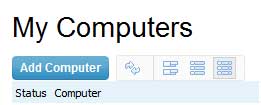
The LogMeIn service will automatically start on the remote computers unless you manually disable it. This may be a good idea for security purposes just to avoid having one more potential security hole on your computer. You may want to disable the service on computers that will have someone on the other end there to turn the service on when you need access to their computer. Once you get your computers configured you will log into the LogMeIn website with your account information and you will see a listing of all your computers that you have enabled to be remotely controlled. The computers in blue are online and ready to be connected to.
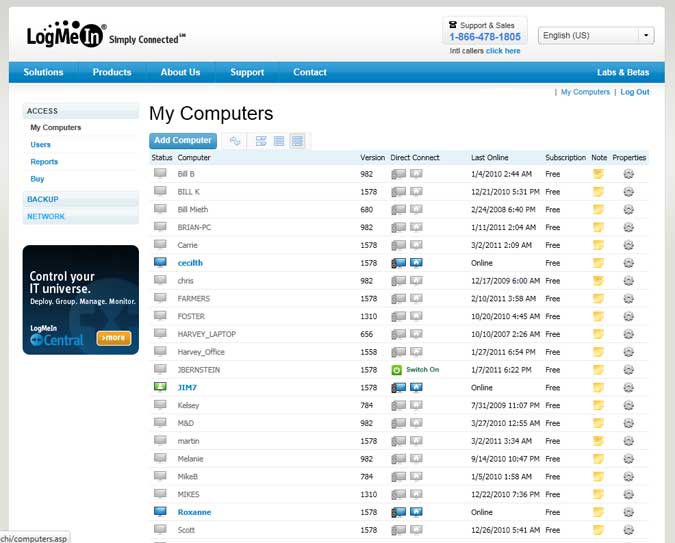
Once you click on the computer name you will be prompted with a login screen. You will need to have the username and password of a user account on the remote computer to gain access so make sure you have this information before connecting.
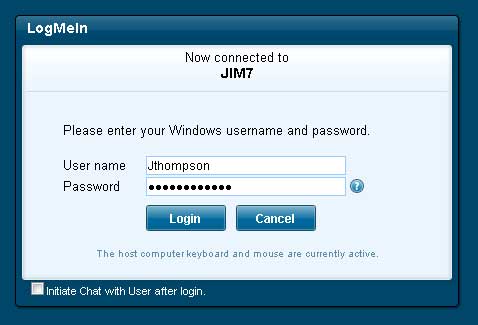
Once you log in you will see your options for the computer you are connected to. If you click on Remote Control then you will log into the remote computer and be able to use the keyboard and mouse as if you were sitting in front of it.
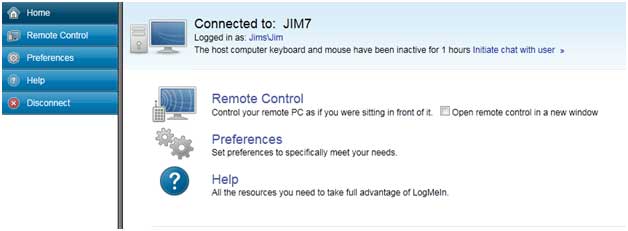
Keep in mind that the person on the other end will be able to see what you are doing unlike Remote Desktop where it locks the screen on the other end.