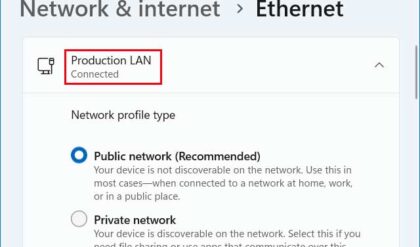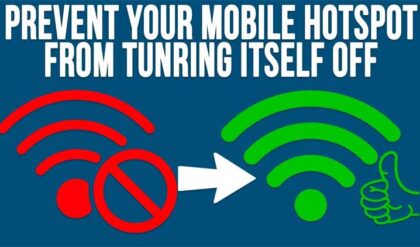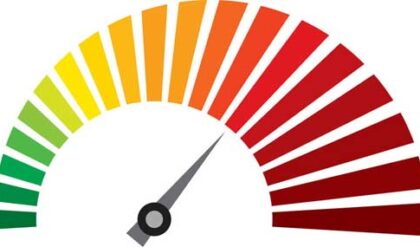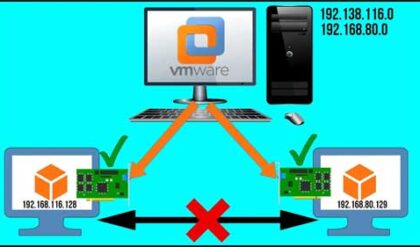PuTTY is a free Telnet and SSH client for Windows and UNIX operating systems that you can use to connect to remote computers over TCP networks such as your local area network and the Internet. Most operating systems have some sort of Telnet client built in although it’s disabled on newer versions of Windows.
Telnet is a TCP/IP protocol used for accessing remote computers. The Telnet program runs on your local computer and connects your computer to a server or other computer elsewhere on the network. After establishing a Telnet connection you can enter commands through the Telnet program and they will be executed as if you were entering them directly on the remote computer.
SSH (Secure Shell) is a UNIX based command line interface and protocol that allows you to gain secure access to a remote computer. It is often used by system administrators to control Web servers and other kinds of servers remotely.
The PuTTY client is an easy to use utility that lets you make Telnet and SSH connections to remote computers and save of all your connections in one place. It’s an executable file (.exe) so there is nothing to install on your computer. Simply double click it to run the client each time to connect to one of your saved connections, create a new session to save or just do a one time connection to a server.
Once you run the PuTTY client you will be able to enter the details for your remote connection. You can enter an IP address or host name, choose a port number or go with the default port number for the type of connection you are using. The default port number for Telnet is 23 and the default port number for SSH is 22. To save a connection for future use simply type in the IP or host information, type in a name in the Saved Sessions box and then click on Save. To load a saved session click on the saved session name and click Load and then Open when you are ready to connect.
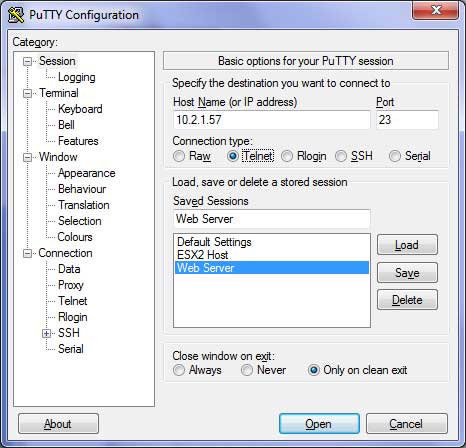
Once the connection is made to the remote server you will be able to enter commands to perform the tasks needed. This is assuming the remote server is setup to accept Telnet or SSH connections and you have the right credentials to connect to the remote server. You can also customize your remote sessions using the options in the sections on the right of the PuTTY program. You can configure things such as appearance, keyboard settings, terminal details, proxy settings and so on.
You can also use PuTTY for direct connect serial connections to devices such as switches and routers when they are not connected to the network.
PuTTY is a free utility and can be downloaded from their website.