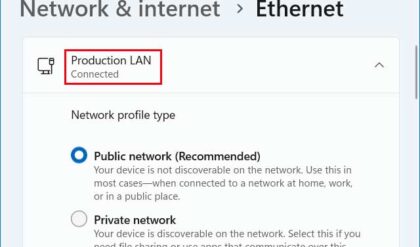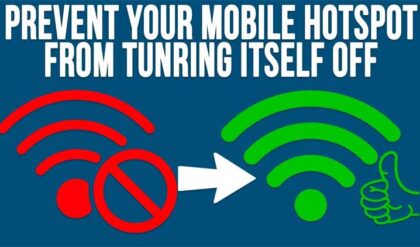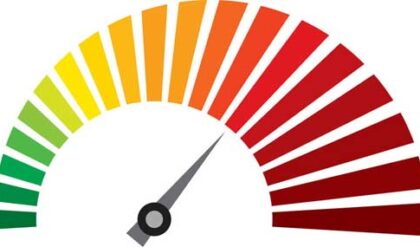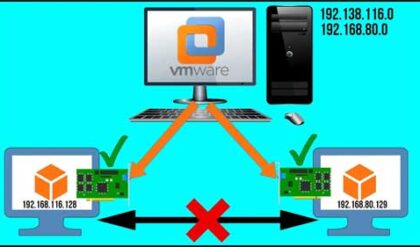As the computing world gets more connected you will need to know more about how things work when it comes to connecting your computer to different networks to make sure you are maximizing your productivity and safety. With Windows 7 there were improvements in how network configuration is setup allowing you more choices to make sure your configuration is correct for the type of computing you are doing.
This type of configuration makes sure that your computer’s firewall and other security settings are appropriate for the network type and location that you are connecting to. For example you don’t want to have file sharing enabled and a wide open firewall when you are at the coffee shop reading the news online. This is where choosing a network location comes into play. Network locations offer different levels of security based on the type of connection to help protect your computer against outside attacks and keep your data safe.
When you initially make a network connection via your Ethernet port or wireless connection Windows should ask you what type of network location you are connecting to. There are 4 types of network connections to choose from and you should know what situation each type is used for so you can make the right choice when it comes time to choose. Here is a brief summary of each type of network connection.
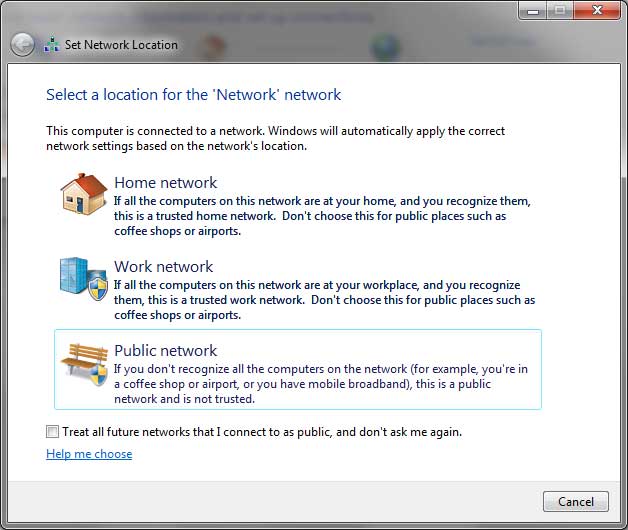
Home Network – This type of network should be used when you are connecting to your home internet connection or if let’s say you are connecting to a wireless connection at a friend or family members house. It’s generally used at a location where you trust the people and other devices on the network. Network Discovery is turned on for this type of network which allows you to see other computers and devices on the network and also allows them to see you. This comes in handy when installing a shared printer or trying to connect to a shared folder on another computer.
Work Network – If you connect your computer to your workplace network then you may want to consider using this type of connection. This would be used for a small office environment where you most likely don’t have a domain that you could connect to. Network Discovery is turned on by default for work networks as well.
Public Network – When connecting to networks in public places such as coffee shops or at the library then you should choose Public Network as the network type. This type of network is used when you want to keep your computer from being visible to other computer on the same network so nobody can access your personal information. This type of connection should be used if you connect to the internet without going through a router of if you are using a mobile broadband connection since you do not get the added security when you don’t have a router. Network Discovery is also turned off for this type of network when you choose it. The Public Network connection type blocks certain programs and services from running as well.
Domain Network – You should use this type of network when connecting to a network at a larger workplace that uses a domain and domain security. When using a domain network your computer’s security will be controlled by the network administrator’s settings for the whole domain.
It is possible in some cases to change your network location after you have already chosen one. In other cases like when you have joined a domain at work you may not have the option to change the network type. From the Network and Sharing Center under View your active networks click on the blue link that says what network type you are using now and it will allow you to change it to a different network location.
If you want to customize your settings for the network type you are using you can open the Network and Sharing Center from Control Panel and then click on the Change advanced sharing settings link. From here you can choose the network type you want to customize and change the available settings. You can choose to turn Network Discovery, file and printer sharing as well as public folder sharing on or off. If you are using media streaming to share music, pictures and video over the network you can turn this feature on or off as well. If you want to use less secure settings for sharing files for devices that don’t support 128 bit encryption then you can change these settings here as well. If you are using a Home or Work network then you can adjust HomeGroup settings from here.