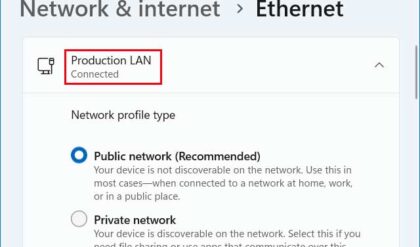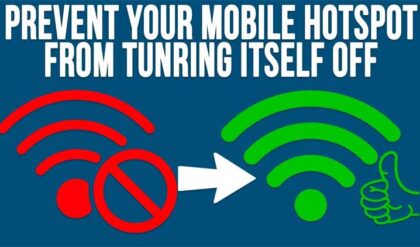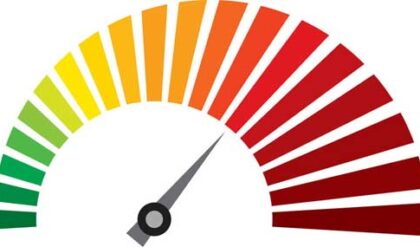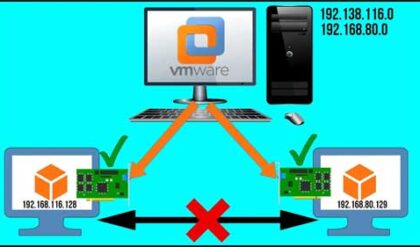If you work in the IT industry and use Windows for your servers andor workstations then you most likely know what NTFS is. NTFS (New Technology File System) was introduced by Microsoft in 1993 with the Windows NT operating system and is still used today with current versions of Windows servers and workstations.
When granting permissions to folders and shares you need to make sure you have the right permissions assigned so that users can only access folders and files they are supposed to be able to access. CJWDEV is a software company that develops a variety of Windows utilities such as AD Photo Edit Free and AD Info. One useful tool that they offer is called NTFS Permissions Reporter which allows you to view and report on directory permissions on your Windows based computers. You can see what users and groups have what permissions all the way down a folder tree.
When you install and open the program you will notice that you can add local or remote directories to be scanned by clicking on the add button. If you want to scan a remote server you will need to put the path of the share such as servernamesharename. Once you add the directory to the listing put a check in the box and then click on Run Report to get the process started. You can also do things like exclude directories and have the report emailed to you by configuring the appropriate actions before running the report.
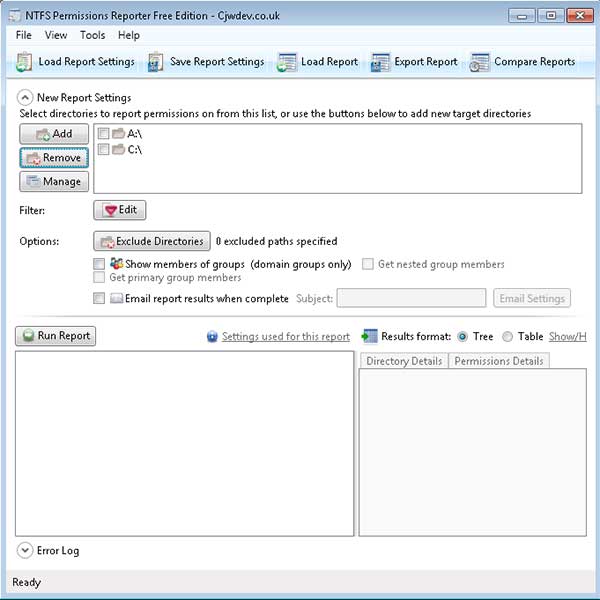
When the scan is complete you will see a listing of all the folders and subfolders and their associated permissions. You can expand and browse through the folders just like you can with Windows Explorer and see the permission structure down the folder tree.
The Error Log section will show you any scan errors such as permission errors and so on. Clicking on a folder on the left will expand its contents on the right similar to the way Windows Explorer works. You can also have the results displayed in a table format if you don’t like the standard tree format. Notice under the Directory Details tab that it shows what directory you are focused on and who the owner is as well as other information.
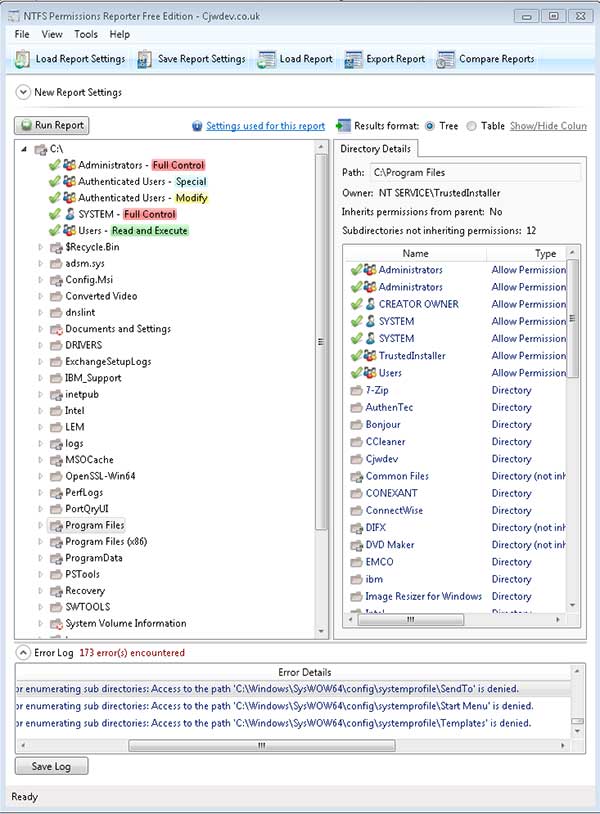
After you are happy with your scan results you can now export the report to an html, CSV, Excel or NTPR file and choose what information is to be shown within the report.
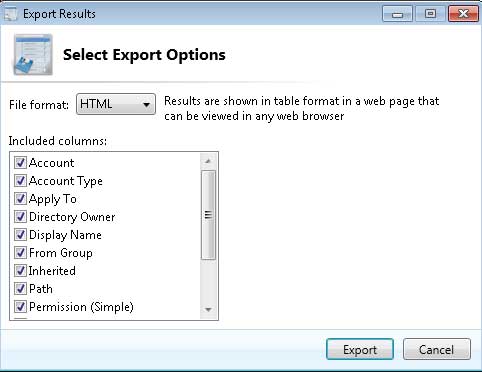
You can also load a previously saved report and compare it to your current scan results. It’s even possible to save custom report settings such as the use of filters and exclusions and then load those settings to be used in your next report.
When you go into the options you can configure things such as what information is to be displayed in the scans, how the reports are generated and configure your email settings if you choose to have your reports emailed out.
NTFS Permissions Reporter is a free tool but there is also a pay for version that has more features such as automatic email sending when a report is finished, full command line support, query exporting and more advanced filters. You can download NTFS Permissions Reporter for yourself from their website.