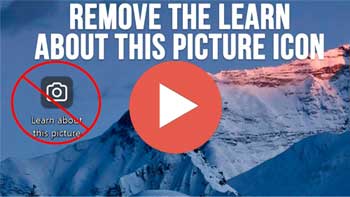Most Windows users like to have some type of picture for their desktop background rather than just a solid color or even the default Windows background image. You can use the images that come with the various Windows themes, or you can use the Windows Spotlight desktop background feature which will change your background based on the current photos Microsoft is using at the time.
Watch Video: Remove the “Learn About This Picture” Icon from the Windows Spotlight Desktop Background
One thing you may have noticed when using the Windows Spotlight desktop background is that there is a in icon that says “learn about this picture” displayed on your desktop and this might not be something you want shown with your other desktop icons.
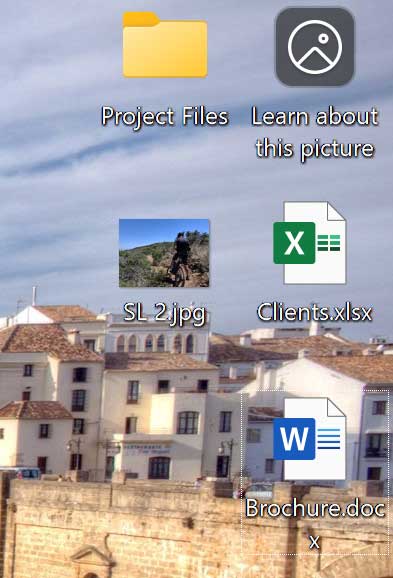
Then if you were to click on the icon whether on purpose or accidentally, you would be taken to a website that will show more information about the background image that is currently being displayed on your desktop.
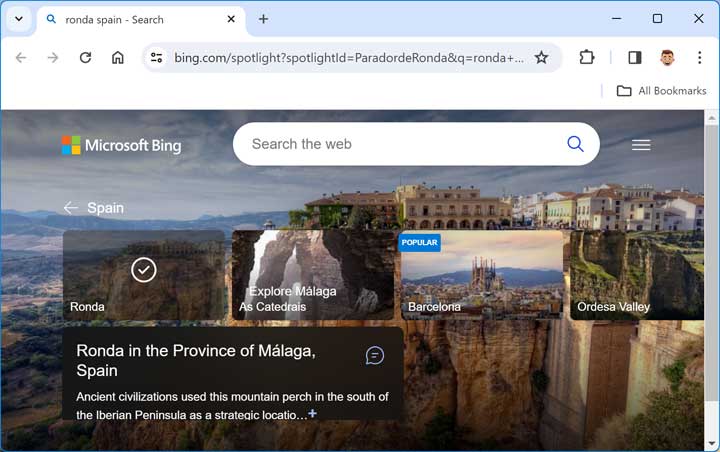
To remove the learn about this picture icon from your desktop, you can perform a basic registry edit. Just be careful when editing the registry because making a simple mistake can render your computer inoperable.
To open the registry editor, type regedit in the Windows search box and choose the Registry Editor option that appears.
Next, you will need to navigate to the following area of the Registry Editor. You can also copy and paste the text below into the Registry Editor address bar.
HKEY_CURRENT_USER\Software\Microsoft\Windows\CurrentVersion\Explorer\HideDesktopIcons\NewStartPanel
**UPDATE**
You may have to create the HideDesktopIcons and NewStartPanel keys if they aren’t there and then create the DWORD value.
Next, you will need to find the NewStartPanel, right click on it and select New – DWORD (32-bit) value.
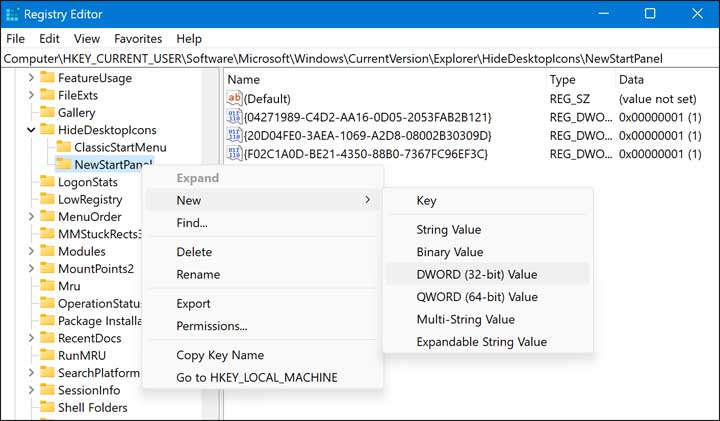
Name the value {2cc5ca98-6485-489a-920e-b3e88a6ccce3} with the brackets.
Now you will need to double click on the new {2cc5ca98-6485-489a-920e-b3e88a6ccce3} value and change the value data to 1.
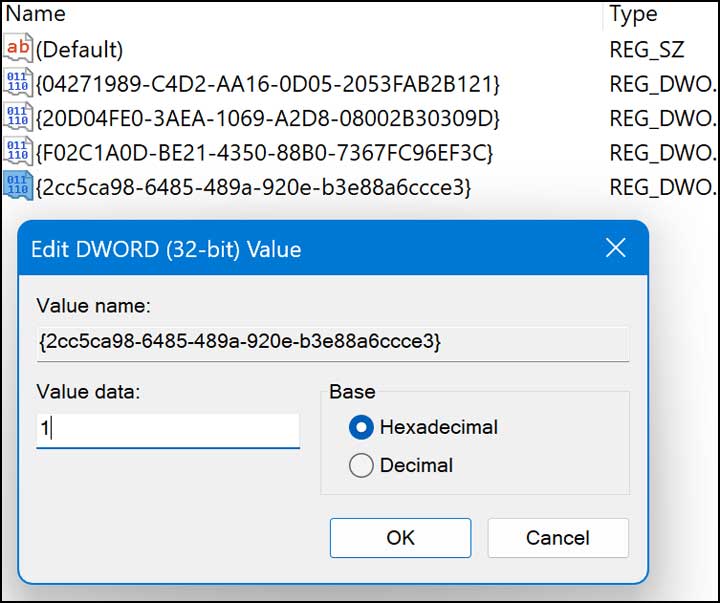
Now you should be able to right click on your desktop and select Refresh, and the learn about this picture desktop icon should be gone.
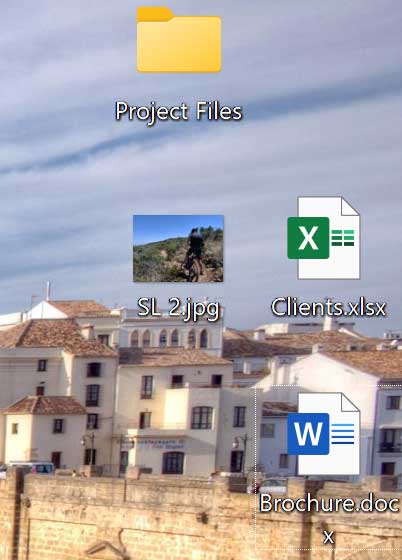
For more training resources, click here.