Keep your Windows 10 computer “off the grid” with a local user account
Starting with Windows 8 Microsoft has gone the “social media” route when it comes to Windows as if everyone wants to be connected to everyone and everything else from all of their devices. But some people just want to log into Windows with a name and password like they did in the good ole days.
With Windows 10 Microsoft prefers that you log into your computer with a Microsoft account so you will be connected to all of your Microsoft services and products and everything will just fall into place. Well sometimes it’s not that easy and if something changes with your Microsoft account then you can run into problems.
Fortunately you still have the option to log in with a local user account and have the option to add additional local user accounts. To do so you will need to go to the Windows 10 settings which can be found by typing settings into the search box or Cortana. Then click on the Accounts icon. From here you will click on Family & other people and then on the + next to Add someone else to this PC.
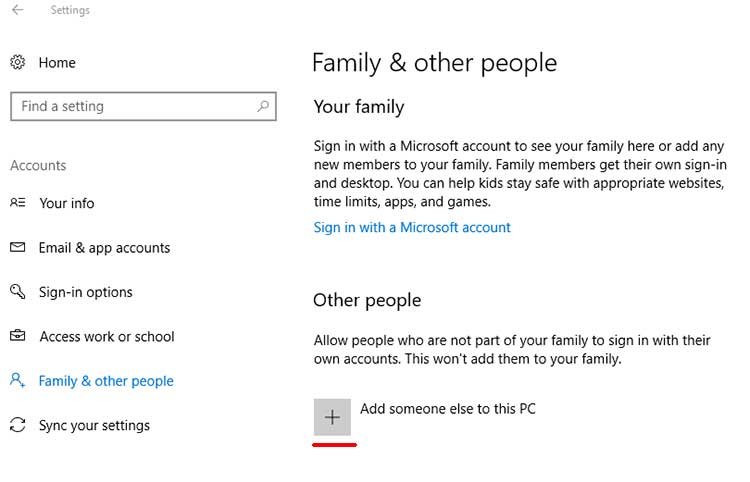
Next it will ask how the person will sign on and want an email address or phone number. This is where we go solo and click the link for “I don’t have this person’s sign in information”.
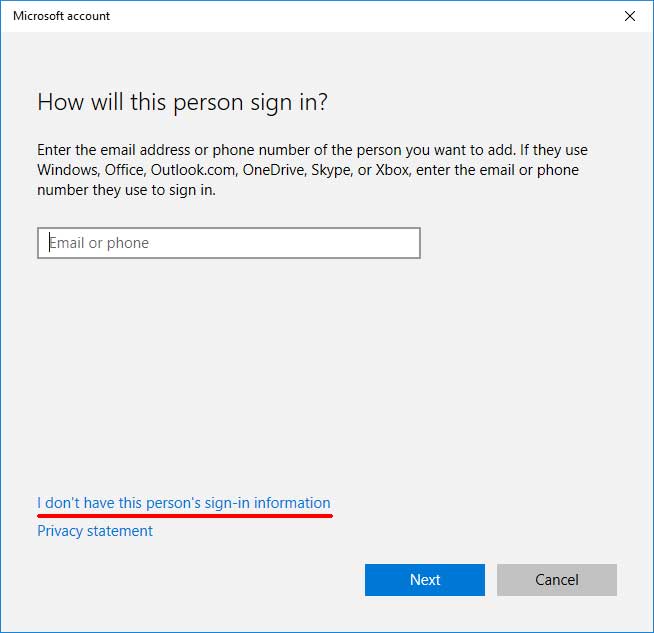
Now it will try and get you again by having you create a Microsoft account but this time you should click the link for Add a user without a Microsoft account.
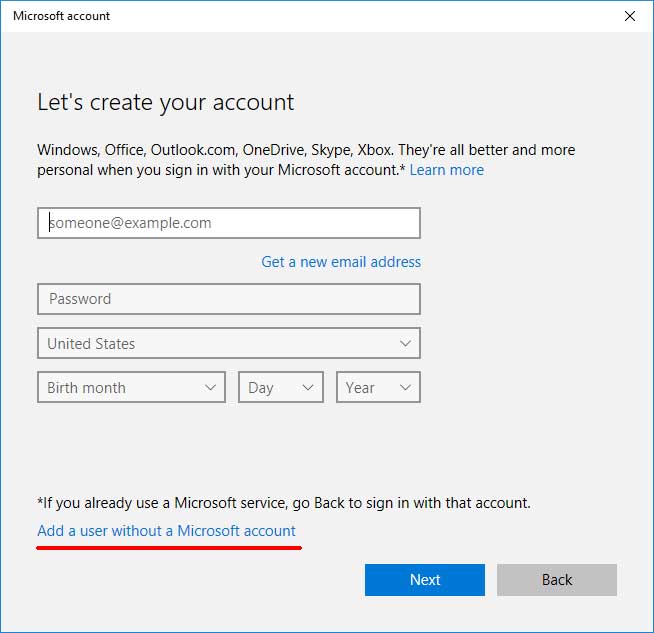
Finally you will be able to add a username, password and password hint just like you are used to doing with Windows accounts.
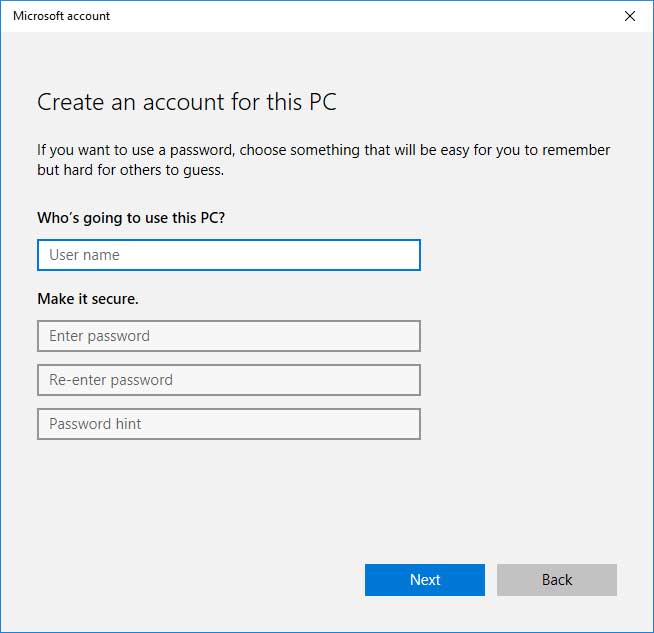
When you are done click on Next and you are ready to go and you will see your new account listed along with any other accounts you have on your computer.
If you want to change the user type for this new user you can click on the user name and then click on the Change account type button. Then you can choose either a standard user or an administrator. A standard user can do things like run programs but they can’t install any new software. They can also change some settings that affect only their accounts and not any other accounts on the computer. Administrators have full control over everything just like they always have.
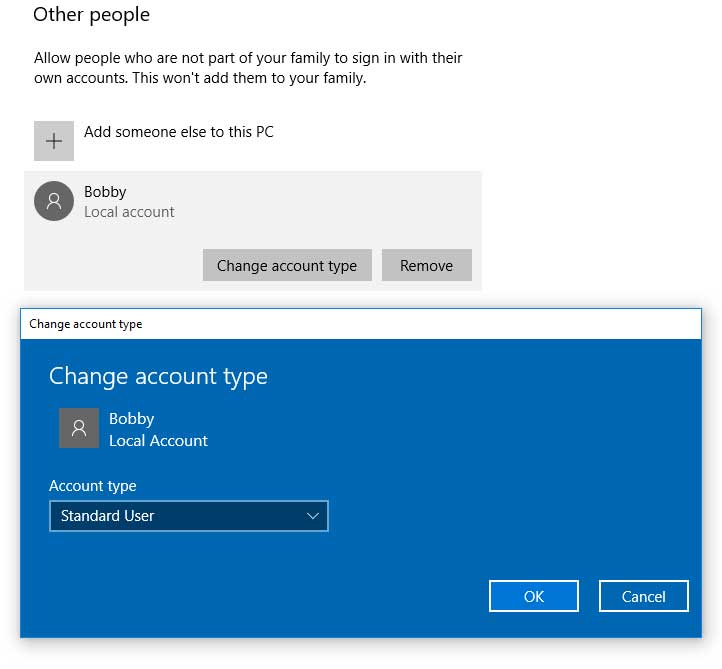
You can also change the user account type in Control Panel under users which is the way we used to do it before Windows 10 came along.
If you want to configure some more advanced options like changing if a user needs to enter a password to log into or not then you can type netplwiz from the search box or Cortana. You can also do things like add the user to more specific groups besides the standard user and administrator, force users to press Ctrl-Alt-Del to login and reset passwords.
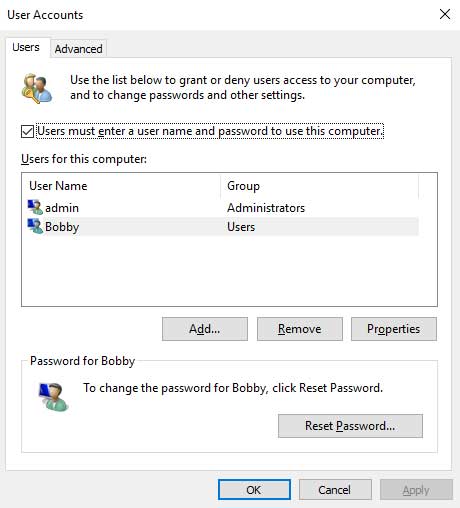
Hopefully Windows 10 will keep allowing us to create local accounts for those of us who don’t need to be “connected” at all times and just want to use our computer…






