Drive letters are used with Windows and other operating systems to keep track of different partitions and physical hard drives. A drive letter doesn’t have to be assigned to a whole different physical hard drive but if that drive is carved up into partitions then you can assign a drive letter to each one. Drive letters are also assigned to other devices such as CDDVD drives as well as external devices like flash drives.
Drive letters also give software a location to be installed on. If your hard drive doesn’t have a drive letter assigned to it then you won’t be able to choose a path to install the software on. In almost all cases, the master drive where Windows is installed on is assigned the letter C.
Windows 2000 and newer will allow you to reassign or change drive letters on your hard drives, CD-ROMs or other devices that use a drive letter.
One very important thing to keep in mind is that changing a drive letter can have undesirable effects. For example let’s say you have a second hard drive using drive letter E and have programs installed on it. If you change it to G then next time you click your icon to open that program, Windows will look for it on the E drive and it won’t be able to open it. It is recommended that you only change drive letters on drives that store data and not programs.
And of course you do not want to change your C drive or Windows drive to another letter or else you are not going to have a running computer anymore plus Windows won’t let you do it anyway!
To change or add a drive letter to a drive you simply right click on My Computerc, Computer or This PC etc. and select Manage to open Computer Management. From there you can double click Disk Management. You will see a listing of all the drives in your system. You can also search for Disk Management from the search box after clicking on Start or from Cortana in Windows 10.
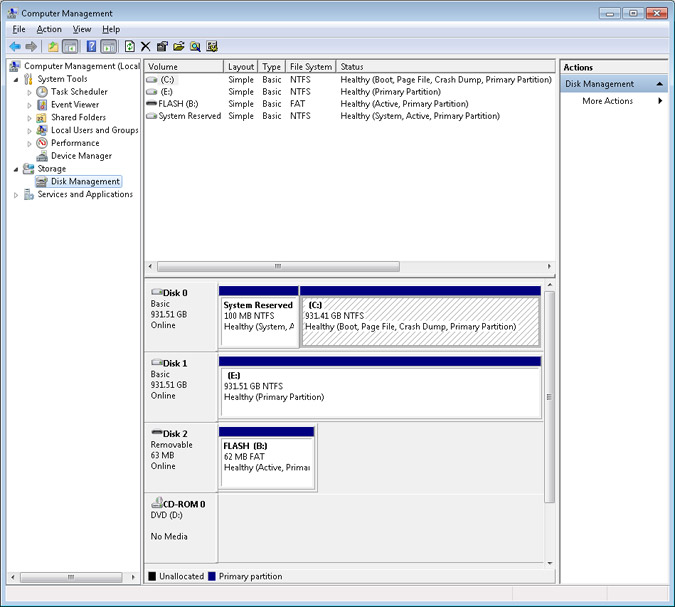
From here you will see information about your drives:
What kind of disks you have
Whether they are basic or dynamic disks
How large they are (storage capacity)
What file system they are using (FAT32, NTFS etc.)
To change a drive letter right click on the drive you want to change and choose Change Drive Letters and Paths. You will get a dialog box with options to add, change or remove drive letters.
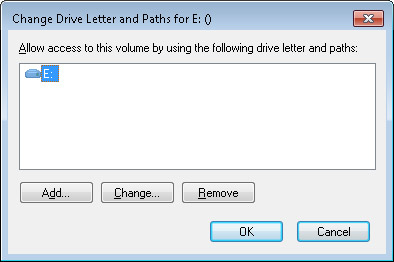
Next you will get a window which will let you select an available drive letter. If a letter is already assinged to another drive then it won’t be listed as available here.
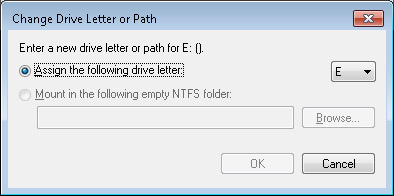
Keep in mind you can only use letters that are not already in use. If you want to use a letter assigned to that drive you will need to change the letter on the other drive first to free up the letter you want to use. After you select the letter, click on Ok and you are done.






