There are many types of spyware infections you can get on your computer. Some are far worse than others when it comes to how it affects your computer’s performance or how they try to steal your personal data. Many times you won’t even know you have a spyware infection because there won’t be any obvious signs telling you so.
If your computer has the Sexmaxx spyware infection it will show an error when you right click folders on the desktop or the Start on the start button. If you have the infection you may see something similar to:
javascript:{document.location=’http//sexmaxx.com/freegalleries.htm;’}
You may also not able to use the Open With feature because it will say "this program does not have a program associated with it for performing this action" or something similar.
Sexmaxx is a form of spyware and may be difficult to remove. Download this registry fix and run it to remove the reference from the registry.
Download thefixsexmaxx.zip file.
Unzip it to your desktop and then double click on the fixsexmaxx.reg file and allow it to enter the registry.
Next you should turn system restore off to flush out all previous system restore points, then turn it back on and create a new restore point:
To turn off system restore in Windows XP:
- Right click on My Computer and click on Properties.
- Click the System Restore tab.
- Check Turn off System Restore.
- Click Apply and then click OK.
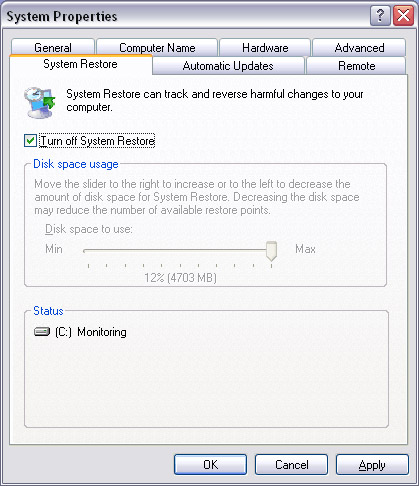
To To turn off system restore in Windows Vista and Windows 7:
- Right click on My Computer and click on Properties.
- Click the System Protection on the left.
- Make sure your C drive is highlighted if you have more than one drive and click the Configure button.
- Click on Turn off System Protection.
- Click Apply and then click OK.
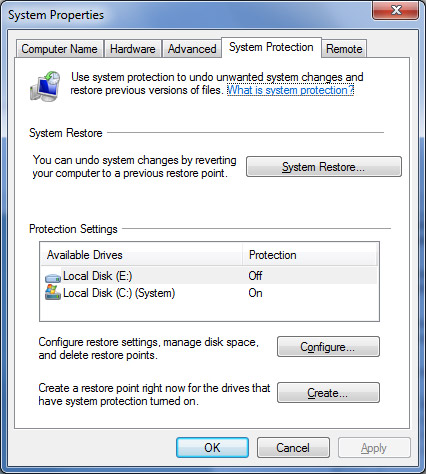
Restart your computer, and then turn System Restore back on and create a new restore point.
To create a new restore point for Windows XP:
- Click on Start , All Programs (or Programs), Accessories, System Tools and then select System Restore.
- In the System Restore wizard, select Create a restore point and click the Next button.
- Type a name for your new restore point then click on Create.
To create a new restore point for Windows Vista and Windows 7:
- From the same System Protection tab click on the Create button.






