Malware, spyware and scareware are all terms used to describe infections on your computer that can cause things such as performance issues and crashes as well as try to trick you into thinking your computer is infected in order to extort money out of you to fix the problem. Plus these programs can steal your personal information.
ComboFix is a free program that you can use to scan your computer for known malware and spyware infections. It can also clean many infections that it finds such as the infamous Antivirus 2009 – 2011 scareware program. It also provides you with a log of the scan for infections that it can”t clean it so you can have another person check it out to assist you in getting rid of the problem. You should always be careful when it comes to cleaning malware from your computer since you cancause damage to your system if you alter or delete things without knowing for sure what to do.
The first thing you need to do is to download ComboFix executable to your desktop. Be sure that you download it from the proper location to make sure you are getting the real version of the program and not installing some extra spyware on your computer. ComboFix will run on 32 and 64 bit versions of Windows. Here is the only trusted download location for ComboFix.
http://download.bleepingcomputer.com/sUBs/ComboFix.exe
Combofix is an executable file and once you download the file you will see it on your desktop as a red fileicon that looks like this.
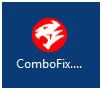
Double click the file and choose Run. Then click Yes to agree to the terms of the software.
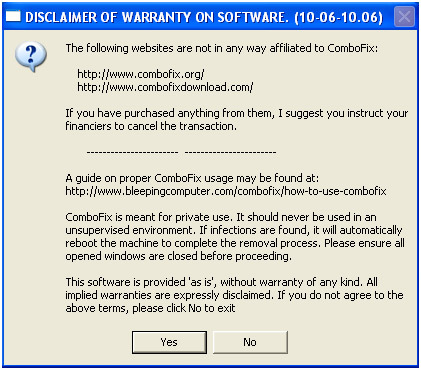
ComboFix will then perform a backup of your Windows registry.
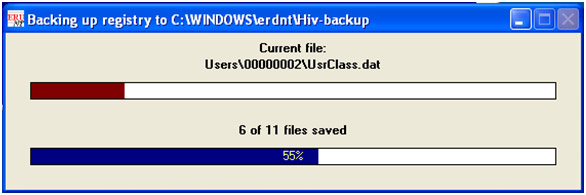
If you don”t have the Windows Recovery Console installed on your computer then you will be prompted to install it. You must be connected to the internet to do so. Having the Windows Recovery Console installed allows ComboFix to clean items it may not be able to clean without it. This step will not take place for newer versions of Windows such as Vista and Windows 7.
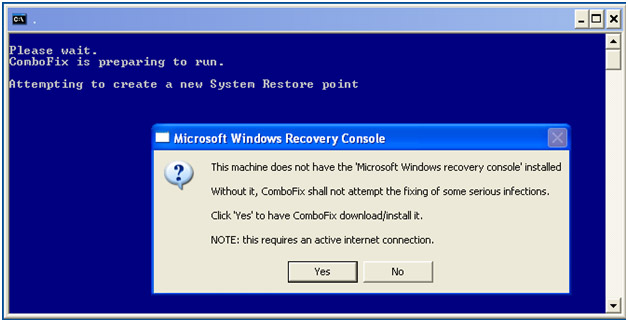
You will be prompted to accept the end user license agreement so click Ok to the dialog box.
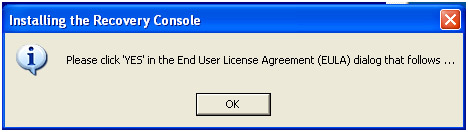
Then click Yes to the Windows XP license agreement. You may not get this screen or it will look different depending on what version of Windows you are running.

Then click on Yes to continue the scan after the Recovery Console is installed. If it fails to install, you can still continue with the scan.
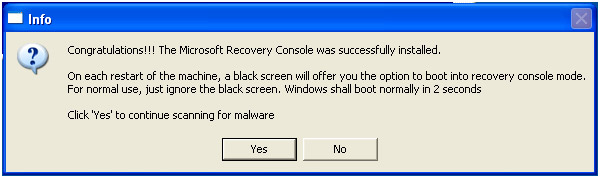
Next it will go through all the stages of the scan. There are many stages so be patient.
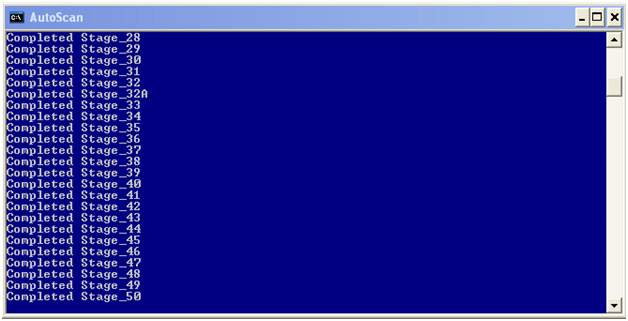
Then it will prepare the log report which shows the results of the scan.
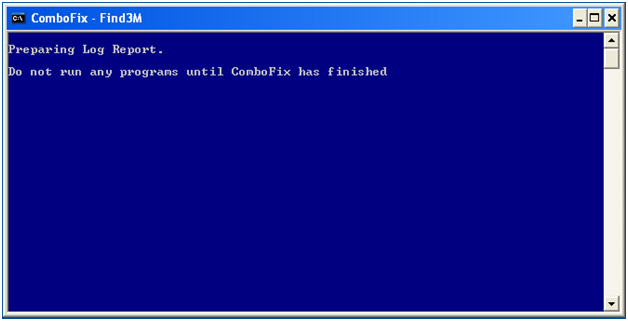
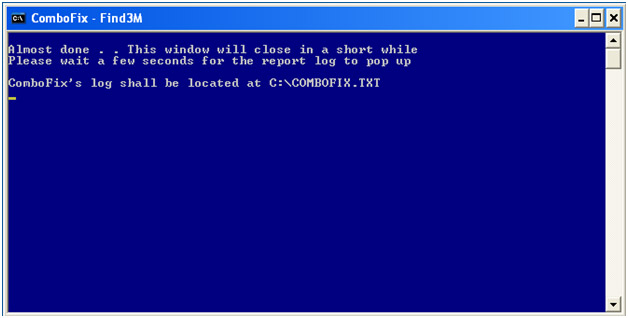
It will open the combofix.txt file automatically when done and this is the file you would use to help you troubleshoot removing anything that it couldn’t fix.






