Spyware, often called Malware or Adware is becoming an ever increasingly difficult nuisance to deal with when you are trying to maintain a smooth running computer. Spyware is software that obtains your information through your Internet connection without you knowing about it. It is usually used for advertising purposes. Spyware is used to gather information about your web browsing habits and then sends it back to the source for advertising purposes.
Spyware is most often obtained from websites that install this type of software with or sometimes without your consent. For example if you have clicked ok to a popup ad saying you have been infected with a virus and to click here for a scan then there is a pretty good chance it installed some type of spyware on your computer. Spyware can also come with software that you have installed and is often called adware in this case.
Malware on the other hand is a type of software written to purposely cause harm to your computer or make your computing experience more difficult.
Spyware can cause a variety of things to happen. One of the most common symptoms is having constant popup ads, even if you are not surfing the web. Spyware can also change your home page and slow down your Internet connection as well as your computer itself. You may also see new desktop icons and toolbars in your web browser.
Removing Spyware
There are several steps you can take to remove spyware from your computer. Many times it will take several different steps to effectively remove all traces from your system. There are many anti spyware programs you can buy and a few you can use for free. Be careful when installing this type of software because even the anti spyware software can contain spyware itself! Stay away from software you may see advertised in popup ads or online especially if it’s free.
Two of the best free anti spyware programs available are called Spybot Search and Destroy and AdAware. Together they do an effective job of cleaning out the most common spyware infections plus they offer updates to the program so as new spyware is discovered you can protect yourself against it. Microsoft offers its own free anti spyware software called Windows Defender. We have not found it to be nearly as effective as Spybot and AdAware.
Using Spybot
Spybot is a very effective and easy to use program. After you install it and run it the first time you will be prompted to make a registry backup, which is good to have in case removing a spyware item makes your computer unstable or unusable. Then it will ask if you want to check for and download updates, which you should do so you are up to date. Next it will ask if you want to immunize your computer. This blocks known spyware items from re-infecting your computer. Finally it will ask if you want to run Spybot.
From then on, every time you run Spybot you will have to download the updates and immunize manually. To do so, open the Spybot program and click on the Update icon on the left. Then click on Search for Updates. Next you can select which updates you want to download or go ahead and select them all just to be safe and then click Download Updates.
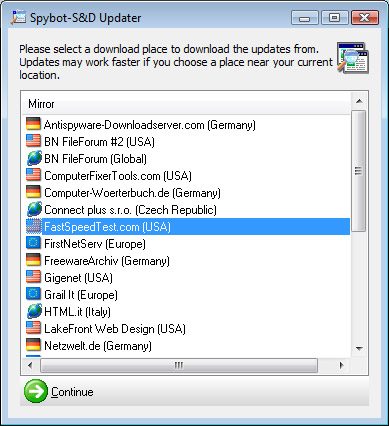

When it is finished you will next click on the Immunize icon and then click the Immunize button on the top to immunize your system from the known spyware items.
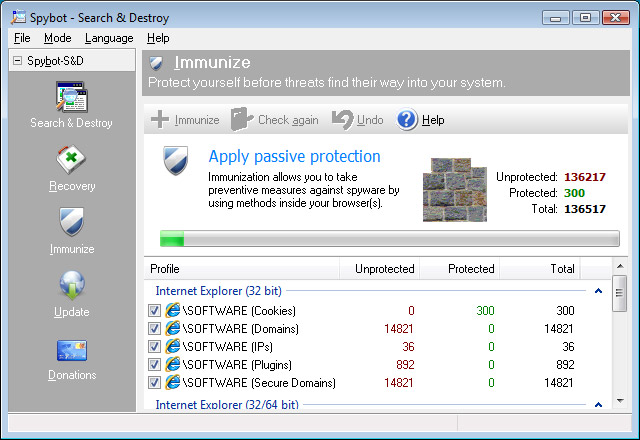
Then you will click on the Search & Destroy icon on the upper left and then click on Check for problems button to run the scan.
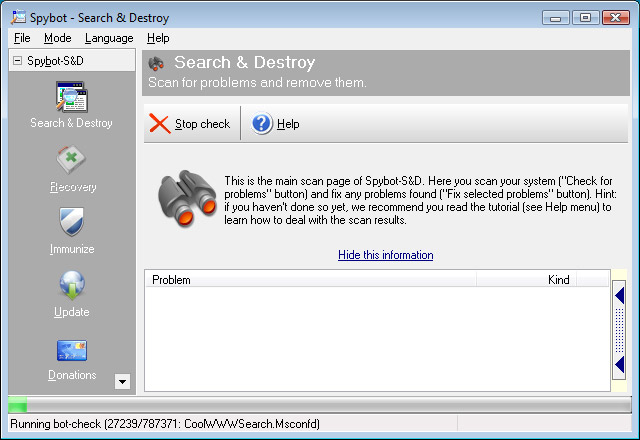
When the scan is complete it will show the items it has found. Then all you need to do is make sure all the items are checked and click on Fix selected items to have Spybot remove them from your computer.
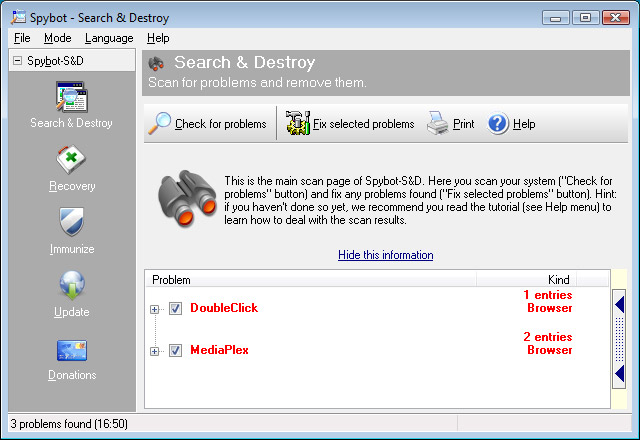
Using AdAware
AdAware is another easy to use (and free!) program from Lavasoft. You can download the free edition if you don’t want to pay for it. The editions that cost money have more features of course. Once you install it you will be prompted to update the definitions online. For the next time you run it then you will have to update it manually. There is no immunize feature like Spybot has.
Other Free Utilities
Windows Defender
Windows Defender is free software that helps protect your computer against popups, slow performance, and security threats caused by spyware. It features Real Time Protection, a monitoring system that recommends actions against spyware when it’s detected and minimizes interruptions. It will also update itself through Windows Updates.
HijackThis
HijackThis is a general homepage hijackers detector and remover. It does not target specific programs or URLs, just the methods used by hijackers to force you onto their sites. It is more for the advanced user. You can get a log from the program and have more experienced uses analyze it.
https://sourceforge.net/projects/hjt/
CWShredder
CWShredder is a tool to find and remove traces of CoolWebSearch which consists of a variety of browser hijackers that may cause popups, change your home page and add unwanted bookmarks to your web browser.
Malwarebytes’ Anti Malware
Malwarebytes‘ is another free utility to add to your anti spyware arsenal to help rid your computer of spyware/malware.
Microsoft Safety Scan
Windows Live OneCare safety scanner is a free service designed to help ensure the health of your PC. .
Microsoft Security Essentials
Microsoft Security Essentials is an anti spyware/virus program that provides real time protection for your computer against viruses, spyware, and other malicious software. It is the successor to the Microsoft’s Windows Live OneCare.
Additional Steps to Removing Spyware
Running the above utilities may or may not remove all the spyware on your system. There are other steps that you may have to take in order to fully clean your computer.
One step you can take is to check your installed software using Add/Remove Programs located in Control Panel. You should browse through the list of installed software and look for anything that doesn’t belong such as toolbars or shopping related items. If you find something suspicious that you don’t use then you can uninstall it.
Another step is to check your startup items to see if there is anything that is checked to startup with your computer that shouldn’t. Many spyware programs place items in your startup folder or registry so they are set to run every time you start your computer. Using Microsoft’s System Configuration Utility you can see what is set to run when your PC boots. Click on Start, Run and then type msonfig and click Ok. Then go to the Startup tab and look over the items that are checked. You can also look at the Services tab for suspicious items too if you feel comfortable.
Preventing Spyware Infections
The best way to avoid spyware infections is to be careful where you surf. Stay away from shady sites that offer things such as free music or free software that is normally not free. Also stay away from adult sites since they are a big provider of spyware.
If you get a popup ad saying you need to do something or your computer may be infected never click Ok or let it install anything. Keep in mind that there will be times when you are prompted for updates such as Windows updates or your antivirus program’s updates. There may also be times when you are prompted to install an ActiveX control to see something on a webpage. You will have to use your best judgment in this case.
Stay away from free software, screensavers and web browser toolbars unless you know the source is legitimate. Many times these free software titles will include adware or spyware. This is most likely why they are free. Usually they will warn you first before you install it but a lot of the times they don’t.






