If you are running VMware Workstation for your virtualization platform and your host computer reboots, you might find that you have trouble opening or starting a virtual machine after opening VMware Workstation once again. Reasons for this may include Windows Update rebooting your PC while VMs are running in Workstation or maybe you closed Workstation without shutting down a virtual machine first.
Then when you try to open or start a VM you get an error that says The Virtual Machine Appears to Be in Use. If this virtual machine is not in use, press the “Take Ownership” button to obtain ownership of it. Otherwise, press the “Cancel” button to avoid damaging it.
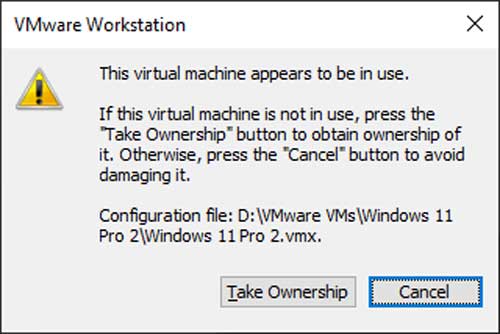
Then when you click on the Take Ownership button you get another message saying Taking ownership of this virtual machine failed and the virtual machine is in use by an application on your host computer. It will then ask you if you want to remove it from the VM library which will not fix anything if you then try to add it back.
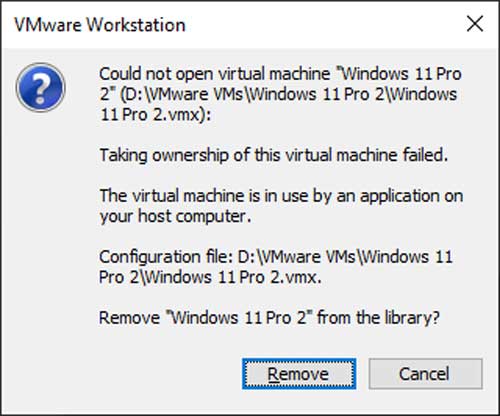
Even if you browse to the folder location for that virtual machine and double click the .vmx file, you will still receive the same error message. You might also have this same problem for VMs that were not running when VMware Workstation was forcefully shutdown.
One way to fix this problem so you can open and start your virtual machines is to go to the folder that contains the files for your VM. Then look for any folders that end in .lck and delete them. You may want to back them up first before doing so just in case you find that you need to revert this change.
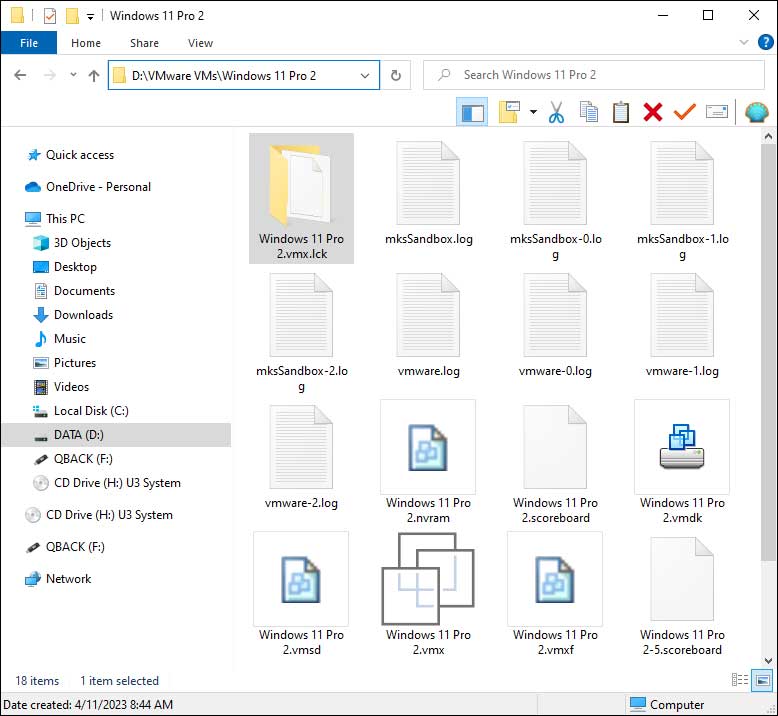
You may only have one folder that ends in .lck or you may have multiple folders so be sure to delete all of them for this process to work.
Once you delete the .lck folders, try and open the VM again from the library or by double clicking on the .vmx file and you should be able to open and start your virtual machine like normal






