You may have a situation where you need your email and contacts from one account imported into either a second account or maybe even a new account that you have just made. If you have many emails, then you obviously don’t want to forward them to your new account one at a time.
For these types of situations where you need to transfer the email and contacts from one Gmail account to another, it’s a fairly simple process as long as you follow the steps correctly. You will also need access to the source and destination accounts because you will need to perform steps form each one.
For our example, we will be using an account for Todd as the source Gmail account and will transfer or export his email to Cindy’s Gmail account. To make sure things worked, we will be looking for an email with the subject, Don’t forget the new power supply.
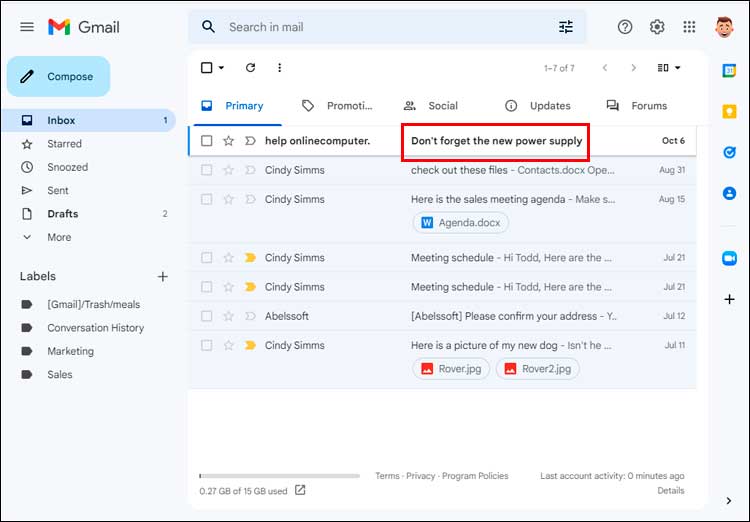
From the source Gmail account, you will need to click on the Settings gear icon and then choose See all settings. Next, go to the Forwarding and POP/IMAP section and find the setting for POP download. From here you will choose the option for Enable POP for all mail. If you don’t see the part in parathesis afterwards that says even mail that’s already been downloaded, then it should be fine, and you might find that it appears the next time you go to this setting after you select it.
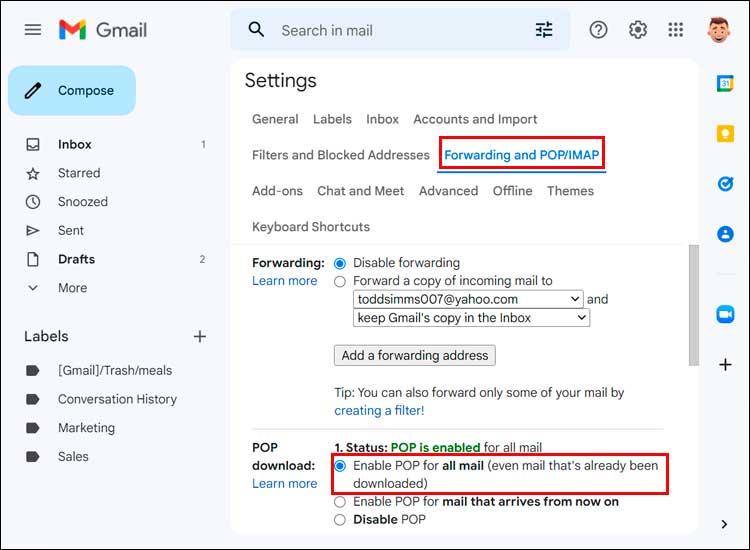
Now from the destination Gmail account, go to Settings and See all settings and then to the Accounts and Import section. Next, click on the link that says Import mail and contacts.
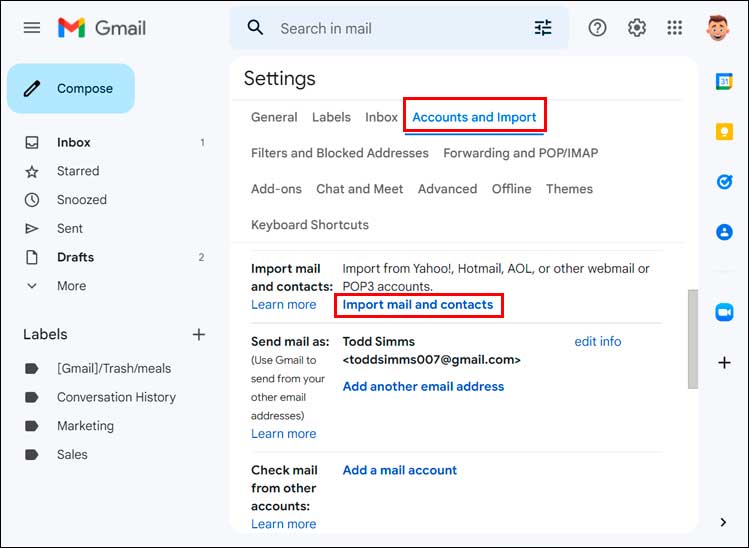
You will then be asked to sign into the source email account so type in the email address of that account and click on the Continue button.
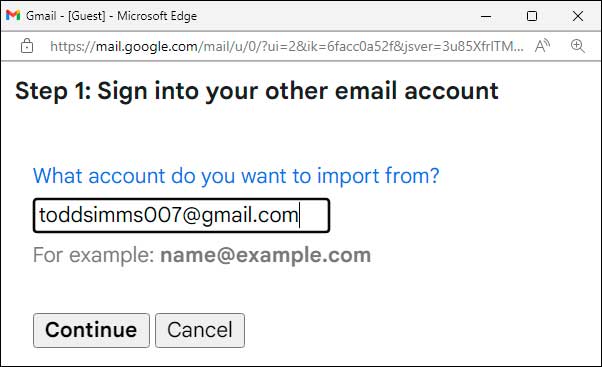
You will then need to click on the Continue button again on the next screen.
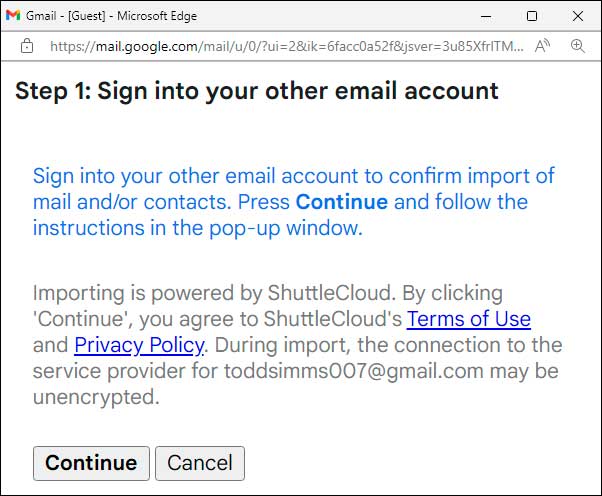
At the Gmail ShuttleCloud Migration prompt, you should see the email address for the source account. If so, then click on it to select it.
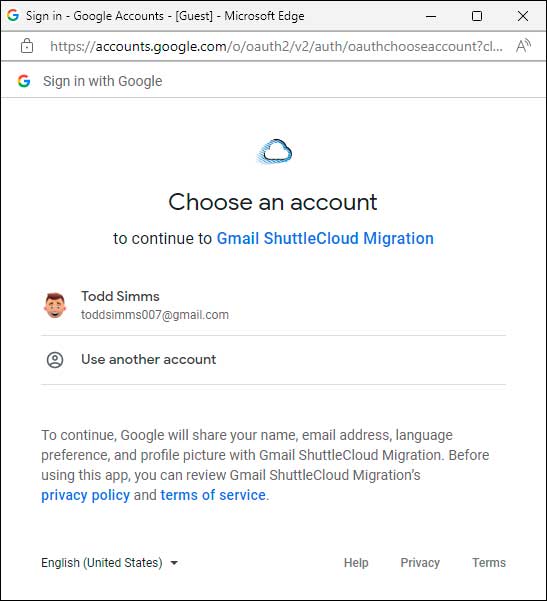
You will then need to give the Gmail ShuttleCloud Migration service permission to read your email and access your contacts. If you agree with this, then you can click on the Allow button.
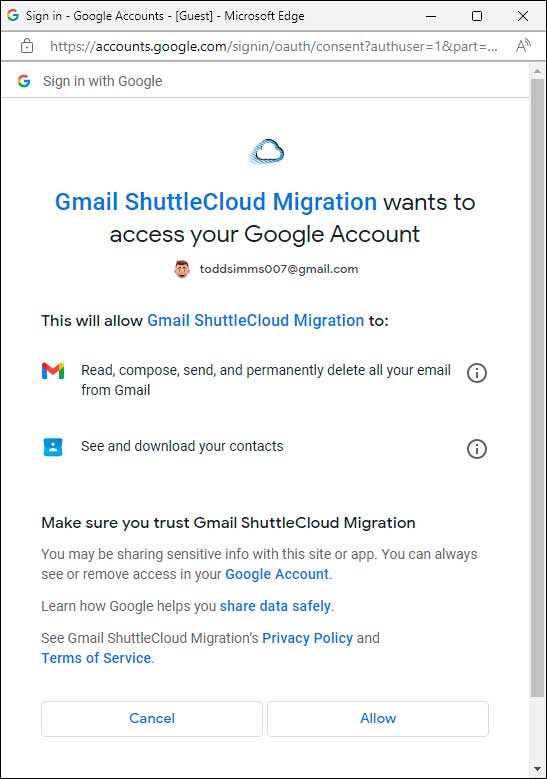
After a few moments, you should see a window that says Authentication successful.
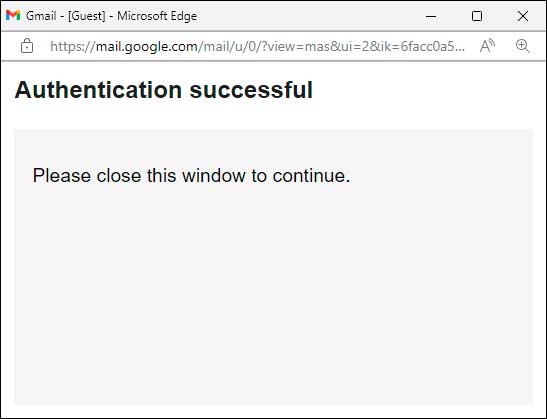
For the next step, you will need to decide which items you want to import into the destination Gmail account. Your options are to import your contacts, mail and also new mail that may arrive for the next 30 days. You can select some or all of these options and then click the Start import button.
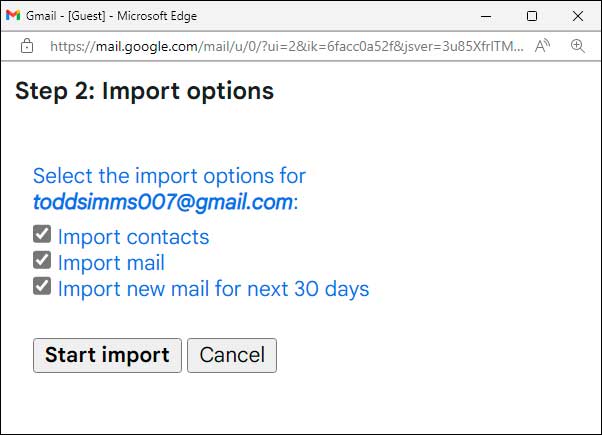
You should then see a message telling you that the process can take several hours and up to 2 days to complete.
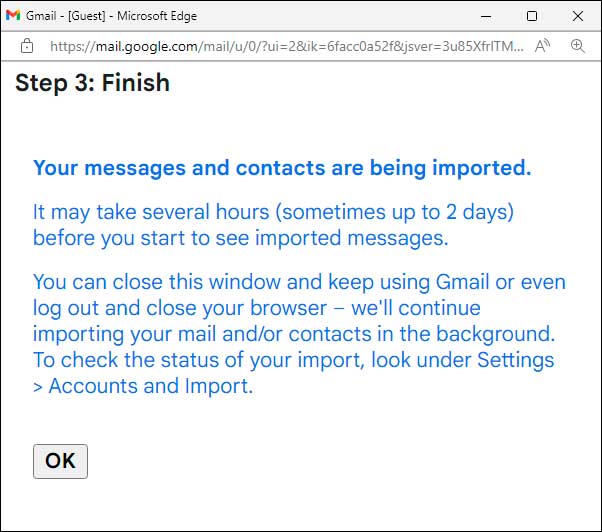
If you go back to the Accounts and Import settings for the destination Gmail account, you should see the same message and also have an option to stop the process.
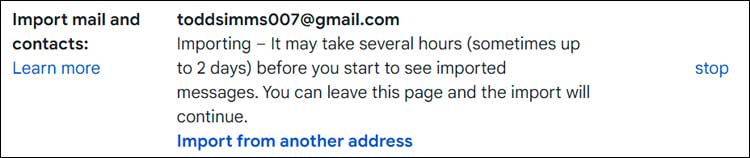
You can expect this process to take sever hours or even a day depending on how many emails you need to transfer. When its complete, you will see a message at the top of the screen for the destination Gmail account.
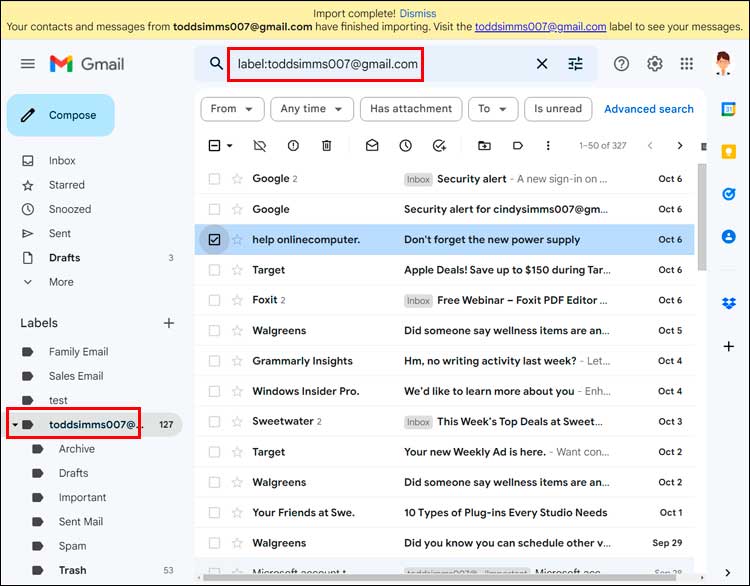
As you can see, the imported emails are placed in a label named after the source Gmail account. You will also notice that all of the emails are placed here, and they are not categorized into groups such as Promotions and Updates like you might normally see.
If you click on your Google contacts, you should also see that the contacts from the source account have been imported into the destination account.






