Google Forms is used to create online forms and quizzes that you can then send out to others to fill out. Then you can instantly see their answers once they submit the form since everything is done in the cloud. It’s a great tool to use for things such as surveys, tests, order forms, polls, feedback forms and more.
One great feature of Forms is the ability to direct your responders to different sections of your form based on the way they answer a specific question. By doing this, you can have them bypass any questions that do not apply to them because of the way they answered this one question. In this article, we will be discussing how to configure go to section based on answer questions in Google Forms.
Configuring Your Question
You can configure the go to section based on answer questions in Google Forms settings in different ways, but we will start by creating the question that will be used to determine where the responder will be taken next based on their answer.
For our question, we will be asking if they would recommend our service to other people and will configure a multiple choice question with a Yes and No answer.
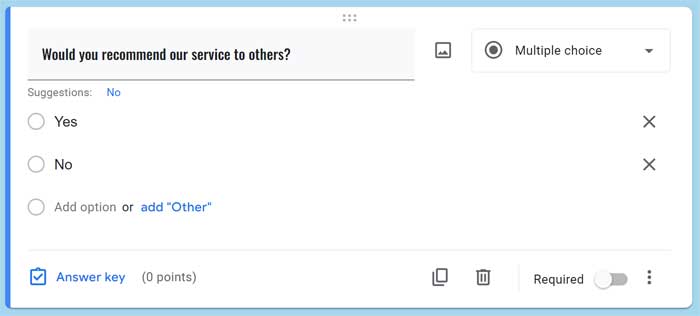
Creating New Sections
Next, we will create a new section for each answer. Within that section we will configure a paragraph type question so they can type in their reason for recommending or not recommending our service to others. You can use whatever question type you want and even make it a follow up multiple choice question if needed.
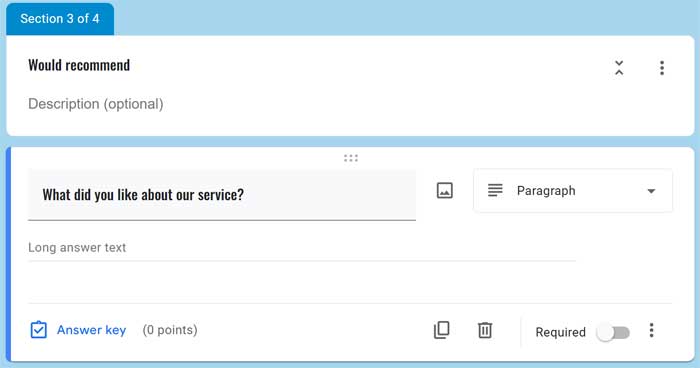
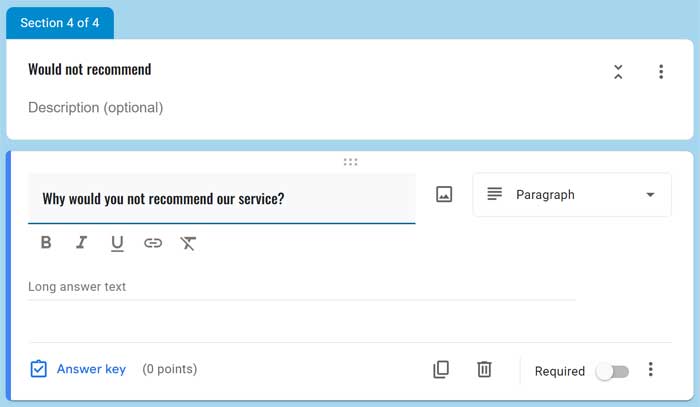
Directing You Respondent Based on Their Answer
Now that the yes and no sections are configured, we will go back to the main question, click on the three vertical dots at the lower left corner of the question box and choose Go to section based on answer.
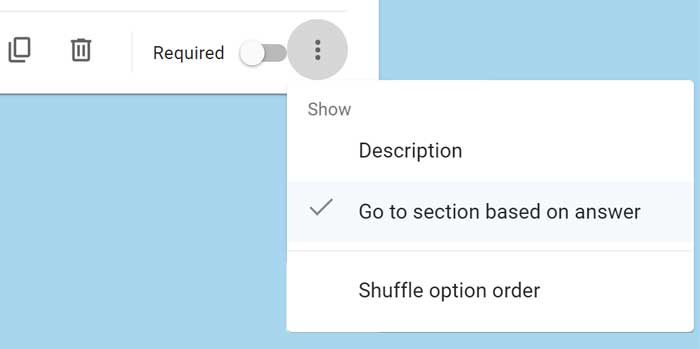
Now we will have dropdown selections for each answer where we can specify which section, we want them to be taken to based on the answer they have selected.
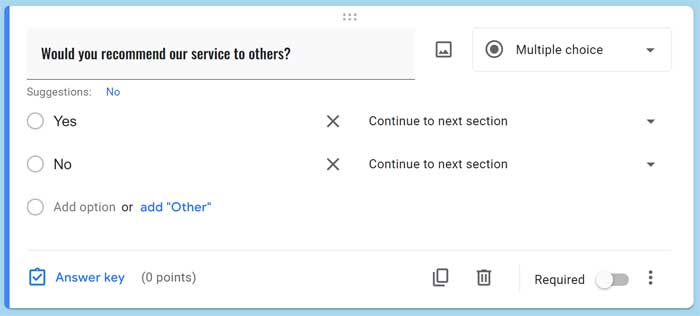
Clicking on the arrows will bring up the available choices based on what sections are configured within the form.
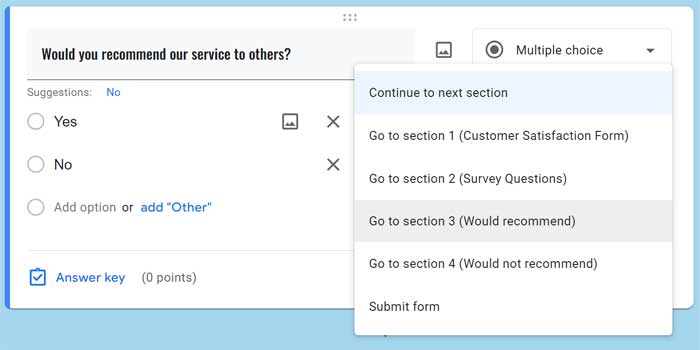
We have configured Forms to go to section 3 if the respondent chooses the Yes answer and section 4 if they choose No. Once they are taken to the appropriate section, they can fill out their reason for why they chose yes or no.

One thing to be aware of is that you might need to adjust the next step option for one or more of your sections. As you can see below, if they choose Yes, they can then fill out their reason and but after that, they will be taken to the next section which is section 4. Since section 4 is configured for the No answer, we do not want them to be taken there since they answered Yes.
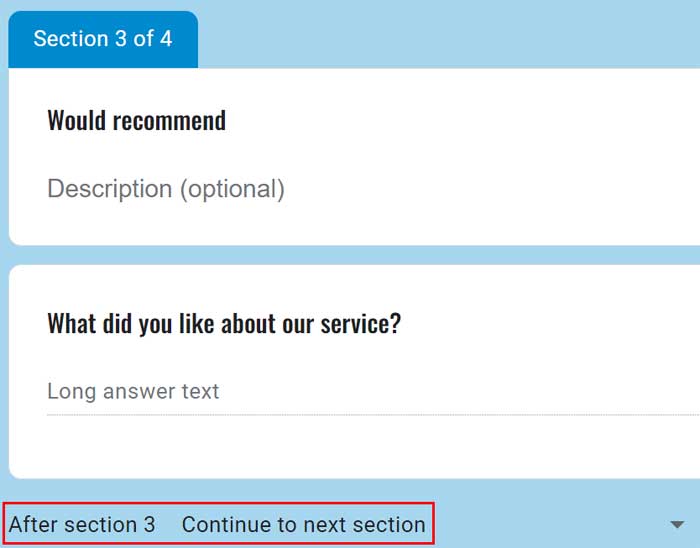
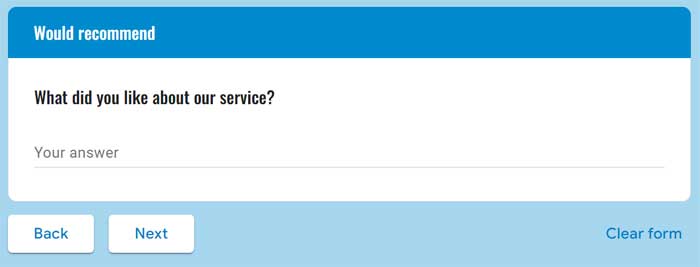
What you can do is change the next step to Submit form so that way after they type in their reason for their Yes answer, they can submit the form instead of going to the No answer.
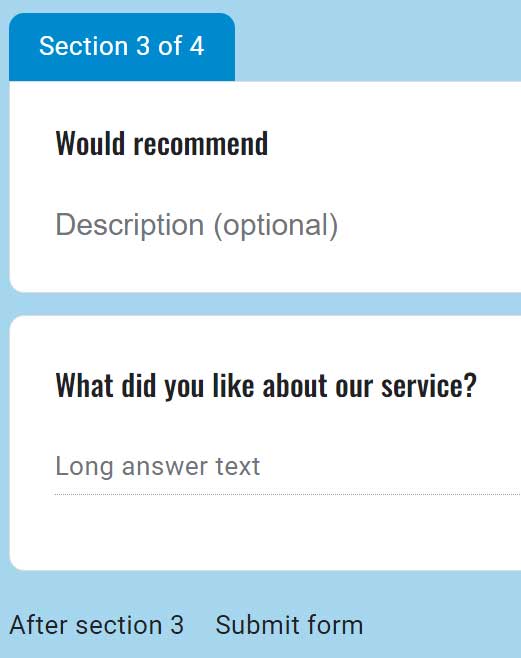
Since the No answer was the last question on the form, there will be a Submit button in place by default. As you can see, it’s fairly easy to configure the go to section based on answer question in Google Forms.
Check out this link for our online Google Forms training course.






