make Google for work you!
If you don’t know any tricks of the search engine besides "okay, Google!", something has gone wrong. Nowadays, The one who owns the information, owns the word. You don’t have to learn by heart anything these days, but knowledge of the tools to access any information quickly and effectively will help you out numerous times during your education and adulthood in general.
After all, there are at least 10 ways to quickly find the right information on the Internet. Read, memorize and learn to google effectively like a pro!
1. Google Scholar
It is an amazing platform full of open-source research articles in various topics. It contains scientific articles that can be used as references or proofs. Some articles are available in full, some contain only the annotation, but it is often enough to be used in your essay. If you have no idea how to use references and format your paper correctly, we can help you with anything and even the graduate school admission essay. Google Scholar is extremely precise in its results and rarely shows irrelevant results to the keywords of your search.
2. Google Collections
It is a Google service to collect and group articles. It can serve as a perfect tool to collect all the articles needed for your essay in one place, grouped by subjects and assignments. As all the others Google services it is synchronized to your Gmail account, so it can be accessible from anywhere.
3. Google Arts & Culture
If you are a fine arts student, you will enjoy Google Arts & Culture, especially during the lockdown. You can access world’s best museums in the comfort of your home, exploring deep world of arts, sculpture and painting. Lots of paintings are available in high definition, so you can see the strokes of brushes with maximum detail.
4. Google Alerts
If you are looking for information on a very rare or unresearched topic and you are in extreme need of resources, you can set up the alerts for a lot of related keywords that you are interested in. As soon as information appears in Google index, you will receive a notification to your Gmail. You can customize how often you’d like to get notifications.
5. Exclude unnecessary words from the search.
If you need to exclude a word, phrase or symbol from the search results, put a "-" sign in front of it. On request "Dye -hair" you will find information about the dyeing products that are not related to beauty. It is a great tool to narrow your search if the word you are looking for is widely used in another context.
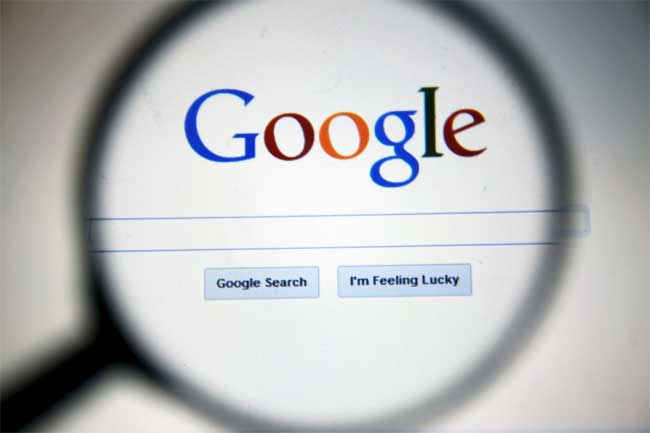
6. Google with the synonyms
In order to expand the range of suitable resulting pages you can use synonyms. Just put a tilde sign before the word you need – "~". For example, if you google "~ strange houses", you will find articles with its synonyms like: unusual, bizarre, odd. This way you will broaden your chances on finding the right content you are looking for, by including the related keywords that could’ve been omitted otherwise.
7. Enter several requests at once
Use the magic trick like this symbol ("|") to search for multiple requests at once. If you google "buy a laptop | tablet", Google will display pages containing both "buy a laptop" or "buy a tablet". It is an amazing time-saver if you are looking for a few keywords within one research.
8. Google a specific phrase
When you need to find a quote or any other piece of text in its original form, put it in quotes "". The search results will contain only those websites that match the query exactly. It can be widely used if you need to find a quote to support and strengthen your arguments in an opinion essay. Of course, you can use Google Scholar for that, but this tool scans through not only this database, but the whole Internet.
9. Learn to search for information on a particular site
Need to find an article, but not on the Internet in general, but rather on a particular site? Enter command "site:" in the search bar and specify website’s address and a keyword after a colon (:). This way you will quickly get to the right page. For example, you remember seeing an article about coffee you’ve on BBC, but you didn’t manage to save it. Just google "site:bbc.com coffee" and you’ll see all the articles about it from
10. Related
If you are looking to broaden your research base or you are looking for similar and interesting sources for your research, use “related” operator. For example, you are looking for more credible articles on technology and you’d like to see more sources like TechCrunch, you just need to use the following format “related:www.techcrunch.com” to find similar websites.
Google is filled with gems that can help student get an access to free, fast and relevant information. Google Translate, Glossary, Calculator in the search bar, quick definitions and meta descriptions can become extremely useful in making routine studying faster and less annoying.






