Gmail is one of the most of the most popular email services in use today. It is owned by Google and is one of their many free Google Apps that you can use online. For the most part, you use access your Gmail account via your web browser, but you can also configure desktop email clients such as Outlook or Windows Mail to use with Gmail.
Even though Gmail has many great features, there is still much room for improvement when it comes to features that many think should be included by default. One thing that many Gmail users complain about is that it is difficult to see all the attachments within a specific email chain. If your conversation has many back and forth replies with attachments, it can be quite a long process to find the attachment you are looking for. In this article, we will be showing you how to display all the attachments in a Gmail email thread.
The image below shows an email chain in Gmail with several attachments from both addresses within the chain. If you wanted to see all of the attachments, you would need to open each email individually to see the attachment.
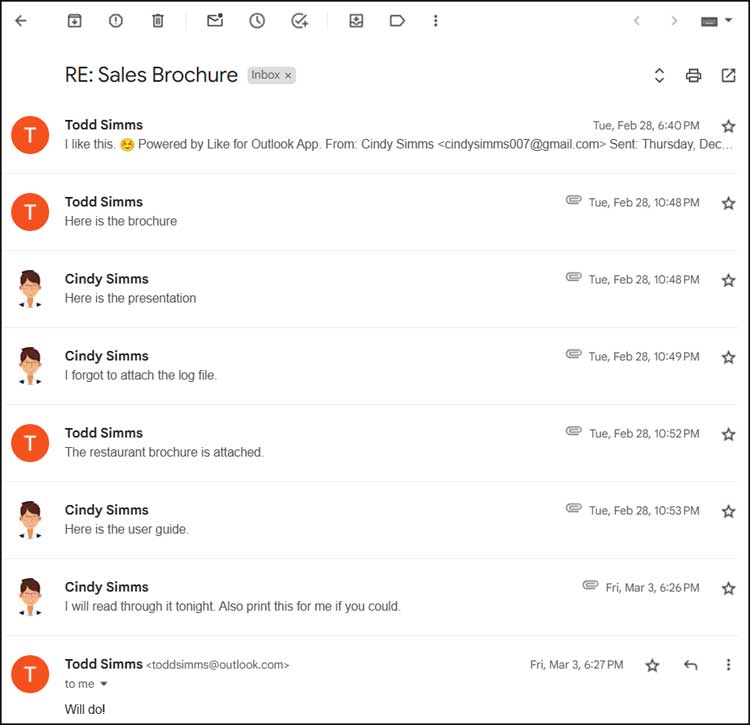
One way to get around this is to click on the three vertical dots at the top of the email and choose Forward all.
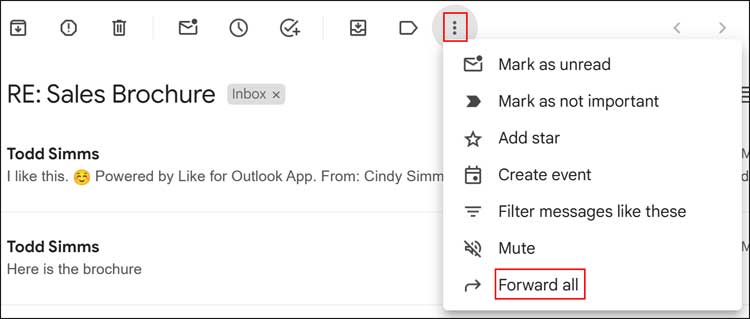
This will then create a new email and will show all of the attachments at the bottom of the email. You do not need to send this email to yourself but can simply use it to view all the attachments of this Gmail thread in one place.
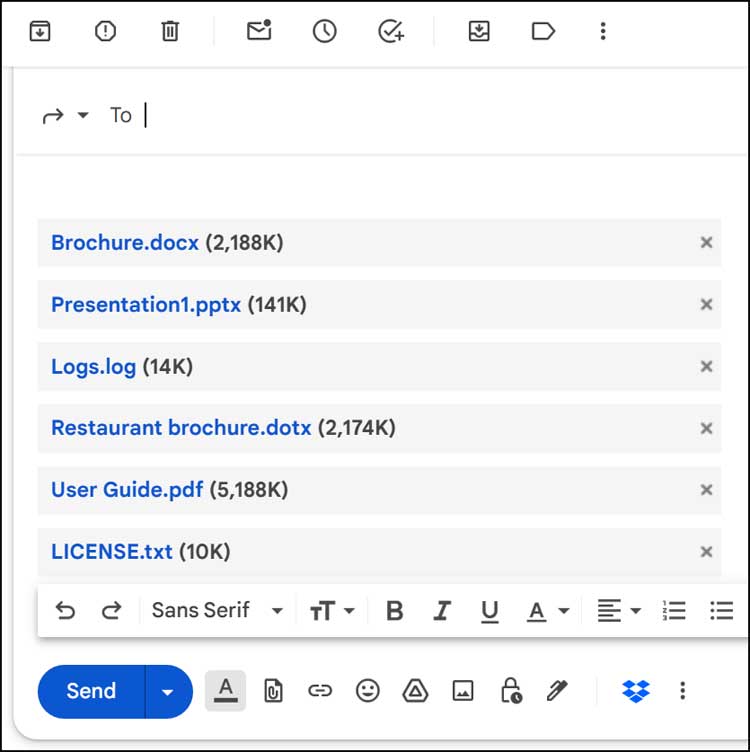
Now that you can see all the attachments from the email thread, you can do things such as right click on one and choose save link as to download any of the attachments. If you choose some of the other options such as open link in new tab or open link in new window, it will most likely just ask you to download the file as well. The copy link or share option will let you paste the link into a new email, but it will most likely only be able to be opened with your account.

To summarize, using the Forward all method is a handy want to display all the attachments of a Gmail email thread in one place, but it is still limited as to what you can do once you have this list of attachments. If you are simply looking for a way to view the attachments or download a particular one, then this method should work just fine.






