PDF (Portable Document Format) files are used for a variety of documents such as letters and books since they are a widely supported format and can be opened on multiple devices such as computers, smartphones and tablets etc. You may find that you need to edit a PDF file but if the file doesn’t have preconfigured text boxes, then you will not be able to add text to this type of non-fillable PDF document.
PDF files can be opened on your computer using apps such as Adobe Acrobat, but you can also open and view them in your web browser. And if you are viewing a PDF file from a website, its most likely that your computer will open the file in your browser. In this article, we will be showing you how to add text to a non-fillable PDF document in Microsoft Edge.
The image below shows an example of a fillable PDF file opened in Edge. You can see that each field has a colored box indicating that you can simply click in that field and type your text.
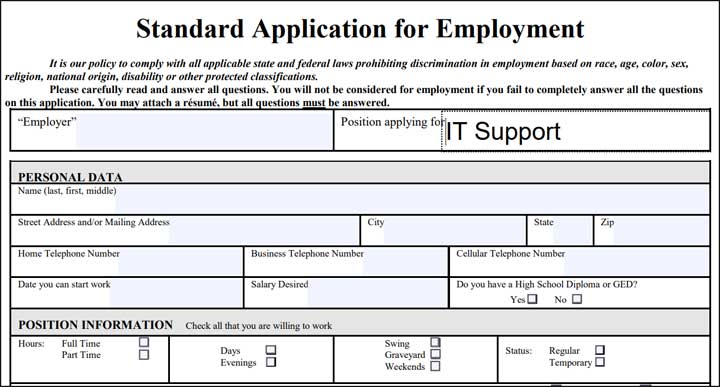
The next image shows an example of a non-fillable PDF document opened in Microsoft Edge. As you can see, it looks just like a form that you would open on your computer. Many times, PDF files are scans (images) of documents which makes it more difficult to add text to.
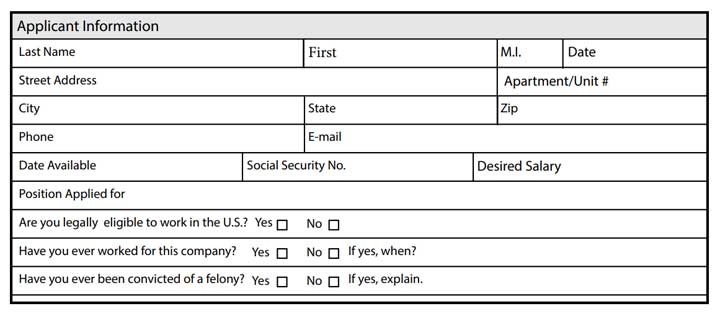
Fotunately, its very easy to add text to a non-fillable PDF document in Microsoft Edge. Once you have the PDF open in your browser, you should have a toolbar at the top of the page with various options. You will need to find the button that looks like the letter T inside of a box. This is the text box tool and is what you will use to add text to your PDF file.

Once you have the text tool selected, simply click where you would like to add the text and Edge will automatically add a text box as shown below. There are also options to change the color, font size, and text spacing. And if you want to remove the text, you can simply click on the trash can icon.
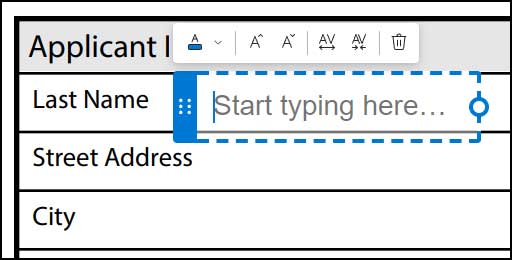
Once you have added text to your PDF document, you can go back to any of the text you have added to edit it as needed. You can also click on the left side of the text box where you see the six dots and drag the text box to reposition it. You can also click on the circle at the right side of the text box to resize it.
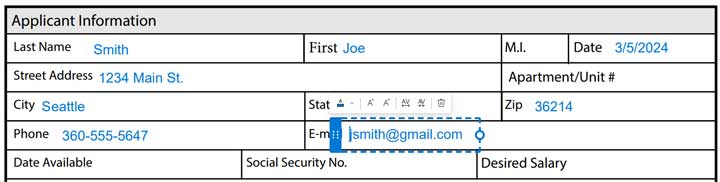
Once you have your form filled out, you can then print it or save it to your computer to print later. Once you save it to your computer, you will not be able to edit the PDF document unless you have the proper software to do so OR unless you open with Microsoft Edge once again.






