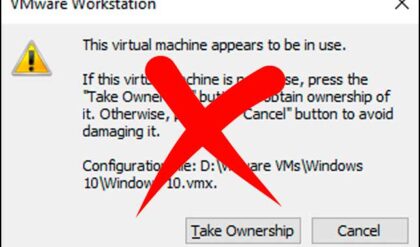Thanks to wireless and networked printers, we do not need have the need to use shared printers that are connected to standalone computers as much as we used to. But if you do have a printer that is maybe connected via USB and does not have Wi-Fi or network capabilities, you can still share the printer over your network so other computers on the network can print to it.
Watch Video: Fix the Windows 11 The Credentials Supplied are not Sufficient to Access This Printer Message
But if you are using a Windows 11 computer and want to connect to a shared printer on another computer, you may have a bit of trouble doing so. Many times while trying to connect to the shared printer you will receive an error message saying “The credentials supplied are not sufficient to access this printer. Do you want to specify new credentials?”
Then if you enter the name and password for a different user account, the same message comes back again preventing you from connecting to the shared printer. In this article, we will be showing you a fix for the Windows 11 the credentials supplied are not sufficient to access this printer error message.
When connecting to a shared printer over the network, you can simply type in the name of the computer sharing the printer to see all the available shares on that computer as seen below.
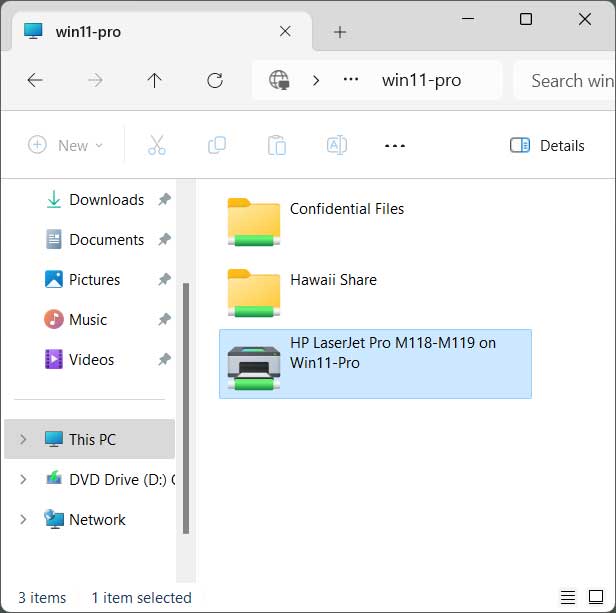
Once you see the printer you want to install, you can simply right click on it and choose Connect. You will most likely then need to enter the name and password of a user account on that remote computer that has the right to access that printer. By default, shared printers should have the Everyone group assigned with at least print permissions to the printer.
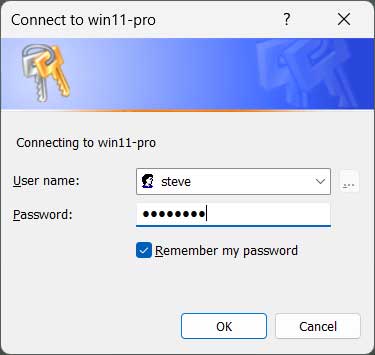
After you enter the name and password of a user account from the remote computer, you may see a message telling you that the credentials supplied conflict with an existing set of credentials, and it will want to know if it should overwrite these existing credentials. If you click on No, then you will be back where you started but if you click on Yes, you will most likely be asked to enter the name and password for the user once again. You can also click on No and then user a different user account to bypass this section.
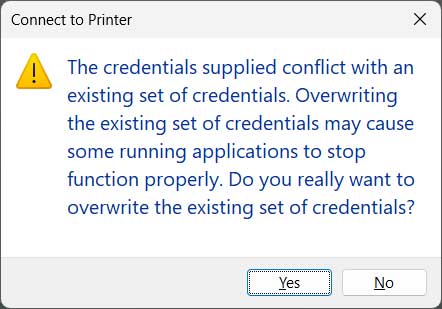
After you enter the name and password of a user account from the remote computer, this is where you will see the credentials supplied are not sufficient to access this printer error message. Then if you click on Yes to specify new credentials, you will be prompted to add the name and password once again but will most likely be shown the same error message.
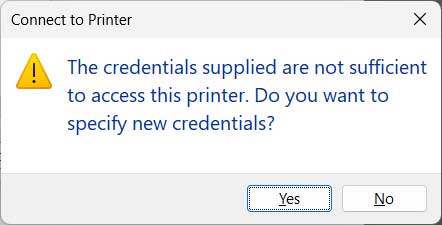
To get past this message, you can go to the Windows Control Panel and then open the Credential Manager tool and then click on the Windows Credentials section. From here you will need to click on Add a Windows credential.
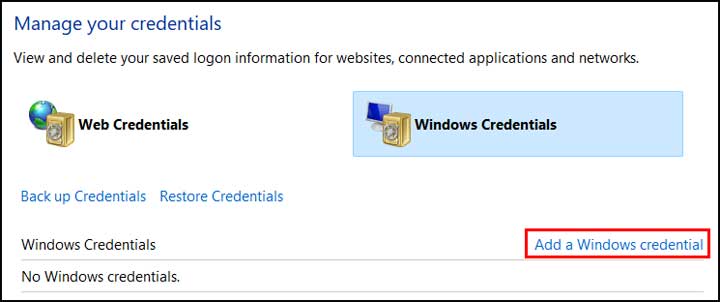
Now you can enter the name of the computer that has the shared printer in the Internet or network address box. Just be sure to add the \\ in front of the computer name. Then you can type in the username and password that you were using in the previous step and click the OK button.
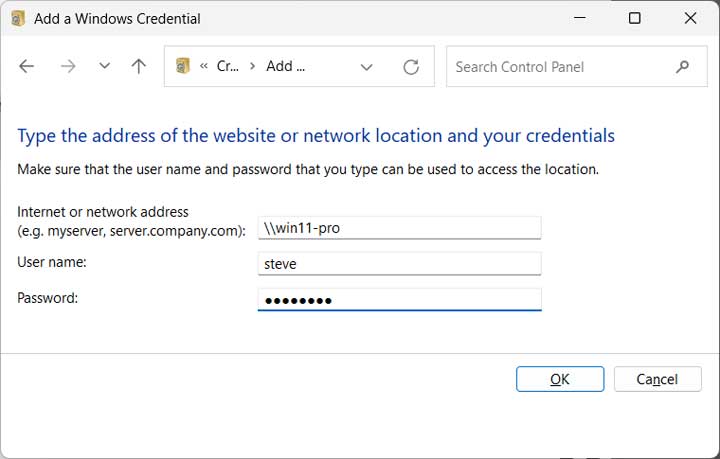
Now you can try to connect to the shared printer the same way once again and you should then be able to add it to your computer.
Another troubleshooting method you can try to get around this issue is to connect to the printer using its IP address.