Due to changes in time, people in this era are properly using the internet and taking full advantage of online platforms. Similarly, nowadays it is common for every user to set their timetable, meetings, and task online in Outlook calendar. Users who always keep themselves up to date regarding their schedule and use the Outlook calendar want their schedule to be accessible every time. In this Outlook calendar, and users can click on any time slot and create events or appointments for their schedule. Users are supposed to merge calendars in Outlook to manage their calendars.
Users always look for a way to merge their Outlook calendar, and in this write-up, we will present some of the better solutions to solve this issue. To get full knowledge about the merging process and more about the automated tool, read the full article.
Different Ways to Merge Calendars in Outlook
Many users ask how to merge the calendars in Outlook as they have various items stored in the calendar and now wanted to merge them and create one file. Merging the items will save all the items in one calendar, as users will be able to view a combined schedule at a glance. If users are eager to merge their calendars in Outlook, they will be able to do it through manual methods and professional third-party tools.
However, some might get confused about which method to opt for and which is more reliable Therefore, we are here to give all the users a perfect solution to merge calendars in Outlook. Read the article until the end to get full knowledge of both methods.
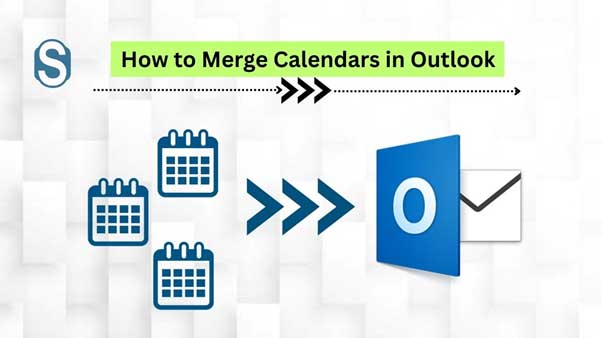
Manual process to merge calendars in Outlook
All those who are perpetual users of Outlook and save their schedules in Outlook calendars must be well aware of merging the calendars. Although the manual method is a bit risky, and also takes too much time to finish the task. Now we will look upon the procedure how users can merge their Outlook calendars.
Phase 1: Export Outlook Calendars
- Firstly, open Outlook and tap on the Calendar option.
- Now click on the file tab and choose on the option from the list that appears before you.
- Now choose the Advance option under the Outlook tab and click Export.
- After that, hit the Export to a File option and tap on the Next button.
- On the fresh page, you will see two options, Outlook data files, and Comma separated values. Look for the PST option and thereafter hit the Next button.
- Now surf the calendar you want to export and choose the location to export the calendar.
- After that, tap the Finish option to save your file.
Phase 2: Import Outlook Calendar
- Tap the File tab option to import the file and then the Open and Export or Import/ Export option.
- Now select the Import from another program or file option, tap next.
- Select the Outlook data file (.pst) option and hit the Next button.
- Press the Browse button and choose the location to save the resultant calendar folders. Click Ok.
- Post that, tap on the Do not import duplicate items option.
- Choose the calendar folder where you need to merge the required Outlook calendars.
- Lastly, tap on the Finish option to merge the calendar successfully.
Why Users Prefer Third-party Tool over Manual Method
Although the users practiced this manual method earlier, it was a requirement for all users. Hence, when the problem of the users has increased day by day, then new methods and technology have also been launched. Now as we all know that the technology has become so vast that everything can be done in fraction of time.
Therefore, if users want to merge calendars in Outlook they should trust the professional method to perform the task. The professional method now is the most reliable and secure method. Every users go for the automated method only, as it completes the task in no time and users do not have to wait for too long to complete the task.
- For all those who have no knowledge about technology for them using the manual method is a big deal. The process will confuse users and they will be unable to complete it.
- The steps to conduct the manual method are very difficult and if there is a single mistake while performing the task, then users have to again perform the task from scratch.
- There can be chances of human error while using the manual method, as it is difficult to maintain the stability of the process.
Why Trust Shoviv PST Merge Software
There are various tools available for users to merge their PST files. Choosing the correct software is in the user’s hands. To begin with, merging the PST file, we recommend users go for Shoviv PST Merge Software for a better environment. That tool has astonishing features that will complete the process smoothly without harming the user’s data. Go through the features of the software cited below.
- To merge Outlook PST files users can add various files simultaneously.
- Users can merge two or more files with different options: Join, Merge, and Merge contact folders.
- The software merges the files in no time, and it merges the folder of PST.
- The users can merge the unlimited lengthy PST files.
- The software can merge both ANSI and Unicode files.
- The software maintains the email metadata even if two or more files are combined.
- After the procedure, the software will provide the users with the full process report.
- The tool is smoothly supportive with all Microsoft Windows.
- The free demo version of the software is also available for the users to download and check out the quality and efficiency of the tool.
Step-by-Step Process to merge calendars in Outlook via Third-party Software
Users can try the professional third-party tool, i.e., Shoviv PST Merge Software, for an instant process. The tool will run the entire process smoothly and will not take much time to complete the process. Here we are sharing the step-by-step process to run this tool to merge Outlook PST files.
- Firstly, download and install the Shoviv PST merge software in your system and open it.
- Now tap the Add/ Search option to list the required PST files, and tap on the Next option.
- Browse the location where you want to save the PST file, give a name to the file.
- Now on the next page, there will be three options, Join PST files, Merge PST files, and Merge Contact.
- Now check out the duplicate items, exclude the deleted item option, and tap on the Next option.
- The process of merging Calendars in Outlook will begin, and at the end, it will generate a full report.
- By following the process, users can merge the PST files smoothly; you can save the full report of the process for future use.
Final Words
In this article, we have talked about the procedure to merge calendars in Outlook through free as well as third-party software. Now, its user’s choice whether they need to go with the manual solution, which is time-consuming or the professional tool. We suggest trying the demo version of the above-mentioned tool to know about their capabilities. The demo version gives the free access to process the first 50 items per folder.






