Take control of your Outlook junk mail
If you are like most people then you have experienced the wonders of getting countless spam (junk) emails in your inbox. Your email provider might try and filter out spam for you, but they are never 100% successful at doing so plus you do not want them to accidentally filter out emails that might not be junk after all.
If you are a Microsoft Outlook user then you have the option to mark any email you like as spam which will send any email from that particular sender to your Junk Email folder, so you do not have to do it yourself. To do so all you need to do is highlight the spam email, go to the Delete group in Outlook, click on Junk and then click on Block Sender.
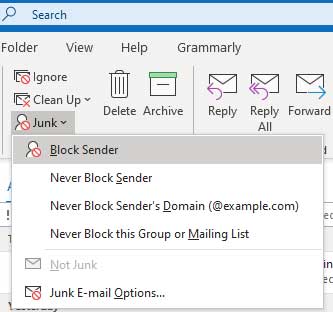
Now every time you get an email from that address you wont even have to see it because they will be blocked. You can also choose to never block the sender to make sure that Outlook does not decide that it is spam on its own. Or if you want to allow any email from a particular domain to come through to your Inbox then you can choose the Never Block Sender’s Domain choice. The domain is the part after the @ symbol. For example in the email address sbrown@onlinecomputertips.com, the domain is onlinecomputertips.com. So if you never block the domain for onlinecomputertips.com then any email address ending in @onlinecomputertips.com will not be blocked.
You may realize at some point that you blocked an email address that you don’t want to be blocked and now every time that person sends you an email, it goes to your Junk Email folder. Fortunately its easy to remove an email address from your junk senders list so you will start receiving them in your Inbox once again.
To do so, all you need to do is go back to the Delete group in Outlook and click on Junk E-mail Options. Next you will need to click on the Blocked Senders tab, find the email address you want to unblock and then click on the Remove button.
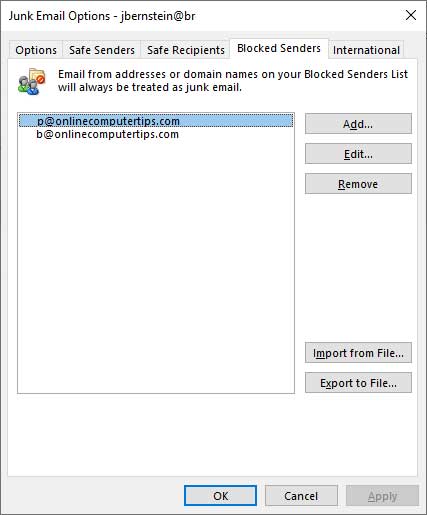
Now the next time you get an email from that email address it will go into your Inbox rather than Junk Email folder.






