Get your valuable lost Outlook emails back!
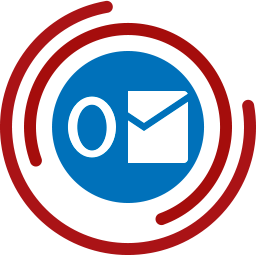
So it happened, all your emails in MS Outlook 2016 stopped opening without any chance to understand what is going on. Maybe it is some virus that is currently swallowing other messages, and you cannot do anything with it? Or a gang of hackers took your PC hostage? Or… There are too many possibilities, no need to rack your brain. I am not going to bore you with a variety of error notifications provided by your email client at the worst possible time, all of them cause the same thing—you can lose all your contacts, some documents and message history. Why am I saying that you “can lose” and not just “you have lost”? That’s because you still have a chance to recover them, even if a backup is not available. But how significant is the probability? It’s too difficult to say, it depends on many things, but it’s worth a try. Looking further forward, I can say that I have tried several methods, but finally, I had to pay and got a registration key for Recovery Toolbox for Outlook.
Using the Inbox Repair Tool
So, you only want to open your personal (or business) mailbox, stored in Outlook 2016, but it is not accessible, where do we start? Start with a backup! Just get a replica of your email that you have recently prepared and restore all your emails from there. What does no backup mean? Is it possible? Ok, let us think about what I can do. Fortunately, Microsoft Outlook 2016 already has its inbuilt recovery tools, sometimes they help. Consider using Inbox Repair Tool. It belongs to the MS Office pack. In particular, for Outlook 2016, it is here: C:Program Files (x86)Microsoft OfficerootOffice16. It does not cost anything. You can open it immediately, with no restrictions. Sometimes, that’s enough to reopen your mailbox and recover all emails. Did it help? Excellent, close the text, keep on working, and forget the issue. Just do not forget about backups and prepare them in advance, because you cannot always be so lucky.

Exchange Server Can Help You
Have you not managed to recover messages with the Inbox Repair Tool? Actually, I am not surprised. So, let us try another tactic and look in which format is our email stored? If it is the Exchange Server working with MS Outlook, it could be much easier than you think. Outlook 2016 would restore data itself, using the information synchronized to the remote source. In this specific case, email is kept in a file having the .ost extension that is synchronized with the server in every session of connection. If it is damaged, remove the file, and the email program will restore it automatically.
This option will not work for other configurations that don’t use Exchange. In this case, it is stored in pst data files and these files are not able to be restored automatically. Here we have used the Recovery Toolbox for Outlook. It is the only option that has resolved the issue.
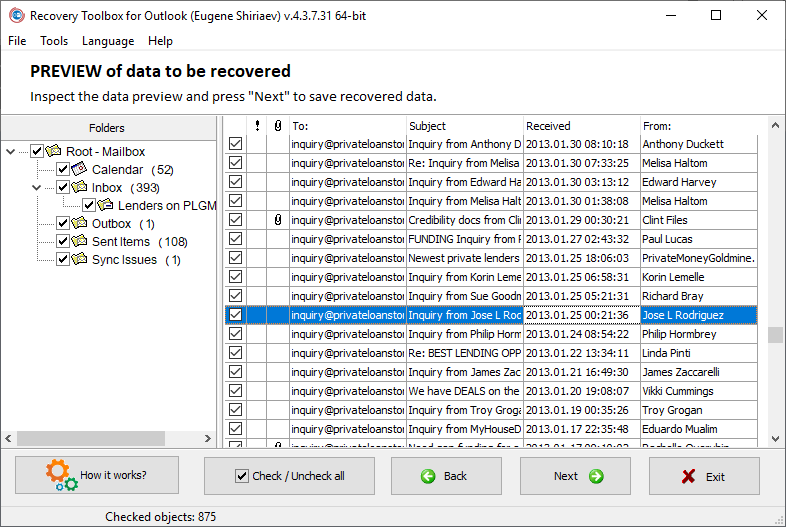
2 Options for Outlook 2016 Recovery
The service has two versions, online and offline, both of them use similar data recovery algorithms and offer the same efficiency. The offline version requires downloading Recovery Toolbox for Outlook, installing the tool on your machine, and restoring data offline. When doing so, the application does not apply external services while working. All email recovery operations are performed on your computer only. If the tool is activated, you can parse as many mailboxes in *.pst format, as required. Otherwise, you can see the results of recovery only, without a possibility to save restored messages. When trying the online version of Recovery Toolbox for Outlook, operations are performed online, without a need to download anything. You may now send damaged content to a server that will perform the email restoration, pay for it, and finally get the restored file. Often, mailboxes are very large size, so try it if you have a fast Internet connection.
Performing a Recovery of Outlook 2016 Online
Try these instructions to repair a file of Outlook 2016 online:
1. Open the link https://outlook.recoverytoolbox.com/online/.
2. Prepare a corrupted *.pst file for upload.
3. Provide the email details and complete the CAPTCHA.
4. Provide payment details for the recovery service.
5. Download a rebuilt mailbox and replace it in your Outlook 2016 software.
6. Open your mail client and enjoy.
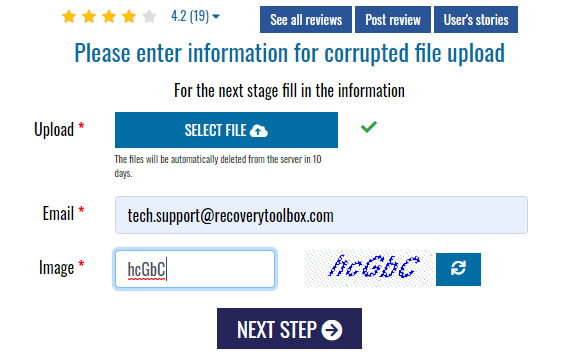
The online email recovery solution is not assigned to any computer. Users may order it and send data to the provider’s server not only from a workstation but from a tablet as well (Android, Mac OS, iOS) and even from a mobile phone. The process requires only a few easy steps and there is no need to read any instructions in advance, and that’s great! In many cases, users start reading the instructions at the very end—when it is too late.
This option is good for the majority of users. I do not think your correspondence may interest someone. However, your mailbox may contain bank letters (having personal space passwords), CIA server accounts, carsharing, other services, where you have allocated your bank card, what if someone could intercept it, or the recovery service would sell this data to a third party? I understand such concerns, despite a clean slate of the email repair company.
Offline Restoration of Outlook 2016
If you really don’t want to risk revealing your email data to everyone, use the Recovery Toolbox for Outlook locally and do everything yourself, that way no messages leave your computer without your permission! Just find a machine to install the tool (running Windows). It works as follows:
1. Download and deploy Recovery Toolbox for Outlook from here https://outlook.recoverytoolbox.com/outlook-2016-repair.html.
2. Start the tool.
3. Find a *.pst mailbox for restoration. Note that besides Outlook 2016, it can work with any version of MS Outlook.
4. Wait for the completion of *.pst file processing and check the results. Remember that there are no miracles. Who knows if your mailbox can be recovered so hope for the best.
5. If the results look good, register the program; otherwise, you cannot save the recovered data.
6. Save data and connect the new mailbox to your Outlook 2016 software.
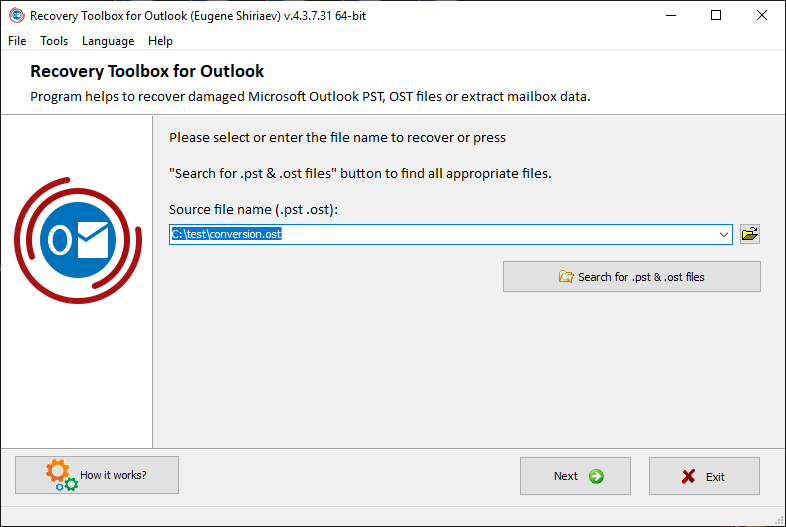
Conclusion
Very often, the software helps and repairs corrupted emails. However, sometimes it cannot recover your data. That is why, before registering Recovery Toolbox for Outlook, I advise trying to fix a *.pst file by getting the program’s free version. Evaluate it and check if it is helpful on your own machine. If the repair of the corrupted email looks impossible, you do not lose anything. It does not modify Outlook parameters or mailbox properties when using it. If everything works fine, the program is easy to register which will remove all the restrictions.
The majority of users realize the need for regular backups after similar cases, as it relates not only to email. Losing personal data, stored locally, could be costly, and Recovery Toolbox for Outlook is inexpensive ($49) for such a valuable tool. Always do backups: email, databases, text documents, and so on. The backups, unlike data recovery services, offer the highest chance for recovery. However, using backups should be done correctly and consecutively to ensure the data is undamaged






