Use Microsoft Office Online For Free!
If you are a Windows user and also use any type of word processing or spreadsheet program then there is a good chance you are using a Microsoft Office product. Office is a suite of programs that consist of different combinations of programs depending on what version you are using. Some of the more popular programs include
- Word – A word processing program that you can create documents such as letters and resumes with.
- Excel – A spreadsheet program that is used to store and analyze of data in tabular form.
- Access – A database program that is used to store and manage information for reference, reporting, and analysis.
- Outlook – An email and calendar program.
- PowerPoint – Software that is used to create presentations with things like animations, pictures and sounds.
- Publisher – A desktop publishing program used to create things like flyers, business cards, calendars and so on.
- OneNote – A program used to gather and share information in the form of a tabbed notebook.
There are also other programs in the Office suite you can use and if you are an Office 365 user then you will have your own set of options. Office 365 is a subscription based version of Office that allows you to access various Office applications via the internet or in “the “cloud”. You can purchase a yearly subscription for $70yr for the Personal Edition that lets you access Office 365 with one user or $100yr for the Home Edition that will give you access for five users.
But there is an option that won’t cost you anything and this is simply called Office Online. Of course this free version doesn’t offer as many of the bells and whistles as the subscription based version but for many people it will give you enough functionality to do what you would normally do with Office software.
The main programs included with Office Online include Word, Excel, PowerPoint, and OneNote. But there are other apps you can use with Office Online such as Mail, Calendar and OneDrive. To use Office Online all you need to do is sign in with your Microsoft account or create on if you don’t have one.

Once you are in Office Online you will be at the main screen that shows your available apps and a listing of your recent documents. You might have noticed that Microsoft calls their Office programs apps when referring to the online version. To open a particular app just click on its icon.
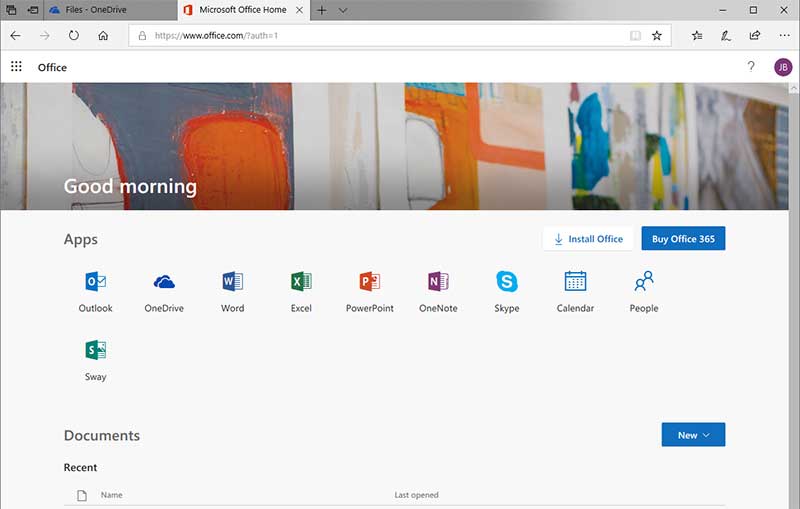
The first thing you will notice is the familiar interface to modern versions of Office programs. You can see there are similar tabs and icons on the toolbar. Once you are in an Office app you can click on the icon made up of 9 little boxes at the top left of the window to access all of your other Office apps in case you want to open up a different one right on the spot. There is also the option to use a simplified version of the ribbon or the full version buy moving the slider next to Simplified Ribbon.
Simplified ribbon
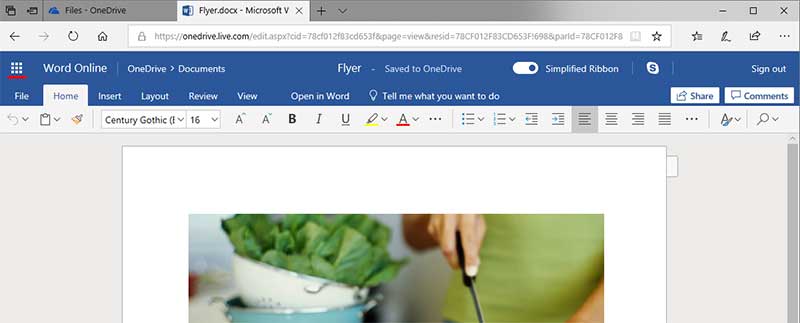
Normal ribbon
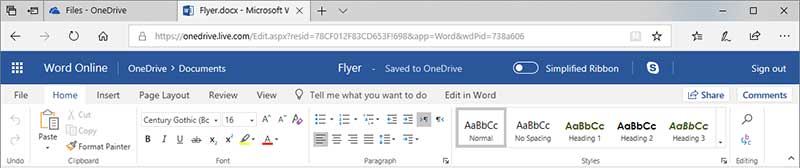
As for saving your files they are saved to your OneDrive cloud storage by default. You do have the option to download a copy to your local computer if that’s what you need.
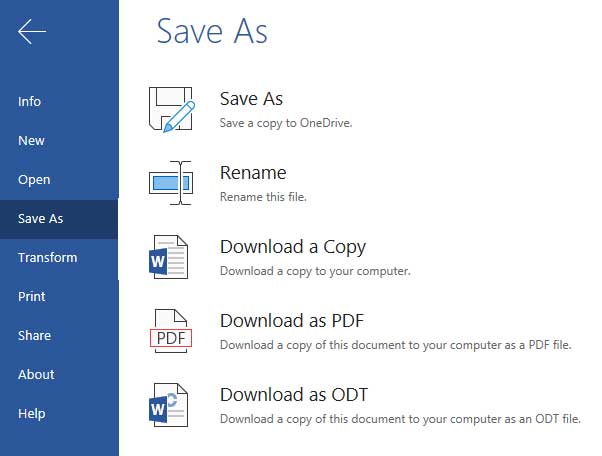
There is also a Share option here and on the main screen that will let you email people a link to your document and allow them to view or edit your file.
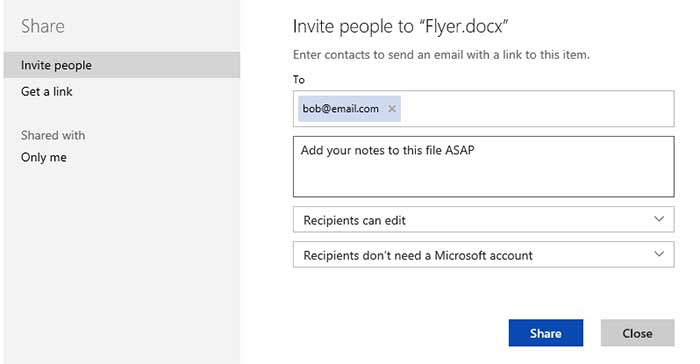
If you have the desktop version of the Office program installed on your computer that you are working online with you have the option to open the file with that desktop version. To do so you can simply click on the button that says Edit in Word (or whatever app you are using) and it will open that file in the desktop version of the program.
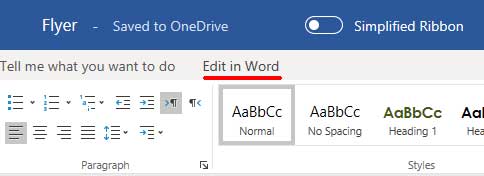
As for storing your documents you can click on the OneDrive icon that looks like a cloud and it will take you to your online files. From there you can create things like new folders and Office documents as well as download and share any files you have stored in OneDrive.
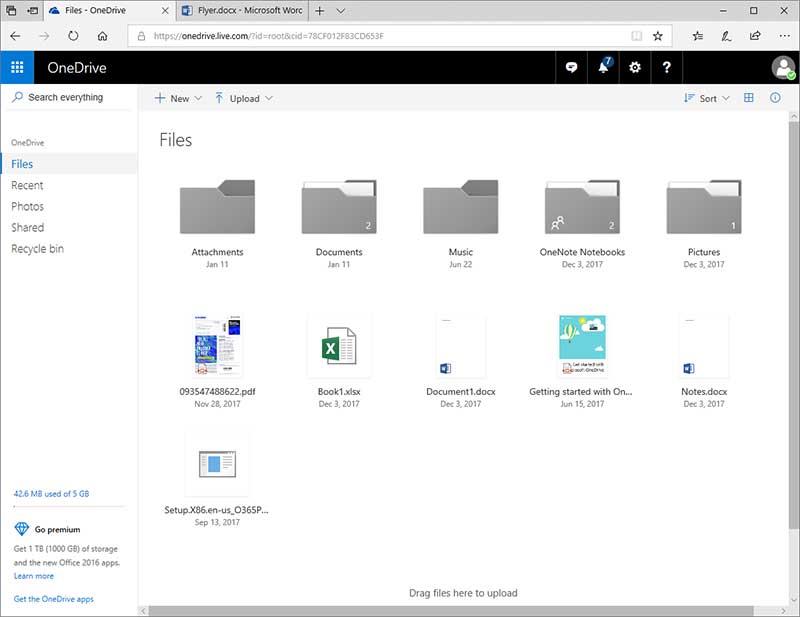
Like we mentioned earlier, Office Online doesn’t have all the functionality of the desktop version of Office or as Office 365 would have but you might not even notice. Some of the things missing from the free version include other apps like Access and Publisher as well as certain features like running Macros in Excel or opening password protected Word documents.






