Microsoft uses default open and save options for its Office programs just like they use default fonts and styles for their Office documents. For most people this is ok and they will just stick with the defaults. Or they may not even know that they can be changed. Some people like to save everything on their desktop or on a network share on a file server so it can be backed up in case of a computer crash so they might want to change the default save location from the Documents folder in that case.
There are many other settings you can change besides the open and save locations for your files. For example if you prefer to save your Word documents as .doc rather than .docx you can change the default file type as well. Some of the options you may never find a reason to change so we will just discuss the ones you might want to change.
To get to the save options simply click on the File tab and then go to Options. From there click on the Save section on the left and that will bring up the following settings window. This might differ depending on what version of Office you are using but should be similar. Keep in mind that you will have to do this for each Office program individually such as Word, Excel, PowerPoint etc.
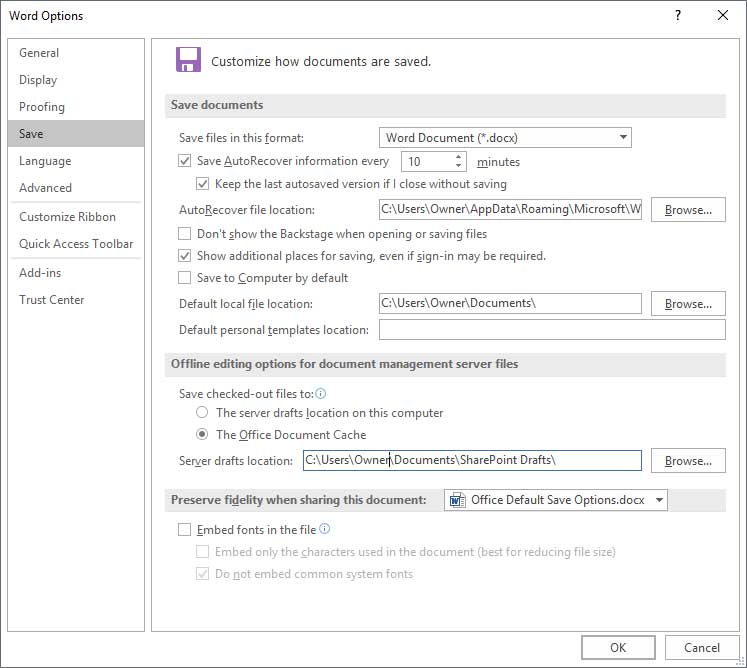
The first section we already mentioned and that is the default file format. In the case of Microsoft Word the default is .docx but if you click the arrow to open the other choices you will see a variety of options such as .doc, .dotm, .txt, .rtf, .html and so on. There most likely won’t be a reason to change this but it’s nice to know it’s there.
Next we have the AutoRecover options and this is used in case Office or your computer crashes and you didn’t get a change to save your document. When you open Word or Excel for example after a crash you will be presented with any automatically saved copies of your files that you can open to start working on again. The Save AutoRecovery information every __ minutes tells Word how often to make a background save in case you need to revert back to it and the AutoRecover file location is where that saved backup copy is kept. You will need to save the file the normal way once you open the recovered file.
The next section we will discuss is the Default local file location which by default is the Documents folder under the logged in users folder or in this case the user named Owner. If you want to change where documents are saved by default you will have to type in a new path or browse to the folder you would like to change it to.
Embed fonts in the file saves or embeds the fonts that are used in the document with the file. When you use this option and open the file on another computer, the user on the other computer can see and use the fonts in your document, even if they don’t have the same fonts installed on their computer. This option does increase the size of the file since it has to embed the fonts with the file.
The Embed only the characters used in the document checkbox is used to embed only the fonts that you actually use in a document. Use this option for documents that the other users plan to view or print only, because the unembedded font characters and styles are not available for editing.
The Do not embed common system fonts option is used when the fonts you are using in your document are common fonts that come with Windows nd Office and are most likely already installed on the other computers running the same software.
The other options may or may not come in handy but they are for more advanced scenarios that the average user won’t likely care about. If you want to know more about the other options simply click on the ? next to the close window X on the top right of the window.






