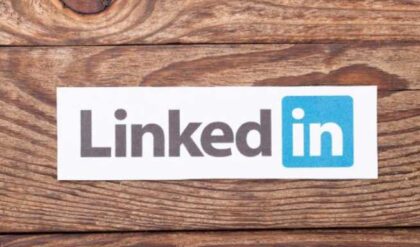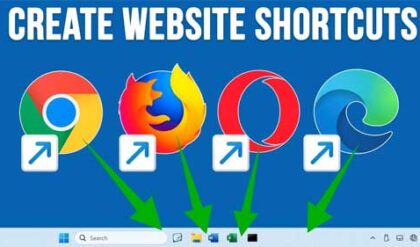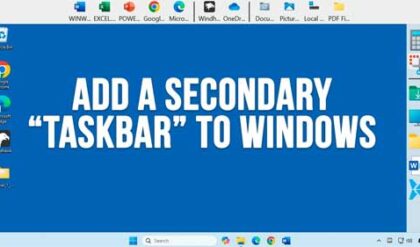**Disclosure: This post contains affiliate links. If you make a purchase through these links, we may earn a small commission at no extra cost to you.
Thanks to the invention of the smartphone and its high quality camera, now everyone is obsessed with filming anything they think they or others might be interested in watching. Thanks to social media sites such as YouTube, Instagram, X and TikTok, everyone can share their videos with anyone who wants to watch them, as well as those who don’t!
But what if you have taken a video and want to take some still images from that video to use for other purposes such as sending to friends, making a social media post or just to keep as a memory of that event. Sure, you can do things such as pause the video and take a screenshot of it, but that can be time consuming if you want to capture multiple frames of the video. In this article, we will be showing you one of the best apps you can use to convert video to audio in seconds with just a few clicks.
The app we will be using to show you how to convert video to audio in seconds is called VOVOSOFT Video to Photos and it can be downloaded from their website here. The Video to Photos app is for Windows computers and there is an installable version as well as a portable version that does not require the software to be installed on your computer to use it.
When you get to the website, you will see that you can use the trial version for free with some limitations while the fully licensed version is unlimited and will only cost you $19 to purchase. You will also have download buttons for the installable versions as well as the portable version.
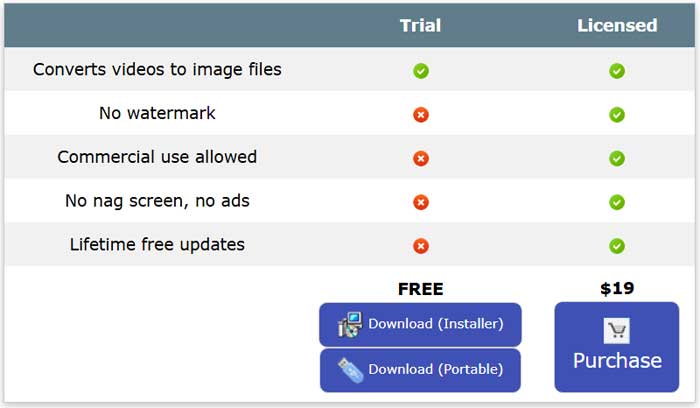
If you choose the installable version, you will download the installer file and install the software just like any other app. If you choose the portable version, you will download the zip file, extract it and then run the video2photos.exe contained within that zip file.
If you are using the trial version, you will be shown a nag screen with a Continue button that you will need to click on to start the program every time you use it.
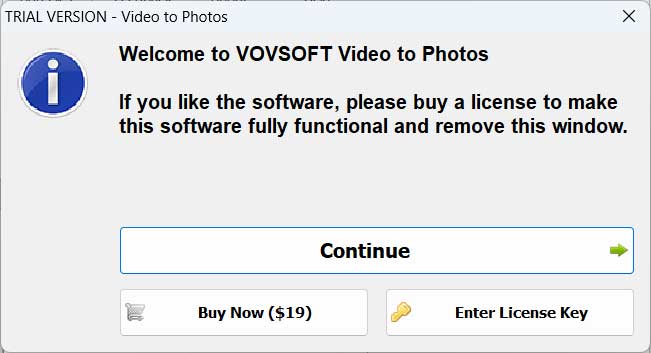
The Video to Photos app interface is very simple and all you need to do is click the Add Files button to browse to the location of your video files or you can simply drag and drop them into the main window of the program. You will then be shown how many seconds your video file is in duration.
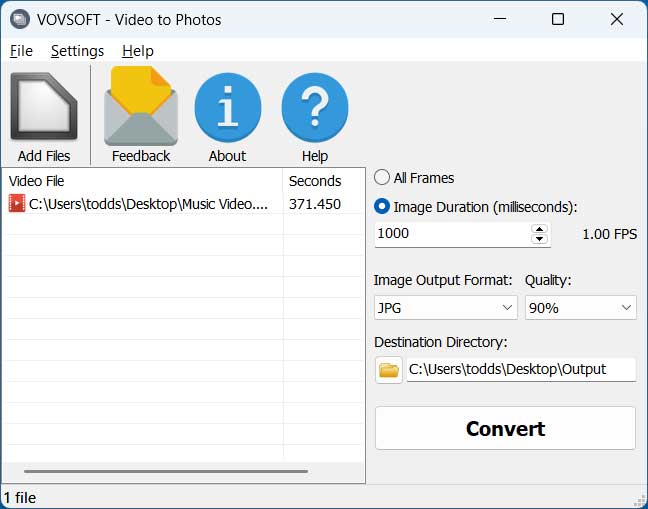
The default options for how often an image will be created from the video is determined by the Image Duration settings which are in milliseconds. You can increase the number to create fewer images or lower it to increase the frequency of how often an image is taken from the video. You can also use the All Frames option which will significantly increase the number of image files extracted from the video.
For the Image Output Format selection, you can choose between JPG, PNG and BMP image file types. You can also change the default quality level from 90% to a higher or lower number to increase or decrease the size of the image files. You can also change the Destination Directory path to tell the app where to save the image files.
For our 6 minute video using the 1000 milliseconds setting, we end up with 320 images in our output folder. If we were to change the setting to 2000 milliseconds, we would end up with 185 images. If we were to choose the All Frames setting, we would end up with 11,143 images.
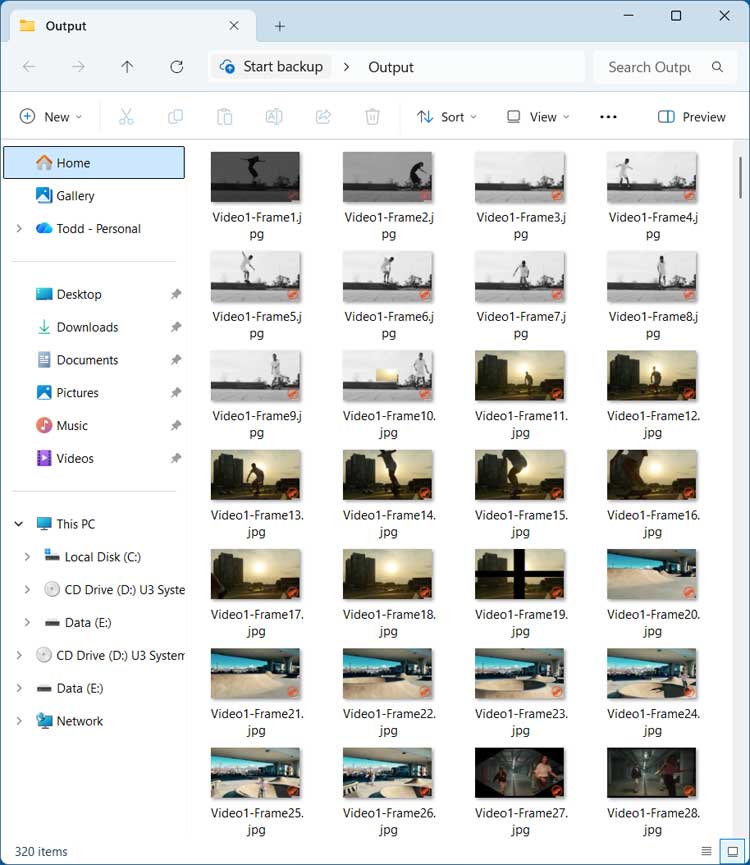
The Videos to Photos app is easy to use and doesn’t take too long to extract the images from the video so it’s pretty easy to try different settings until you find the one you want. You may want to delete the converted photos before running it again with a different setting, so you don’t get them mixed up and end up with extra images.
For additional training resources, check out our online IT training courses.
Check out our extensive IT book series.