Use Windows Ink Workspace to show your creative side and also make sticky notes
Now that Windows 10 has been out for some time and people have started to make the switch we have been seeing new features added on a pretty regular basis. Microsoft has said that Windows 10 will be the last version of the Windows desktop operating system and that they will just keep on updating rather than come out with a new OS every few years.
If you pay attention to your Windows updates you might have noticed that there are regular patches and the occassional build updates and this is where the new features are added. With build 14328 came a new feature called Windows ink Workspace which is more of a fun feature than a productive feature, but that’s ok.
Within Windows Ink Workspaces you get 3 different apps that you can use to either sketch with or create sticky notes. But before you try to use Ink Workspace you might not be able to find it unless you have the taskbar option enabled. To do this simply right click on your taskbar and then choose the one that says Show Windows Ink Workspace button. Then you will notice that you have a little pen icon down by your clock and when you click on it you will get a choice for Sticky Notes, Sketchpad and Screen sketch.
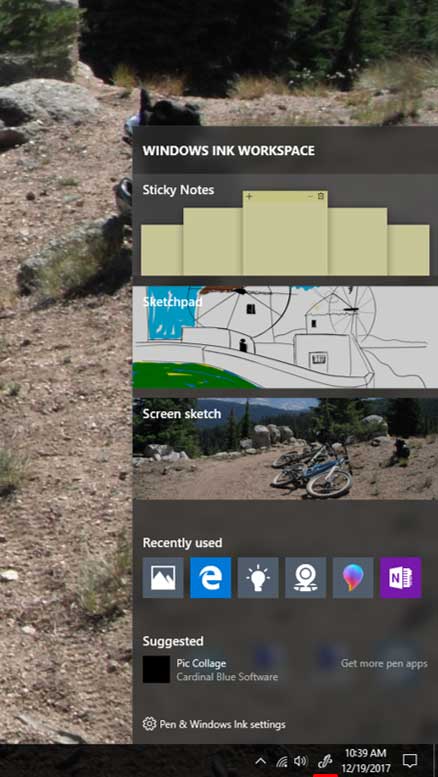
Sticky Notes lets you create reminder notes that you can have on your screen rather than posting actual paper notes on your monitor. You can create multiple notes and change the note colors as well as make the text bold or underlined etc. assuming you know the shortcut key such as Ctrl+b for bold since there a no formatting options otherwise. After you create your notes you can drag them around the screen to position them where you want them and when you are done with the not simply click the trash can icon to delete it.
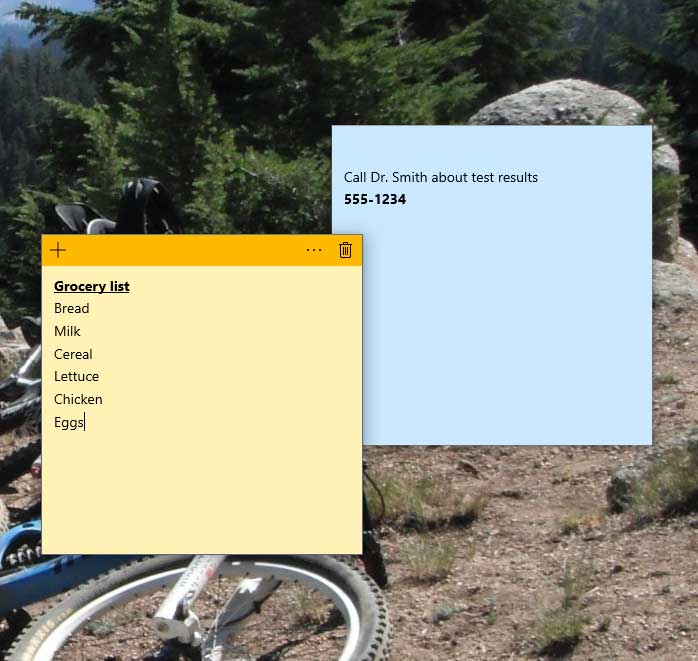
Sketchpad is pretty much another version of MS Paint where you can draw pictures with various tools like a pen, pencil and highlighter. You can also use a ruler and protractor if you are looking for accuracy. Then you can save or share your “artwork” with others when you are finished. We assume if you are on a tablet or have a touchscreen monitor that you can use your finger rather than the mouse for better accuracy because drawing with a mouse takes a little bit of skill to pull off.
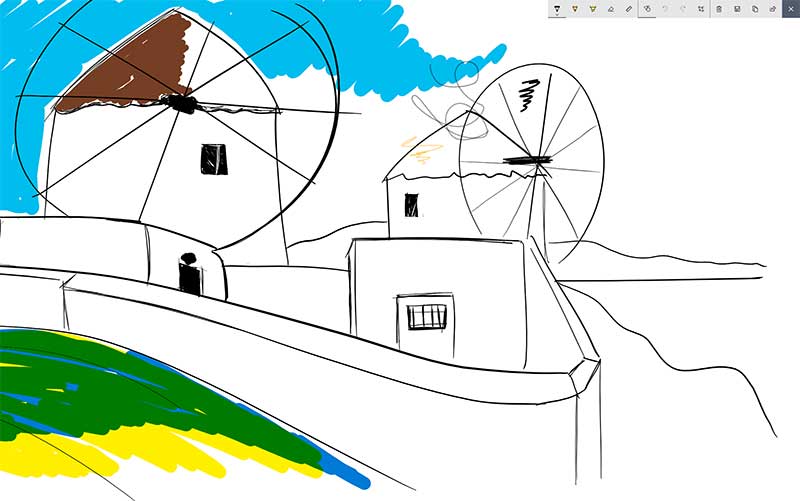
Finally there is the Screen sketch and when you click on the option it will take a screenshot of whatever windows you happen to have in the foreground. Then you can do the same types of things you can do with the Sketchpad as in draw and highlight items. When you click your drawing utensil you can change the color and stroke size by clicking on the icon for the pen or pencil and it will bring up a color palate. This tool. This might come in handy if you need to make some annotations on a document or website etc. Then you can save your markups and send them off to whoever needs to look them over.

Overall the Windows Ink Workspace is a nice addition to Windows 10 but doesn’t offer too much when it comes to making Windows more useful or making you more productive but that might not have been the purpose when Microsoft designed it so check it out for yourself and see what you think.






