Configure Internet Explorer to work the way you want it to
Most Internet users today use Internet Explorer than any other web browser even though Firefox and other browsers are getting more and more popular.
Internet Explorer has many options that can be configured to make it work best to suit your browsing needs. Here we will go over the options that you should know how to configure.
If you open Internet Explorer and go to the Tools menu and then click on Internet Options you will see the following screen. There are 7 tabs that contain options for various functions of Internet Explorer (IE).
The General tab allows you to set your home page, which will open every time you start IE or click the Home button within IE. The Browsing history section allows you to delete your history, cookies and temporary Internet files to free up space on your hard drive. If you click the History button within IE you can see a listing of previously visited pages. The Search section allows you to adjust your default search providers. The Tabs section controls the behavior of tabbed browsing. Finally the Appearance section lets you change display attributes such as colors and fonts.
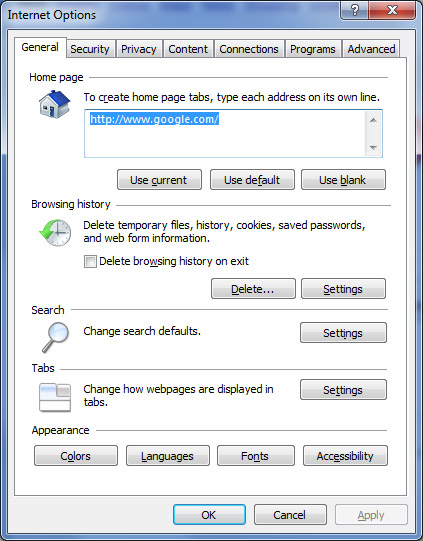
Next is the Security tab which allows you to set the security for Internet and Intranet sites as well as adding sites that you trust to be opened and sites you do not trust.
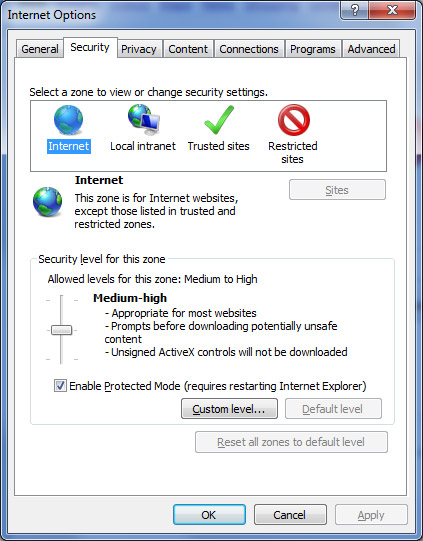
You can use the default level or choose a level such as medium, medium-low and low or change individual settings to customize the security level. If you cannot get on a certain site, lowing the security settings may help but be aware then it may make your computer more vulnerable to attack.
The Privacy tab is where you can tell IE what kind of cookies you will allow and also what sites to reject or accept cookies from.
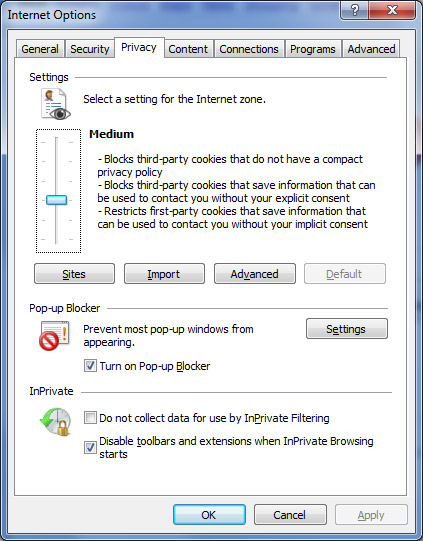
The Import button lets you import a previously configured privacy preference and the Advanced button allows you to override automatic cookie handling. The Pop-up Blocker section is for entering in sites that you want to allow pop-ups from and whether or not you want a sound or warning displayed when a pop-up is blocked. You can disable the Pop-up Blocker from here as well.
In Private is used to keep your browsing habits private and not to leave any traces of where you have been when you enable that mode from the Safety menu on the toolbar.
The Content tab has five areas of configuration that you can use if needed. Most people do not change any of the settings here.
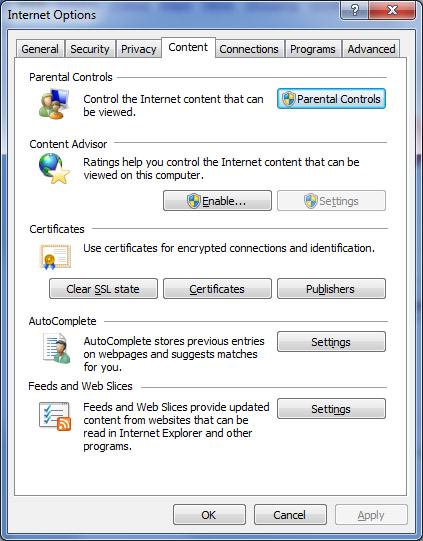
Parental Controls are used to help manage how your children use your computer. You can set things like limits on the hours that your children can use the computer, the types of games they can play, and the programs they can run.
If you enable the Content Advisor you can have IE block certain pages that contain content such as violence or sex. The pages will only be blocked if they are rated by the author of the page.
Certificates are used as a method of telling the person on the other end that you are who you say you are. You can view the trusted and un-trusted certificates that are on your computer from this area.
Auto Complete is used to fill in web page forms and store saved passwords.
Feeds and Web Slices is where you can manage your RSS feeds and Web Slices enable you to see when updated content is available from your favorite websites.
The Connections tab is where IE keeps its setting for the type of connection used to connect to the Internet. You can add, remove or modify your connection settings here.
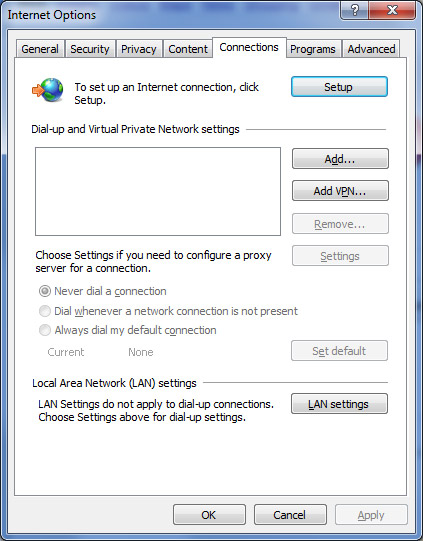
If you use a proxy server then you can enter the information here as well as setup your Local Area Connection (LAN) settings if you connect through a network or broadband connection.
The Programs tab tells Internet Explorer what programs to use for what functions such as when you click on an email link or join a newsgroup.
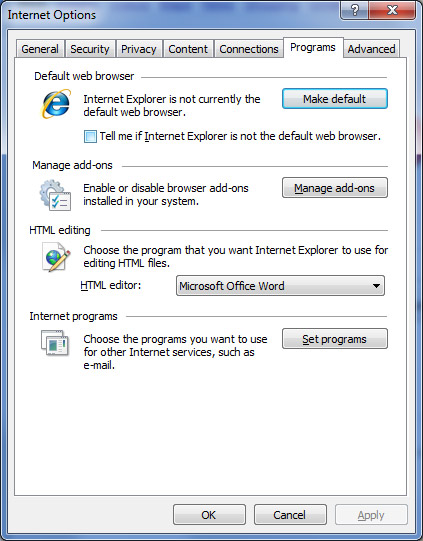
If you want Internet Explorer to be your default web browser then you can change that option here.
Add-ons are things such as ActiveX controls, Browser Helper Objects, and specialized toolbars that add functionality to Internet Explorer such as the Adobe Reader add-on.
If you edit web pages then you can change your HTML editor to whatever program you prefer to do you editing with.
You can change the default programs to other programs as long as you have them installed on your computer. If you have installed another web browser then you can click on the Reset Web Settings button to change everything back to its default and make IE the default web browser for your computer. The Manage Add-ons button shows the installed IE add-ons and plug-ins installed for Internet Explorer. Here you can enable, disable or update the components.
The Advanced tab is used mainly for troubleshooting web browser issues.
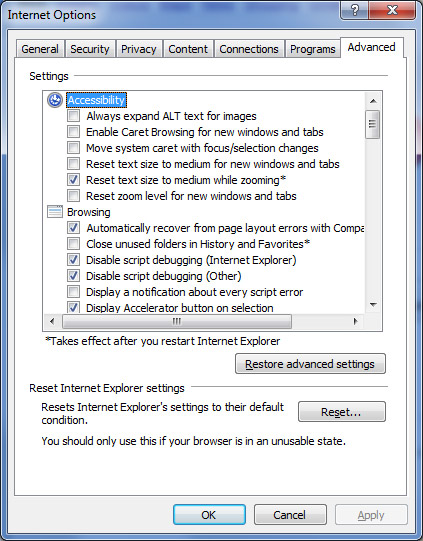
If you are having a problem such as sounds not playing within IE or not being able to get to secure (SSL) pages then you may want to check here for the answer.






