Prevent users from deleting their IE history
Internet Explorer allows you to delete your browsing history to protect your privacy. Most people clear their history when deleting temporary Internet files and then others clear their history because they don’t want people to know where they have been online.
In a corporate environment you may not want people to be able to clear their web browsing history because of legal issues or you may just want to make sure they are not messing around on work time. Many companies use a web filtering device that blocks inappropriate sites and can also track browsing history per computer. But if you don’t have one of these devices and still want to track your user’s history then it’s important to save this information in their web browser.
If you need to track a user’s Internet history but are aware that your users know how to clear their history there is a trick to make it so they can’t. If you open Internet Explorer and then go to Tools then Internet Options you will notice the delete history options.
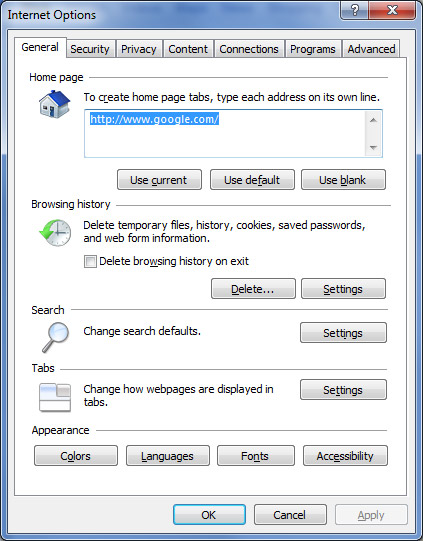
You can disable this button by doing the following. Keep in mind you should change the Days to keep pages in history value to a number you want to be permanent. Then close Internet Explorer.
Open Registry Editor by clicking Start , then Run and type regedit and click Ok.
Navigate to the following key (if it doesn’t exist, create it): HKEY_CURRENT_USERSoftwarePoliciesMicrosoftInternet ExplorerControl Panel
Modify the DWORD value called “History” (without quotes). If the value History does not already exist, right click in the right section of the window and select New, DWORD Value. Name it History.
Double click the History value to change its value data from 0 to 1. Click OK. Immediately, the Clear History button in Internet Explorer should be disabled (it turns gray).
If you would like to disable the whole General tab in Internet Options, follow the same steps as above. The only different thing is that you’ll need to modify or create the value called GeneralTab instead of History.






