Everyone likes to manage their computer and configure it the way they want it to be. But you may not know about all of the things you can manage and configure on your computer or even where to go and do those sort of things. Fortunately Microsoft took care of that and put many of the common management tools all in one place.
Windows XP and up comes with a handy utility called Computer Management. It is a console that allows you to perform many Windows maintenance functions from one central location. This comes in handy when you need to get to a certain tool or tools quickly without having to hunt around your computer trying to figure out how to get there. To access Computer Management, right click on the My Computer or Computer icon and pick Manage.
You will have different tools depending on what version of Windows you are running and whether or not you are running a desktop or server version of Windows.
Here is a typical Windows XP management console.
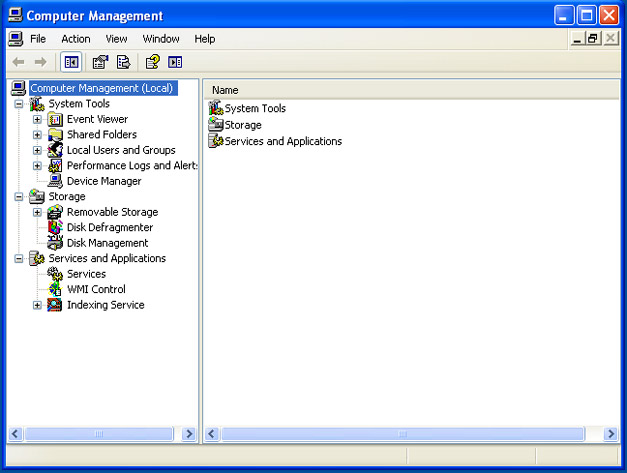
This is a typical Windows 7 management console. Notice that some of the tools are the same and there are some tools that Windows XP doesn’t have such as Task Scheduler. That doesn’t mean Windows XP doesn’t come with a Task Scheduler, just that its not available from the Computer Management console.
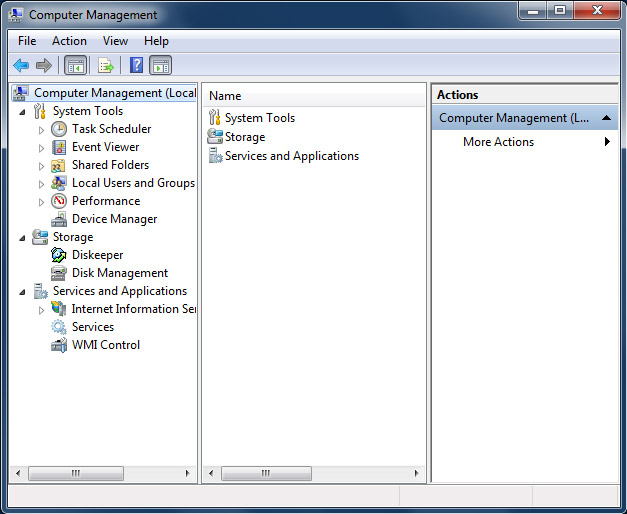
Here are the functions that the Computer Management utility provides:
Task Scheduler
Allows you to create tasks that your computer will run automatically according to the schedule you determine. You can also user Task Scheduler to manage tasks that were created by other programs installed on your computer.
Event Viewer
Allows you to view detailed logs relating to information such as application, security and system events. If you are having any problems you may be able to find information or error codes here.
Shared Folders
Shows information about what folders you have shared on your system as well as any open shared files or sessions.
Local Users and Groups
Displays the users that have access to your computer. It also shows any security groups and what users are in those groups. You can add, modify and remove users from here.
Performance Logs and Alerts
Allows you to setup logs to monitor your systems performance. You can also setup alerts so that you can be warned when a specific event occurs.
Performance
Here you can use performance monitoring tools as well as view performance reports.
Device Manager
Shows what hardware devices you have on your system. It will also show you if there are any errors or hardware conflicts. You can update drivers and remove devices from this area.
Storage
Lets you manage your hard drives and removable disks using Disk Management. You can also access Disk Defragmenter from here. If you have a third party defragmentation program installed it my replace Disk Defragmenter with itself.
Services and Applications
Allows you to view system services, WMI Control and the Indexing Service. You can also manage IIS from here if you have it installed.






