Almost everyone who has a computer has printed some sort of document or picture. You may print to a locally attached printer or a networked or shared printer. Either way Windows likes to tell you that your print job was sent to the printer even though you already know this because you clicked on the print button or went to File and Print off the main menu of your program.
When you send a print job to a printer, you may have noticed a message will pop up from the taskbar by the clock telling you your job has printed. You may have also noticed that it does not disappear until you click the X in the corner or switch to another application. This message will appear after installing Service Pack 2 for Windows XP and also happens in Windows Vista and Windows 7. If you don’t like seeing this message and would like to set up your computer so you don’t get notified whenever print a job its pretty easy to change.
Here is how you disable the Print Notification message for Windows XP:
1. Click the Start. button
2. Click Printers and Faxes or Settings then Printers and Faxes depending on which start menu you are using.
3. Click the File menu in the Printer and Faxes window.
4. Click Server Properties.
5. Click the Advanced tab in the Print Server Properties window.
6. Uncheck Show informational notifications for local printers to disable notification messages for printers directly connected to the computer.
7. Uncheck Show informational notifications for network printers to disable notification messages for printers that are shared on the network.
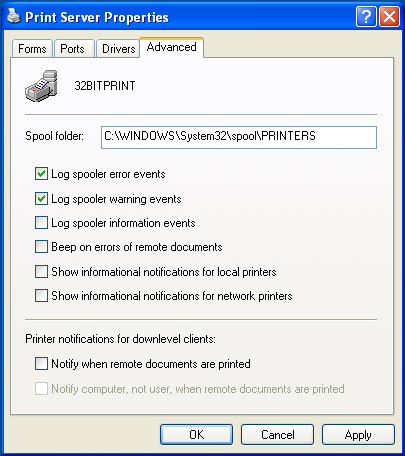
8. Click Ok.
9. Close the Printers and Faxes Window.
Here is how you do it for Windows Vista and up:
1. Click the Start. button
2. Click on Devices and Printers.
3. Click on your printer to highlight it.
4. Click on the Print Server Properties button that shows up in the toolbar.
5. Click the Advanced tab in the Print Server Properties window.
6. Uncheck Show informational notifications for local printers to disable notification messages for printers directly connected to the computer.
7. Uncheck Show informational notifications for network printers to disable notification messages for printers that are shared on the network.
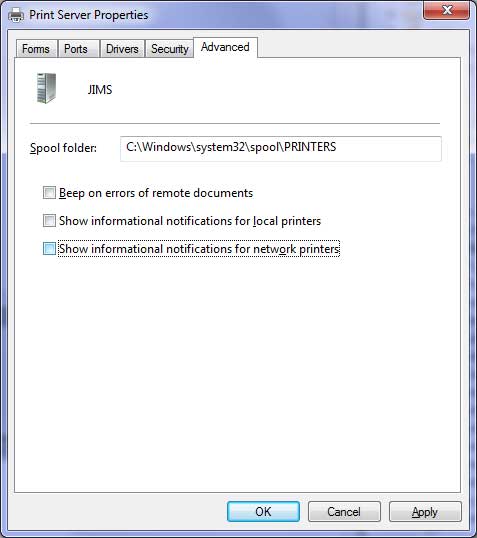
8. Click Ok.
9. Close the Devices and Printers Window.
Now the print notification messages will no longer appear when you print.






