The number keypad is the set of numbered keys one the right side of the keyboard. Most laptops won’t have these keys unless it’s a larger format laptop with room for them. Generally these keys make it easier to type numbers compared to the number keys on the top of the keyboard. They are also used for people who use the 10 key style of entering data into the computer.
Most people use the number keypad more than the numbers on the top row of the keyboard. But like most people Im sure you get sick of having to press the num lock key each time you start your computer to turn the numbers lock on. Most of the time there is a BIOS setting that will let you set your computer to have the numbers lock on when you start the computer. Unfortunately this doesn’t always work.
Here is a registry edit for Windows that will force the numbers lock to be on when you start up Windows. Before you do this make sure to back up your registry by going to File and then Export in regedit.
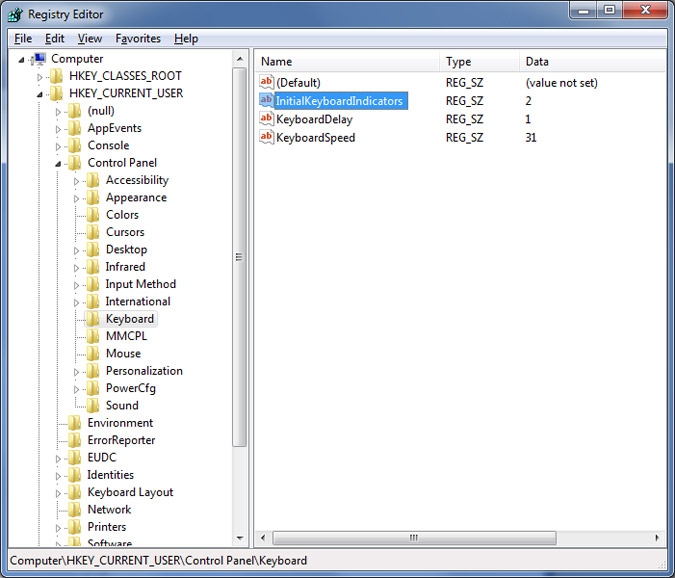
Start the Registry Editor by going to Start, Run, typing in regedit and clicking Ok. Browse to the HKEY_CURRENT_USERControl PanelKeyboard key. Double click the InitialKeyboardIndicators value on the right to open it. If you don’t have this value then you can add it by going to Edit, New and then String Value and type InitialKeyboardIndicators for the name of the new value exactly as shown.
You can then change the number under Value data to do any of the following:
0 = All indicators off
1 = Caps Lock on
2 = Num Lock on
4 = Scroll Lock on
Just put the number and not the text after the number. One thing to note is that they numbers lock key won’t come on until after you log in so if you have a number in your password you will have to press the Num Lock key in order to put in your password unless you just use the number key on the top row.
Close the Registry Editor when you’re done and enjoy your automatic numbers lock!






