Everyone knows how important it is to backup your computer, right? Not everyone does this because they may not know how to do it or may think they need to buy extra software to do the job. Older versions of Windows came with ntbackup which wasn’t the greatest or easiest to use backup software.
Back with Windows Vista Microsoft introduced a new utility called the Backup and Restore Center, which lets you backup your important files to a variety of locations in case of a system crash. It also includes a feature to restore your files if needed.
You can have the Backup and Restore Center backup your personal files or your entire computer. When you first set up your computer, you should create a Windows Complete PC Backup image, which is like taking a snapshot of the programs, system settings, and files on your computer. You can use the backup if your computer ever stops working. To create a Windows Complete PC Backup image, your hard disk must be formatted to use the NTFS file system. The hard disk that you save the backup to must be a basic disk, not a dynamic disk. You can back up dynamic disks, but then you must back up all dynamic disks on the computer.
Although this type of backup includes your personal files, it is recommended that you back up your files regularly using the Back Up Files wizard. You should also update the Windows Complete PC Backup image every six months. Windows Complete PC Backup and Restore is not included with Home Basic or Home Premium versions of Windows.
You can make backups to a variety of locations including:
- Hard disks (internal or external)
- Other removable disks
- Writeable DVDs and CDs
- Network locations
To open the Backup and Restore Center click on Start and in the search box on the Start Menu, type backup and you will see Backup and Restore Center appear under Programs. Keep in mind that the Vista and 7 screens may look a little different.
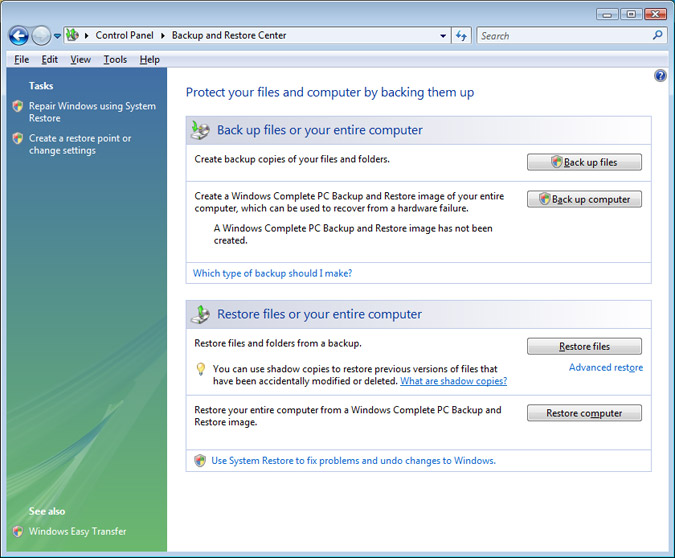
From here you can select to backup your files or computer or restore your files or computer. To backup your computer you will need your backup media in place so you can tell the program where to backup to. Once you complete the backup then you should store it in a safe place so if you ever need it then you can do a restore of your system or files.
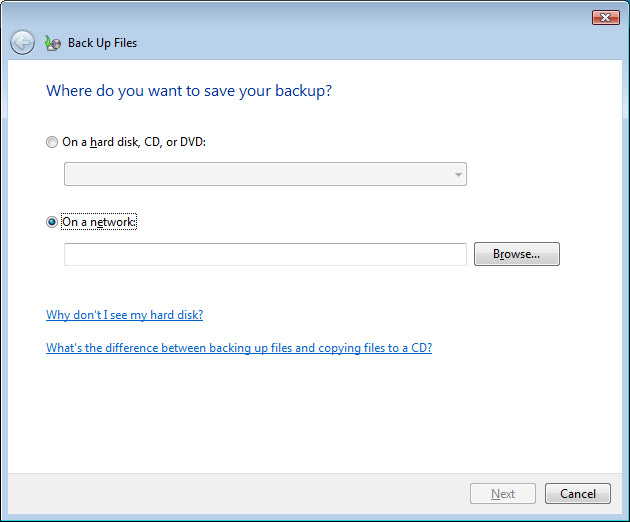
If you need to restore your entire computer from your backup be aware that it will format your hard drive and replace the files and programs that you have on it with what is on the backup. When you restore your computer from a Windows Complete PC Backup image, it is a complete restoration. You can’t choose individual items to restore, and all of your current programs, system settings, and files are replaced. From the restore section you can also use System Restore to bring your computer back to the way it was at a specific date and recover files from the Recycle Bin.






