Windows SteadyState allows you to protect shared Windows computers from unauthorized changes to the hard disks and to restrict users from accessing or changing system settings and data.
SteadyState helps make shared computers easier to set up and maintain for administrators, and more reliable and consistent for computer users. By using Windows SteadyState, you can more effectively:
- Defend shared computers from unauthorized changes to their hard disks.
- Restrict users from accessing system settings and data.
- Enhance the user experience on shared computers.
These capabilities make Windows SteadyState beneficial in situations where a computer is used by multiple people, such as schools, public libraries, community technology centers, and Internet cafés.
The main screen of Windows SteadyState is your starting place to access each setting and restriction you can apply. These settings are divided into two types of settings.
- Computer Settings—Use these settings to protect and schedule software updates for the entire computer.
- User Settings—Use these settings to configure and restrict specific user accounts.

After installing Windows SteadyState, your next step is to create new user accounts and configure their corresponding user profiles for shared computer use. You can do this by clicking on the Add a new user link on the main window.
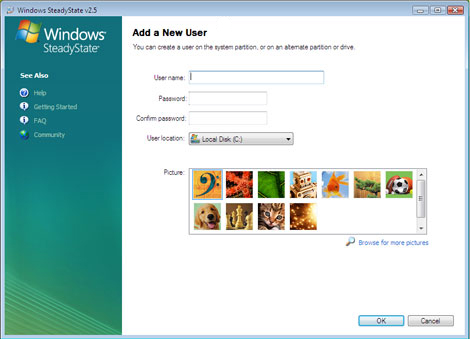
Once you have your users added then you can configure their settings and restrictions such as restricting Windows features and blocking access to certain programs.
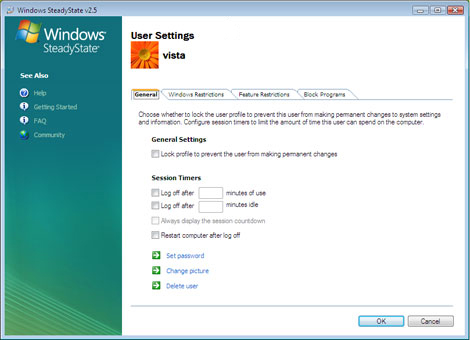
You can also configure computer restrictions which allow you to apply settings and restrictions at the system level that will enhance the privacy and security of all shared users who use the computer. Some of these features include removing the shutdown option and preventing users from creating files and folders on the C: drive.
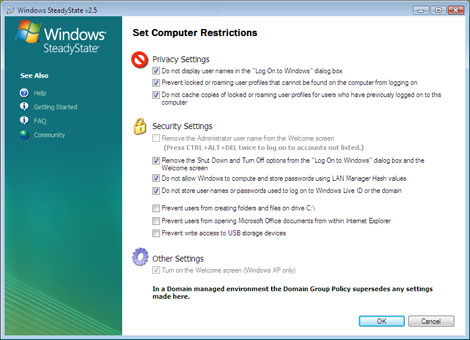
Using the Schedule Software Updates feature, you can schedule updates at a specific time of the day and at the frequency you want updates to be made to the shared computer. You can schedule updates and apply them permanently, even when Windows Disk Protection is turned on, ensuring that important Microsoft updates and antivirus updates are not subsequently removed at restart.
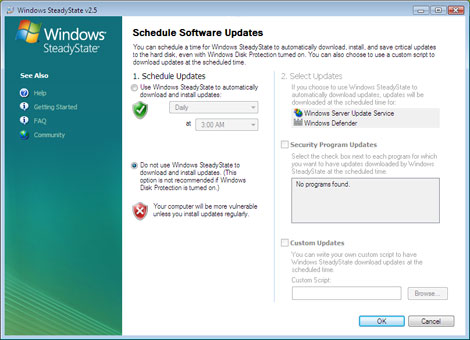
Windows Disk Protection is designed to help protect system settings and data on the partition on which Windows XP or Windows Vista is installed from being permanently changed.
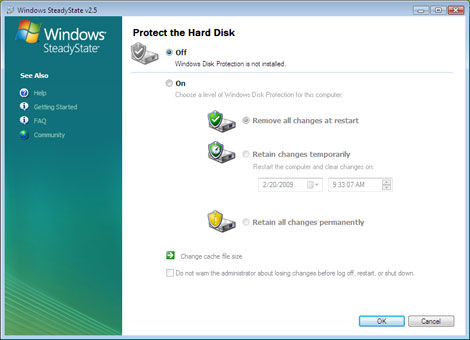
The activities performed by a user during a session cause many changes to the operating system partition. Program files are created, modified, and deleted. The operating system also updates system information as part of its normal functionality. On a shared computer, however, the goal is to create an environment of uniformity for all users. Each user who logs on should experience the same environment as all other users, and no user should be able to modify or corrupt the system. Windows Disk Protection clears all changes to the operating system partition at whatever specified interval you set.
Once you configure a computer the way you like it, you can export and import your configured user profiles to other computers on which you have installed Windows SteadyState using the Export and Import feature.






