Windows as well as almost all other operating systems have some sort of administrator account that has the power to do pretty much anything on the computer that can be done. For other operating systems this account may be named something different such as Root. Most regular user accounts on client workstations at your workplace will not have administrator rights but many people have admin rights on their home computer.
Windows has a built in administrator account but it is hidden by default, most likely so you don’t use it to do something you shouldn’t do. There may be a time when you do need to do something on your computer that your user account does not have the rights to do. There is the right click Run as administrator option but that won’t always do the trick
There is a way to enable the administrator account so you can log in with it and perform the task that needs to be done with administrator access. Keep in mind that you should not use this account for your every day user unless you really know what you are doing. To enable the account go to your Start menu and find the command prompt icon. Then right click it and choose Run as administrator. After that the command prompt window will open and you will be ready to type the command to enable the administrator account.
At the prompt type in net user administrator /active:yes and press enter. You should then see a message that the command completed successfully.
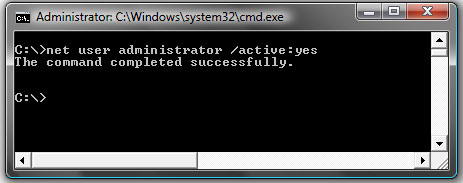
Then the next time you reboot or logoff and on you should see the Administrator account next to your other accounts.
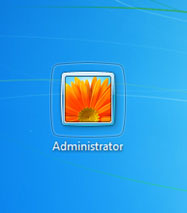
To disable the administrator account simply log in with some other account besides the administrator and do the same process except type in net user administrator /active:no at the command line.






