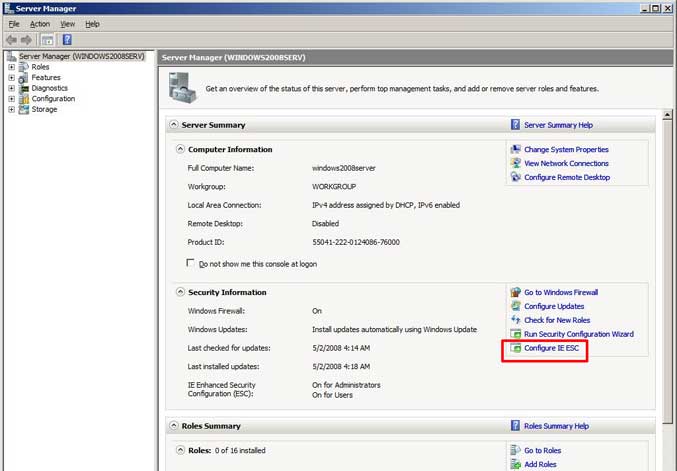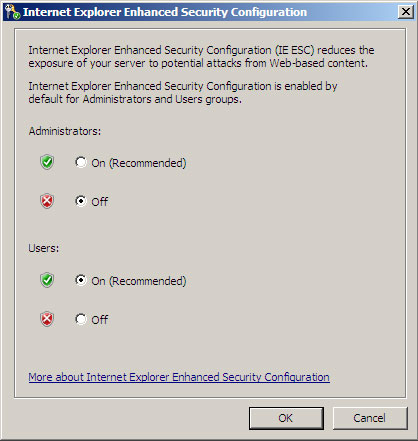All versions of Windows come with Internet Explorer built in but some versions of the operating system needs to have a little more security when it comes to web traffic than others. Windows server operating systems tend to be a little more locked down by default than home versions such as Vista and Windows 7. This is because they usually do more critical tasks and tend to hold more confidential or valuable information.
If you use a Microsoft Server version of Windows such as Windows Server 2008 you may have noticed that when you open Internet Explorer you get a message telling you that Internet Explorer Enhanced Security Configuration is enabled. It is used to reduce the risk of attack from Web-based content that is not secure. It is an option that is provided in Windows Server operating systems. You can use it to quickly enhance Internet Explorer security settings for all users or change settings for administrators only.
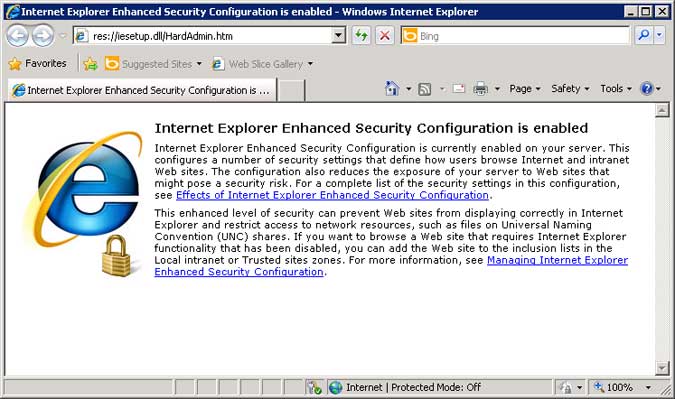
When you enable Internet Explorer Enhanced Security Configuration, it sets Internet Explorer security settings to limit how users browse Internet and intranet Web sites. This reduces the exposure of your server to Web sites that might pose a security risk.
To enable Internet Explorer Enhanced Security Configuration
- Open Control Panel, click Add or Remove Programs, and then click Add/Remove Windows Components.
- Select Internet Explorer Enhanced Security Configuration, and then do one of the following:
- To apply the Internet Explorer Enhanced Security Configuration to both administrators and all other users, click Next.
- To apply the Internet Explorer Enhanced Security Configuration to only one of these groups (either administrators or users who are not in an Administrators group), click Details, select either For administrator groups or For all other user groups.
- Click Next, and then click Finish.
- Restart Internet Explorer to apply the enhanced security settings
Internet Explorer Enhanced Security Configuration can also be removed so you dont get these types of messages for any users of the server. To do so open Add Remove Programs and then click on Add/Remove Windows Components. Find Internet Explorer Enhanced Security Configuration in the list and uncheck the box next to it. Then click on Next and finish the process.
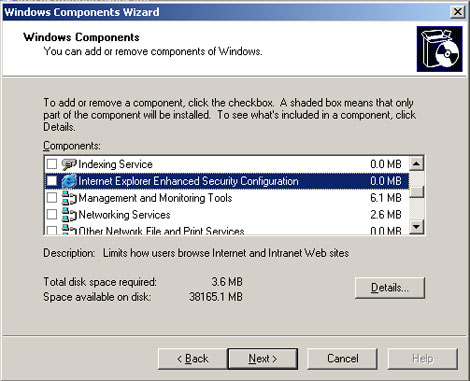
In Windows Server 2008, you have to take a different approach to remove the feature. Open Server Manager and click on the root folder. Scroll down to the Security Information Section and click Configure IE ESC. You can turn off IE ESC for Administrators or for users or both.